SMTP IPS General Settings
- The 'General' tab in the SMTP IPS/FW module allows administrators to enable/disable the Intrusion Prevention System (IPS) and configure a security profile for KoruMail.
- The IPS allows KoruMail to control the number and rate of SMTP connections from any single IP address.
- This helps to detect and block spam/denial-of-service attacks and aids traffic management.
To open the 'IPS General Settings' interface
- Click the 'General' tab in the 'SMTP IPS/FW' screen.
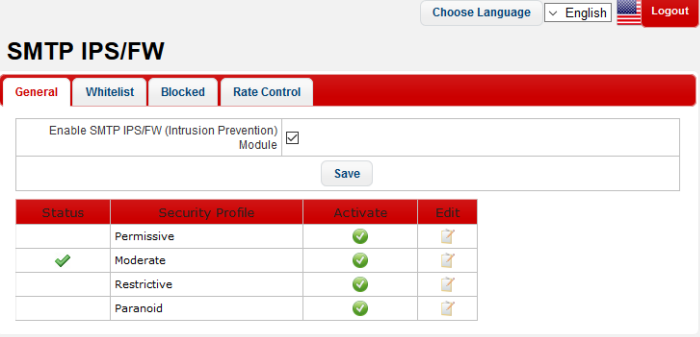
-
SMTP IPS/FW (Intrusion Prevention) Module: Select the check box to activate the module so as to apply the security profile.
The module has a set of predefined security profiles with different setting levels for each of the profile. The predefined profile can be edited as per the organization's requirement.
|
IPS General Settings – Table of Column Descriptions |
||
|---|---|---|
|
Column Header |
Description |
|
|
Status |
Indicates whether the security profile is activated. |
|
|
Security Profile |
The name of the security profile. The name cannot be edited. There are four security profiles - 'Permissive', 'Moderate', 'Restrictive' and 'Paranoid'. Each one has default settings provided according to their respective security levels. |
|
|
Activate |
Click this button to enable a profile. Please note that only one security profile can be active at a time. |
|
|
Edit |
|
Allows administrators to edit the parameters of a security profile. |
The interface allows administrators to:
To activate a security profile
-
Click the
 button under the 'Activate' column in a security profile row that
you want to enable. Please note that only one security profile can
be active at a time.
button under the 'Activate' column in a security profile row that
you want to enable. Please note that only one security profile can
be active at a time.
The 'Settings saved successfully' message will be displayed at the top.
To edit the parameters of a security profile
-
Click the
 button under the 'Edit' column in a security profile row that you
want to edit.
button under the 'Edit' column in a security profile row that you
want to edit.
The 'Edit IPS profile' screen will be displayed.
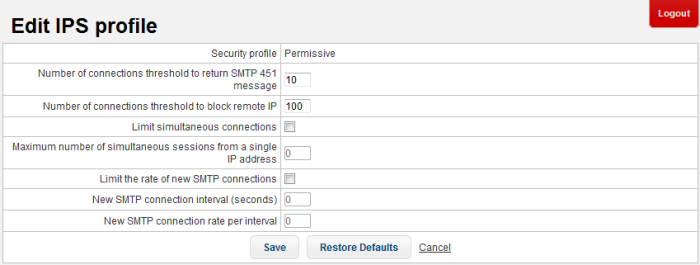
|
IPS Profile - Table of Parameters |
|
|---|---|
|
Parameter |
Description |
|
Security profile |
The name of the predefined profile. |
|
Number of connections threshold to return SMTP 451 message |
Maximum number of SMTP connections before KoruMail will refuse further connections and will send out a 451 'bounce-back' email to the sender. If you wish to unblock this sender, please use the form at https://tools.korumail.com/contact to request Comodo whitelist or unblock the IP. |
|
Number of connections threshold to block remote IP |
Maximum number of remote connections allowed before Korumail's built in firewall blocks the exceeding connections. |
|
Limit simultaneous connections |
If enabled, instant SMTP connections are limited from a single IP as per the maximum number of simultaneous sessions allowed. |
|
Maximum number of simultaneous sessions from a single IP address |
Maximum number of sessions that can be opened by a single IP address after limiting instant SMTP connections. |
|
Limit the rate of new SMTP connections |
If enabled, the parameters 'New SMTP connection interval' and 'New SMTP connection rate' can be specified to set limitations on new SMTP connections. |
|
New SMTP connection interval (seconds) |
The time between a new connection and the previous connection. |
|
New SMTP connection rate |
Maximum number of new SMTP connections in specified interval. |
- Click the 'Save' button to apply your changes.
- Click the 'Restore Defaults' button to restore the parameters to factory setting.



