Anti-Spoofing
- Email spoofing is a technique used to forge email headers so that the message appears to originate from a source other than the true sender.
- Email spoofing is possible because SMTP (Simple Mail Transfer Protocol) being the main protocol used in sending emails, does not include an authentication mechanism.
- The 'Anti-Spoofing' feature in KoruMail prevents spammers from sending messages with falsified 'From' addresses from your protected domains.
- It uses SPF records, which is a type of DNS record that identifies which servers are permitted to send emails on behalf of the protected domains.
- KoruMail allows you to add a range of IP addresses for a protected domain, which an MTA (Mail Transfer Agent) can look up to confirm whether an email is being sent from an authorized server.
- Click the 'Modules' tab on the left, then
click 'Anti-spoofing'.
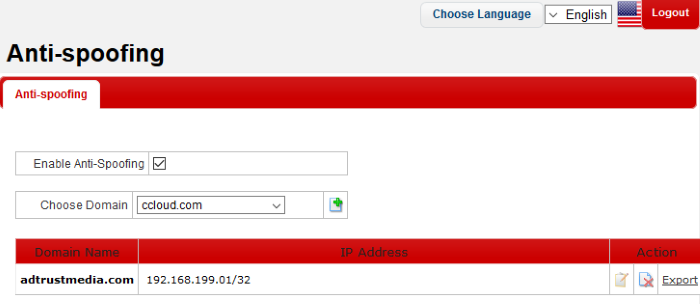
-
Select the 'Enable Anti-Spoofing' check box to add IP addresses for your domains.
|
Anti-Spoofing – Table of Column Descriptions |
||
|---|---|---|
|
Column Header |
Description |
|
|
Domain Name |
Displays the name of the protected domain. |
|
|
IP Address |
Displays IP range added for the domain. |
|
|
Action |
|
Allows administrators to delete a domain name. |
|
|
Allows administrators to edit the 'IP address' for a domain. |
|
|
Export |
Allows to export the IP address for a domain. |
|
The interface allows administrators to:
To add an IP range for a domain
- Select the 'Enable Anti-Spoofing' check box
- Select the domain for which you want to add the IP range
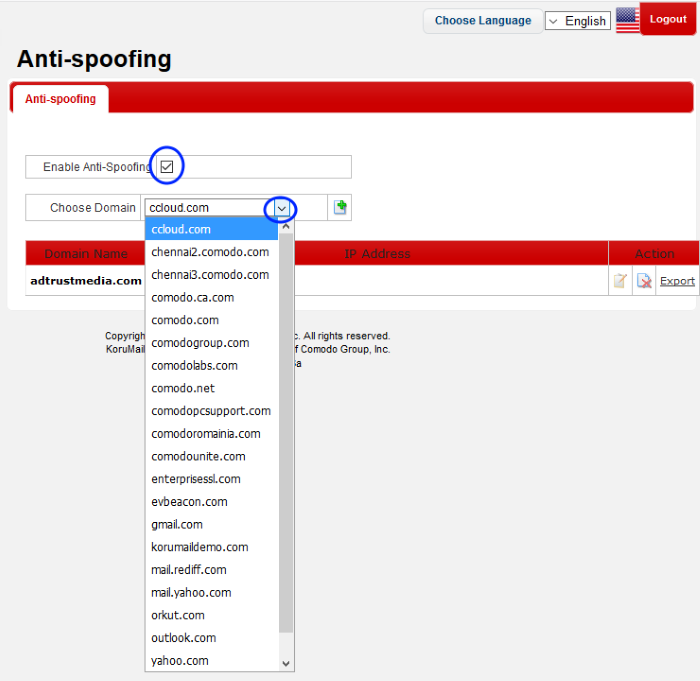
- Click the
 button
button
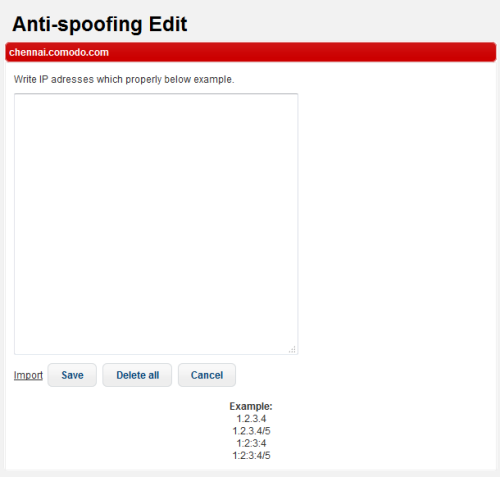
- To add the IP range manually, enter the address each per line in the field and click the 'Save' button.
- To import from a saved file, click the 'Import' link
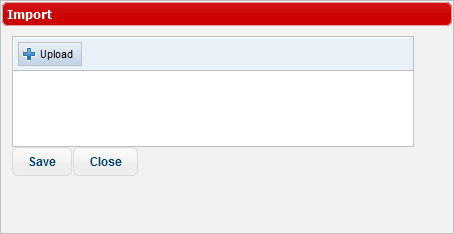
- Click the 'Upload' button, navigate to the location where the file is saved and click 'Open'
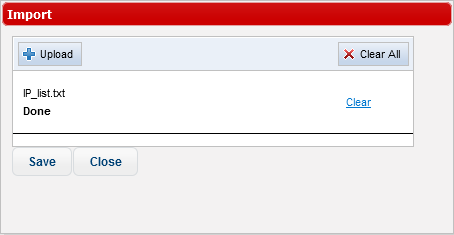
- Repeat the process to add more files to the list.
- To remove a file from the list, click 'Clear' link beside it.
- To remove all the files, click 'Clear All' button at the top.
- Click 'Save'.
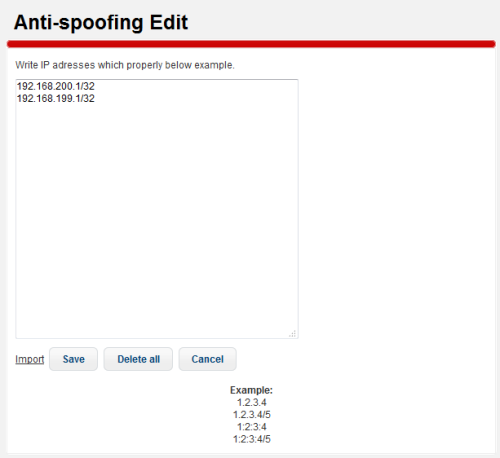
- Click 'Delete all' to remove all the addresses and click 'OK' in the confirmation screen.
- Click 'Save' to add the IP addresses for the domain.
-
Click the
 button under the 'Action' column beside a domain name that you want
to edit the IP addresses.
button under the 'Action' column beside a domain name that you want
to edit the IP addresses.
The 'Anti-spoofing Edit' screen will be displayed.
- Edit the address as required and click the 'Save' button.
To delete a domain from the list
-
To delete a domain name from the list, click the
 button under the 'Action' column and confirm it in the confirmation
screen.
button under the 'Action' column and confirm it in the confirmation
screen.
To export the list of IP addresses for a domain
- Click the 'Export' link under the 'Action' column
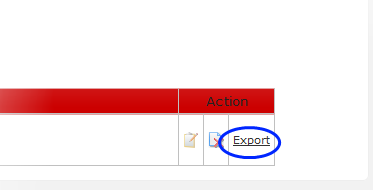
- Download and save the SPF IP list as a text file to your system.



