Block Users
Administrators can block outgoing mails from users that are routed via KoruMail. The 'Block Users' interface also allows you to search for blocked users and domains.
- To open the 'Block Users' screen, click the 'SMTP' tab on the left and click 'SMTP-AUTH' then 'Block Users'.
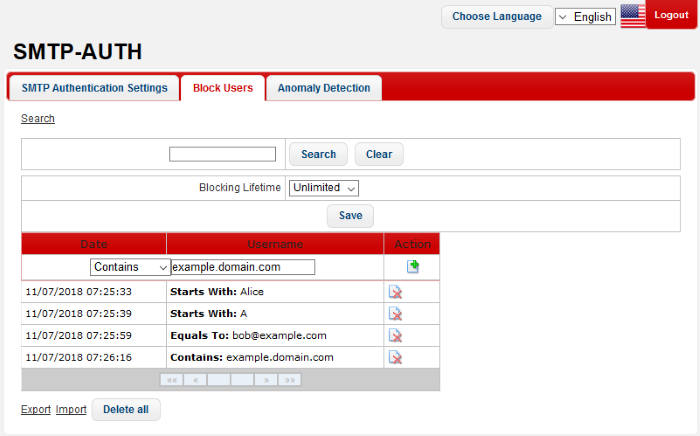
The interface allow administrators to:
To Add a Blocked User
- Starts With – Blocks users whose names begin with the entered text
- Equals To – Blocks users whose names exactly match the entered text
- Contains – Blocks users whose names contain the entered text somewhere in their name. Will also block exact matches
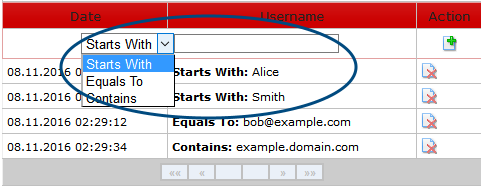
- Click the 'Add' button
 to apply your choice. The item will be added to the list
with the category type displaying on the left side.
to apply your choice. The item will be added to the list
with the category type displaying on the left side.
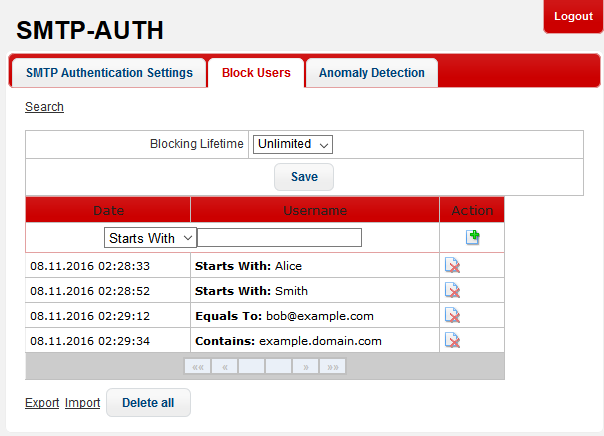
The 'Blocking lifetime' refers to the number of hours the email address will remain blocked at the SMTP Server. The available intervals are 'Unlimited', '1 hour', '6 hours', '12 hours' and '24 hours'.
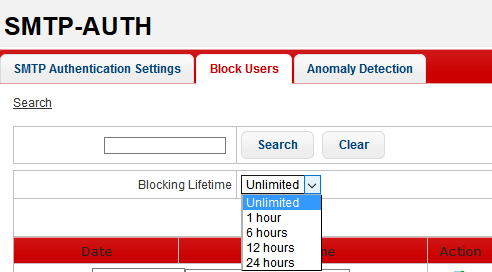
To remove
users from the blocked list
- To remove users one at a time, click the
 button under the 'Action' column header and confirm the deletion in
the 'Confirmation' dialog.
button under the 'Action' column header and confirm the deletion in
the 'Confirmation' dialog.
- To delete all the blocked users in the list, click the 'Delete all' button at the bottom.
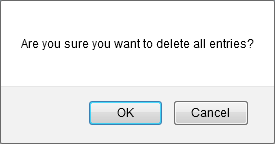
- Click 'OK' to confirm the deletion of all blocked users.
- Click the 'Search' link at the top of the interface
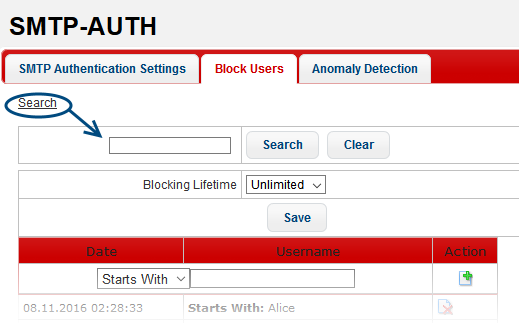
- In the search field, enter a full or partial and click the 'Search' button.
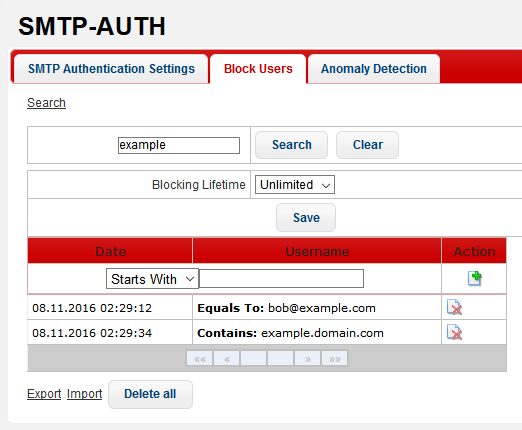
- To display all the items again, click the 'Clear' button.
- To remove the search field, click the 'Search' link again.
To export blocked users to file
- Click the 'Export' link at the bottom of the screen
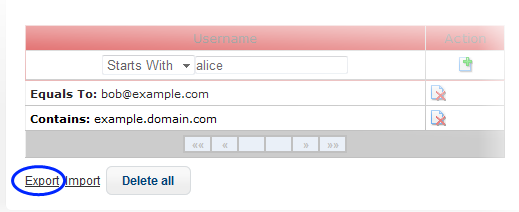
- Download and save the blocked user list as a text file to your system.
To import blocked users from file
- Click the 'Import' link at the bottom of the screen
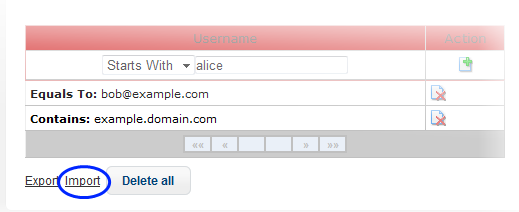
The 'Import' dialog will be displayed.
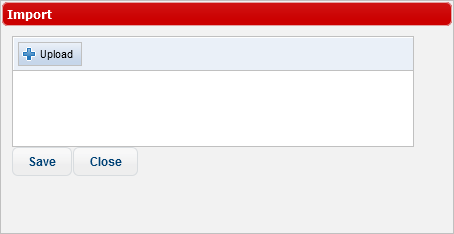
- Click the 'Upload' button, navigate to the location where the file is saved, select it and click 'Open'.
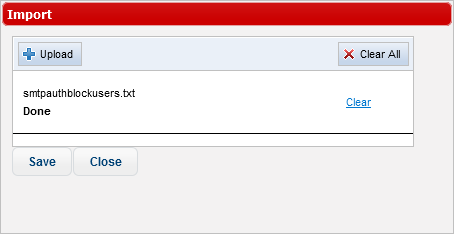
- Repeat the process to add more files.
- To remove a file, click the 'Clear' link beside it.
- To remove all added files, click the 'Clear All' button at top right.
- To finalize the import, click the 'Save' button.



