Whitelist IP Addresses
KoruMail allows administrators to
add trusted network addresses to the
'Whitelist' so they will not be filtered
by the SMTP IPS module.
To open the 'Whitelist' interface
- Click the 'Whitelist' tab in the SMTP IPS/FW module.
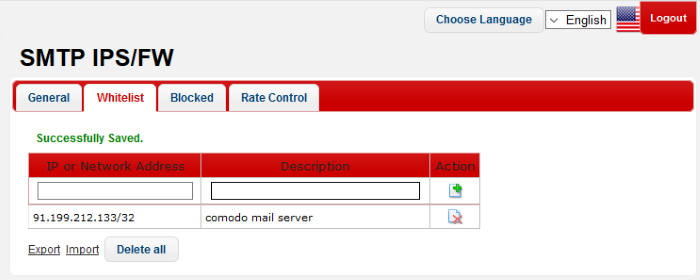
|
Whitelist Settings – Table of Column Descriptions |
||
|---|---|---|
|
Column Header |
Description |
|
|
IP or Network Address |
The details of IP or networked addresses that are whitelisted. |
|
|
Description |
The description provided for the IP/Network address. |
|
|
Action |
|
Allows administrators to add a Network or IP address after entering the details in the row. |
|
|
Allows administrators to delete a whitelisted Network or IP address from the list. |
|
The interface allows administrators to:
To add a network or IP address to whitelist
- Enter the IP or Network address details in the first field
- Enter an appropriate description for the address in the field under 'Description'.
- Click the
 button.
button.
The address will be added and listed as whitelisted.
To delete a whitelisted network or IP address from the list
-
Click the
 button beside an address that you want to delete and click 'OK' in
the confirmation screen
button beside an address that you want to delete and click 'OK' in
the confirmation screen
- Click the 'Delete all' button below to remove all the whitelisted addresses from the list and click 'OK' in the confirmation screen.
To export the whitelisted network or IP address details
- Click the 'Export' link at the bottom of the screen
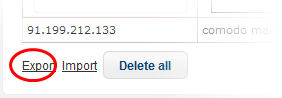
- Download and save the list as a text file to your
system.
To import lists of whitelisted network or IP addresses from files
- Click the 'Import' link at the bottom of the screen
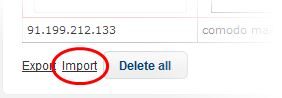
-
Click the 'Upload' button, navigate to the location where the file is saved and click 'Open'
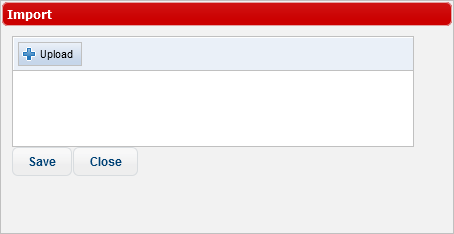
-
Repeat the process to add more files to the list.
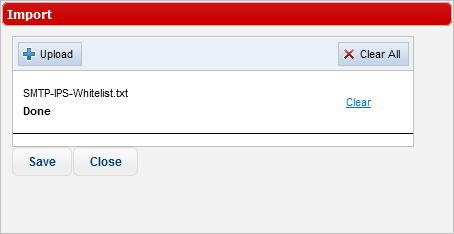
- To remove a file from the list, click the 'Clear' link beside it.
- To remove all the files, click the 'Clear All' button at the top.
- Click the 'Save' button.



