Outgoing SMTP Limits
- KoruMail lets you limit how many outgoing mails can be sent by a user, or sent from a specific domain
- You can configure the system to only allow a certain number of outgoing mails per hour and per day
- The interface lets you add domains or usernames individually or in bulk
To open the 'Outgoing Limits' screen
- Click 'SMTP' in the left menu then 'Outgoing Limits'.
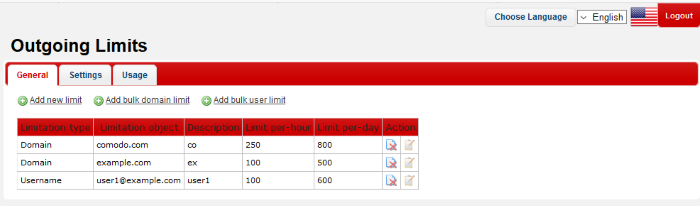
The interface allows administrators to:
Configure
outgoing limits for domains and users
To configure outgoing limits for domains and users:
- Click the 'General' tab
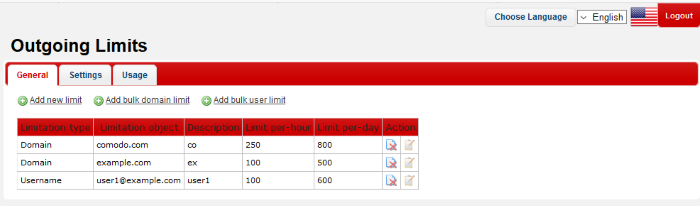
|
Outgoing Limits: General – Table of Column Descriptions |
||
|---|---|---|
|
Column Header |
Description |
|
|
Limitation Type |
Whether the limitation is for a domain or for a user. |
|
|
Limitation Object |
The details of the domain or the user. |
|
|
Description |
Enter a description of the limit if required. |
|
|
Limit per-hour |
The number of outgoing mails allowed per hour. |
|
|
Limit per-day |
The number of outgoing mails allowed per day. |
|
|
Action |
|
Delete a limitation. |
|
|
Edit a limitation. |
|
- To set a limitation for a domain or user individually, click the 'Add new limit' link at the top
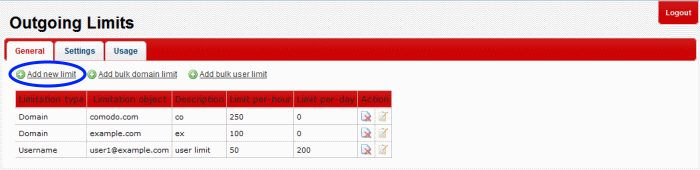
The 'Add outgoing SMTP limit' screen will be displayed.
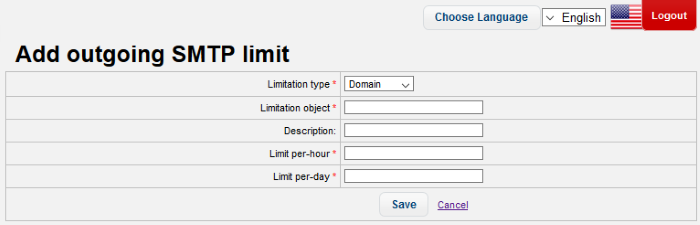
- Limitation type: Select whether you want to configure the limit for a domain or user from the drop-down
- Limitation object: Enter the name of the domain or username depending on your 'Limitation type' selection
- Description: Enter an appropriate description for the limitation
- Limit per-hour: Enter the number of outgoing mails allowed per hour for a domain or user
- Limit per-day: Enter the number of outgoing mails allowed per day for a domain or user. Click 'Save'. The newly added limitation will be displayed in the list.
- To set a limitation for multiple domains at a time, click the 'Add bulk domain limit' link at the top
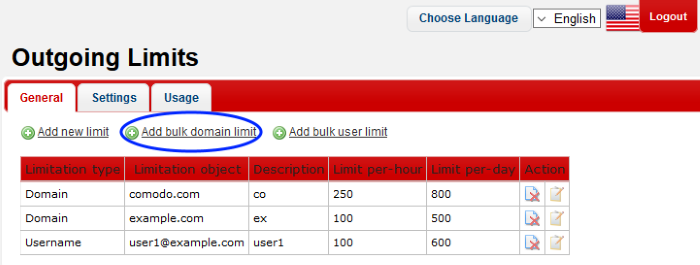
The 'Add Bulk outgoing SMTP limit' screen will be displayed.
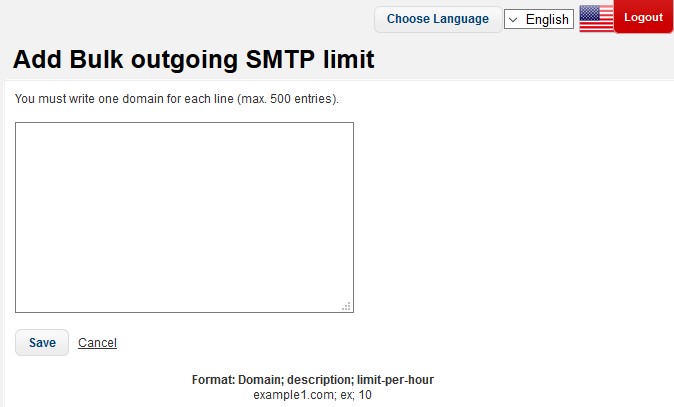
- Enter the limitation for each domain per line as per the format shown in the screen..
- Click 'Save'.
The limitations for the added
domains will be displayed in the 'General' screen.
- To set a limitation for multiple user at a time, click the 'Add bulk user limit' link at the top
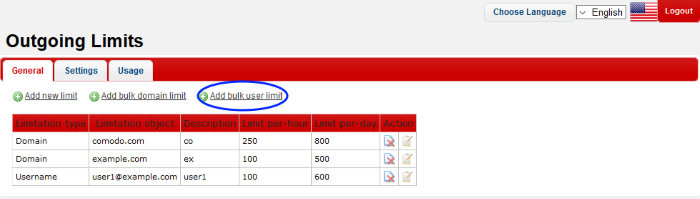
The 'Add Bulk outgoing SMTP limit' screen will be displayed.
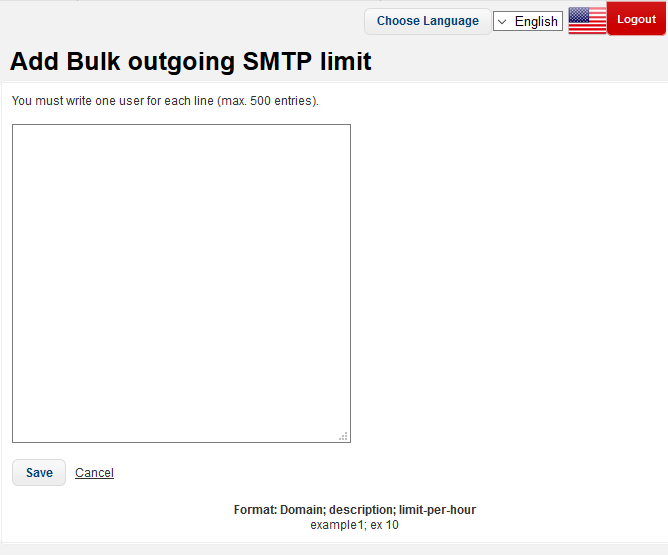
- Enter the limitation for each user per line as per the format shown in the screen.
- Click 'Save' to apply your changes.
The limitations for the added users will be displayed in the 'General' screen.
- To delete a limitation from the list, click the
 button under the 'Action' column and confirm it in the confirmation screen.
button under the 'Action' column and confirm it in the confirmation screen.
- To edit a limitation, click the
 button under the 'Action' column.
button under the 'Action' column.
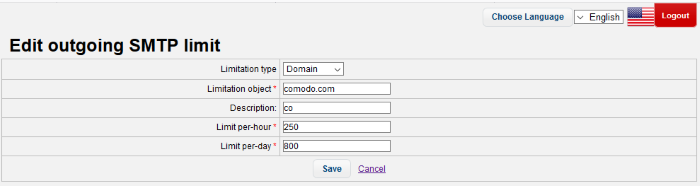
- To
delete a limitation from the list, click the
 button in the 'Action'
column and confirm it in the confirmation screen.
button in the 'Action'
column and confirm it in the confirmation screen.
- To edit a limitation, click the
 button in the
'Action' column.
button in the
'Action' column.
The screen is similar to the 'Add outgoing SMTP limit' interface. See 'Configure outgoing limits for domains and users' for more details.
Configure outgoing limits settings
The 'Settings' tab allows administrators to customize the limitations added in the 'General' tab.
- To configure outgoing limit settings, click the 'Settings' tab
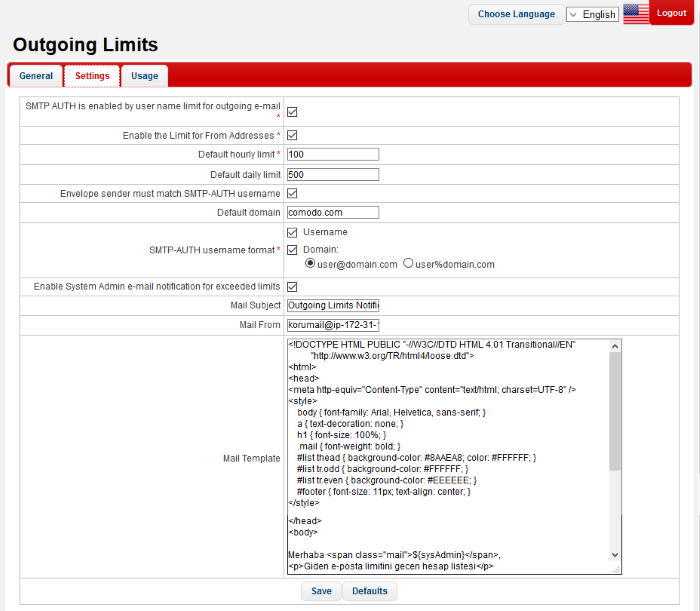
|
Outgoing Limits: Settings – Table of Parameters |
|
|---|---|
|
Parameter |
Description |
|
SMTP AUTH is enabled by user name limit for outgoing email |
If enabled, SMTP AUTH is required for outgoing mails sent by users who are configured in the 'General' tab to send limited mails. |
|
Enable the Limit for From Addresses |
If enabled, the limit configured in the 'General' tab will apply. Otherwise, the default hourly and daily values below will apply. |
|
Default hourly limit |
The maximum number of outgoing mails that can be sent by users per hour. |
|
Default daily limit |
The maximum number of outgoing mails that can be sent by users per day. |
|
Envelope sender must match SMTP-AUTH username |
If enabled, the address of the sender must match the SMTP-AUTH username. |
|
Default domain |
|
|
SMTP-AUTH username format |
Method of authenticating the user. Choose from username or domain methods. |
|
Enable System Admin e-mail notification for exceeded limits |
Will send a notification if the number of mails sent by users who are configured in the 'General' tab exceeds the limit. |
|
Mail subject |
Subject of the notification mail mentioned above. |
|
Mail From |
The email address from which the notification mail is sent. |
|
Mail Template |
The template of the notification mail. |
- Click 'Save' to apply your changes.
View outgoing mail usage details for domains and users
The 'Usage' tab allows administrators to view outgoing mails from users and domains covered by outgoing limits.
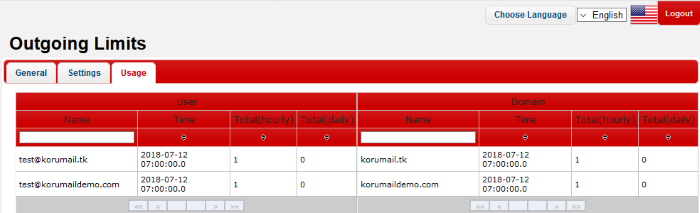
|
Outgoing Limits: Usage – Table of Parameters |
||
|
Parameter |
Description |
|
|
User |
Name |
Displays the email address of the sender. |
|
Time |
The time at which the mail was sent. |
|
|
Total (Hourly) |
The total number of mails sent in an hour. |
|
|
Total (Daily) |
The total number of mails sent in a day. |
|
|
Domain |
Name |
Displays the email address of the sender on the limited domain. |
|
Time |
The time at which the mail was sent. |
|
|
Total (Hourly) |
The total number of mails sent in an hour. |
|
|
Total (Daily) |
The total number of mails sent in a day. |
|
To search for a particular recipient, enter the first few letters of the recipient's name in either the 'User' or 'Domain' search field:

- Clicking the
 button in a column header will sort the table in ascending or descending order of the items in the column.
button in a column header will sort the table in ascending or descending order of the items in the column.





