Step 1 - Enroll Customers and Assign Users
The first step in configuring NxSIEM is to add customers and to assign admin users to these customers who can attend to incidents arising from their networks.
To add a customer
- Open the 'Asset Management' interface by clicking the 'Menu' button at the top right, then click 'Assets' > 'Asset Management'.
- Click the 'Add' button at the bottom of the 'Customer List' pane on the left. The 'Add Customer' screen will be displayed on the right:
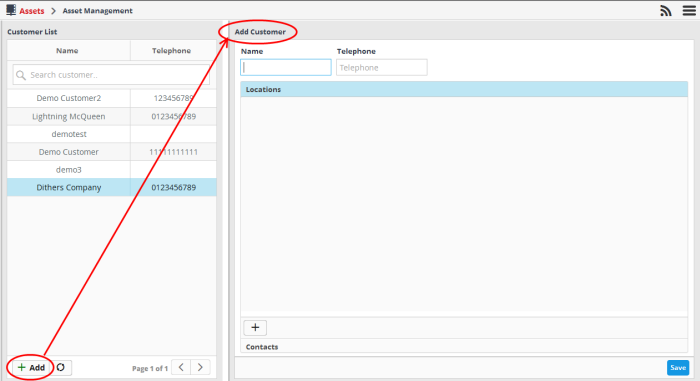
- Enter the name of customer and their telephone number in the respective fields.
-
To add the address details for the customer, select the 'Location' stripe then click the
button at the bottom.
- Repeat the process to add more locations for the customer.
- To
add contact details for the customer, select
the 'Contacts' stripe then click the
button at the bottom.
- Enter the Name, Email address and Phone number of the contact person in the 'Add Contact person' dialog and click 'Add'.
- Repeat the process to add more contact persons.
- Click the 'Save' when you are finished.
The customer
will be added and you can repeat the process to add more customers.
To add and assign administrative users to attend customers networks
- Open the 'User Management' interface by clicking the 'Menu' button, then 'Administration' > 'User Management'.
- To add a new user, click the 'Add' button at the bottom of the 'User List' pane on the left. The 'Add User' dialog will appear.
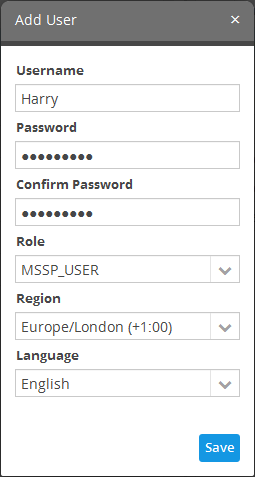
- Username and Password - Enter a user-name and password for the user. Passwords should be at least 8 characters long and should contain at least one uppercase letter, one lowercase letter and one numeric character.
- Role - Select the role to be assigned for the user. Currently only one role, 'MSSP_User' is available. More roles will be added in future releases.
- Region - Choose the region and time zone to which the user belongs.
- Language - Choose the language in which the NxSIEM web console is to be displayed to the user.
- Click the 'Save' button.
- To assign a user to a customer(s), first choose a user from the 'User List' on the left.
- Select the customer(s) to whom the user should be assigned from the 'Customer List' on the right:
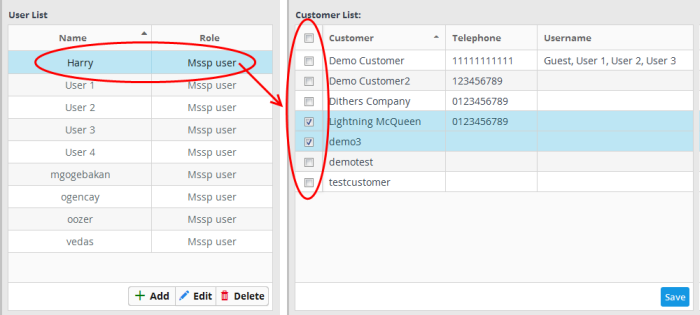
- Click the 'Save' button.



