Scan Computers in an Active
Directory Domain
The Active Directory method lets you import and scan all endpoints in a domain.
- Click 'Custom Scan' on the home screen to open the scan wizard:
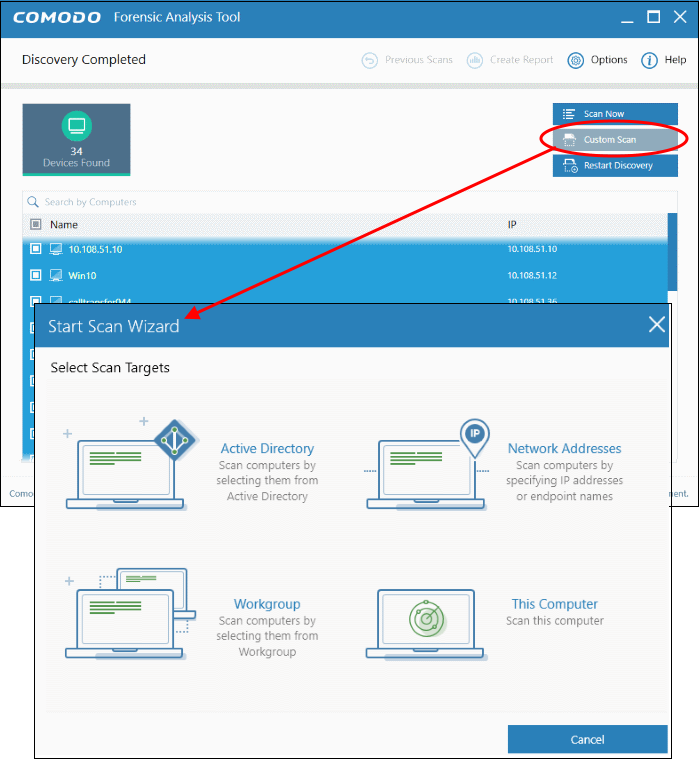
- Select 'Active Directory' to open the AD configuration screen
- Enter the domain name and login details of your Active Directory domain:
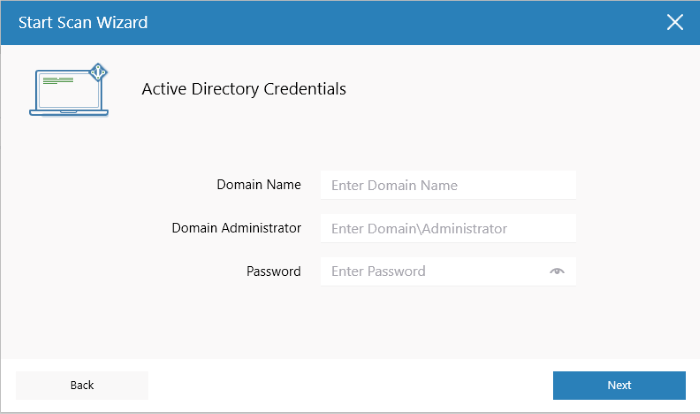
- After successful authentication, the 'Select Computers' screen will open. Choose the endpoints you want to scan then click next:
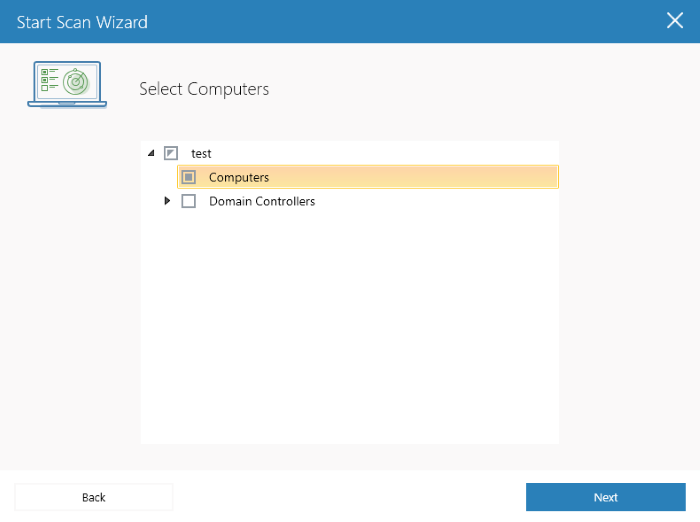
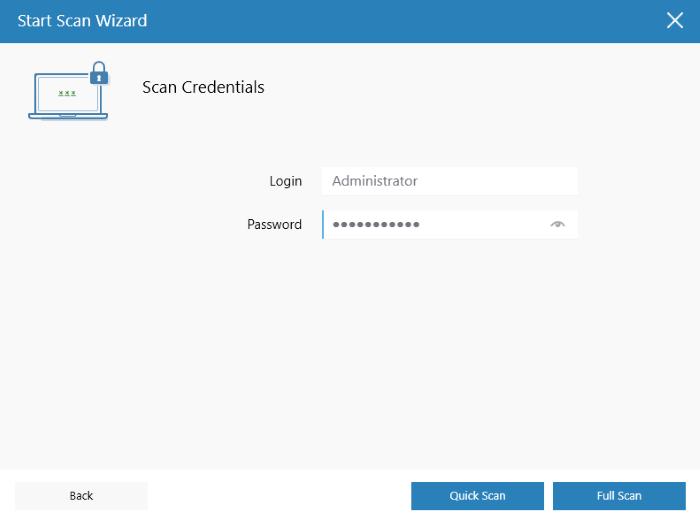
- Next, choose one of the following scan types:
Quick Scan: Scans critical and commonly infected areas of target endpoints
Full Scan: Scans all files and folders on target endpoints.
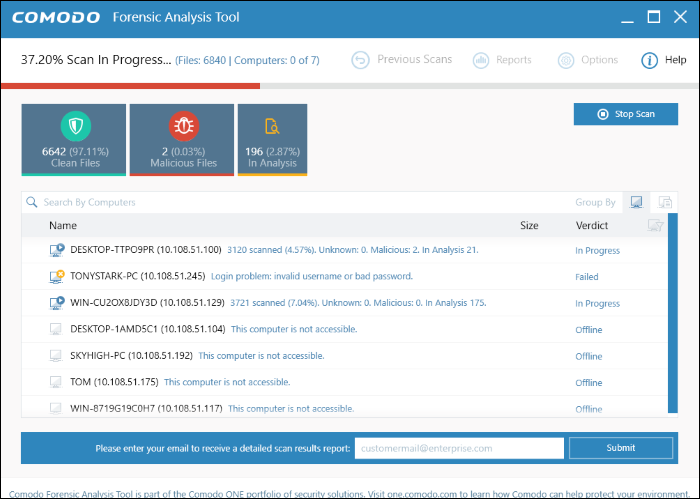
Scan progress is shown for each computer. Overall progress is shown on the title bar.
- Stop Scan - Discontinue the scan process.
- Results are shown in the CFA interface at the end of the scan. All unknown files are uploaded to Valkyrie for further testing:
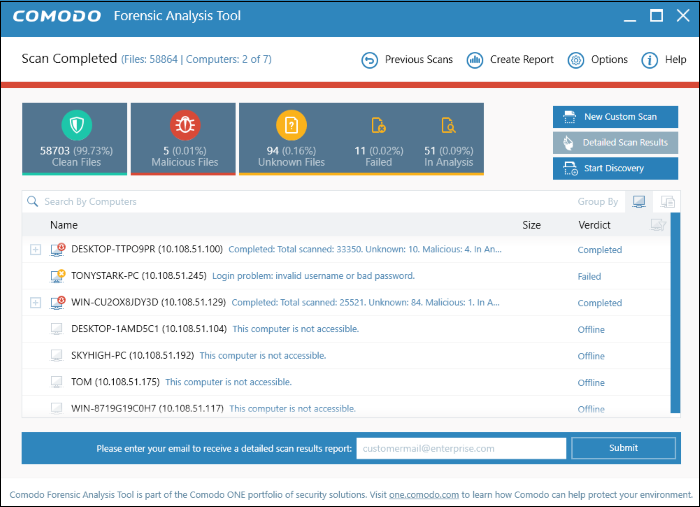
- There are two ways you can view the results:
- Group by Computer: Shows each computer on a separate row. Expand any row to view unknown files found on that computer.
- Group by File: Shows each unknown file on a separate row. Expand any row to view the endpoints on which the file was found.
- Detailed Scan Results – Receive a report from Comodo Valkyrie about the unknown files on your network. Valkyrie is a file verdict service which inspects unknown files with a range of static and dynamic tests.
- Enter your email address in the field at the bottom
- Click 'Submit' to receive the report at the address you supplied.
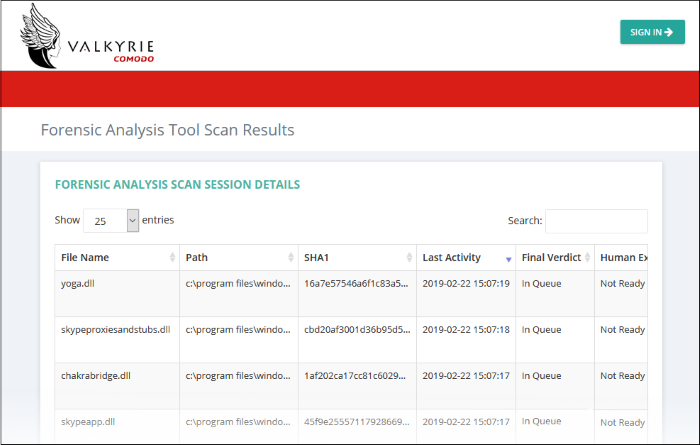
Valkyrie results will be displayed in the Valkyrie portal. Existing Valkyrie users can login by entering their Comodo username/password or Valkyrie license number. If you do not have a license, click 'Sign Up' on the right to create a free account.
See the section 'Scan Results' for more details.



