Scan your Local Computer
The local computer options lets you scan files, folders and drives on the computer you are using.
- Click 'Custom Scan' on the home screen to open the scan wizard:
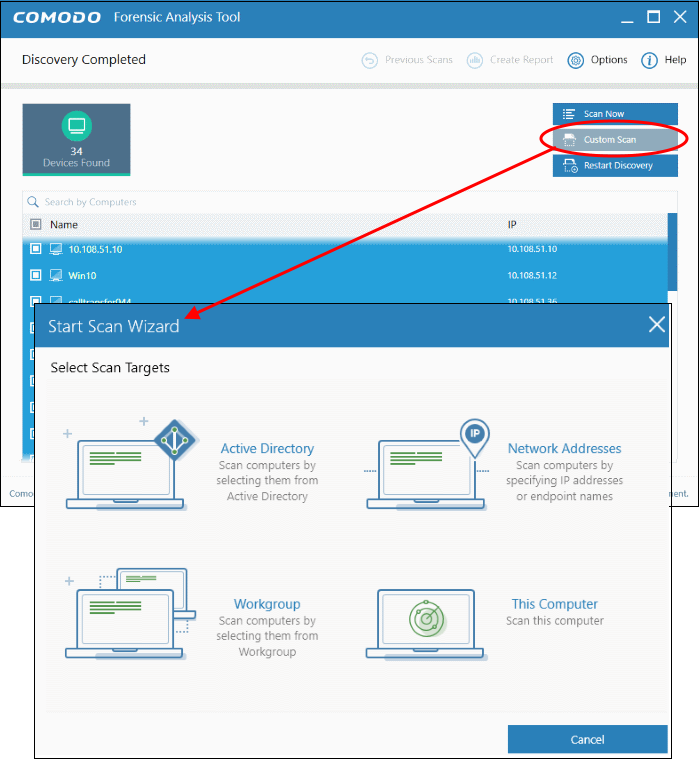
- Click 'This Computer'
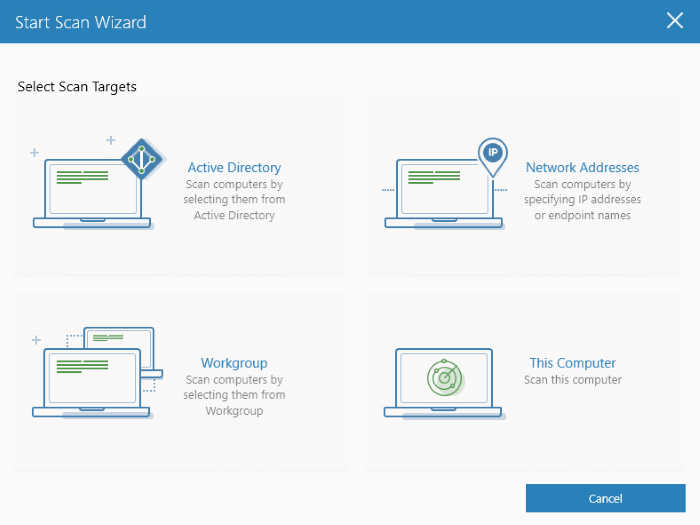
The three scan types will open.
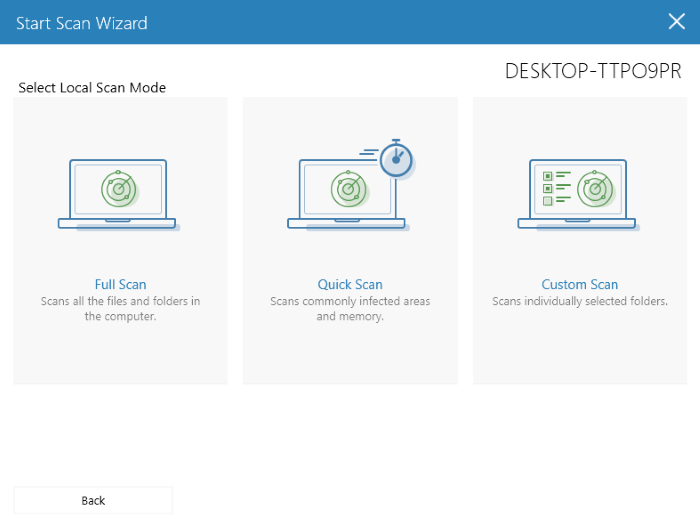
- Select the endpoints that you want to scan and choose one of the following scan types:
- Quick Scan: Scan critical and commonly infected areas of your computer.
- Full Scan: Scan all files and folders on your computer.
- Custom Scan: Scan selected files or folders.
If you choose the 'Quick' or 'Full Scan' options then the scan will begin immediately. If you select 'Custom Scan', then you first choose the directories and files you want to scan:
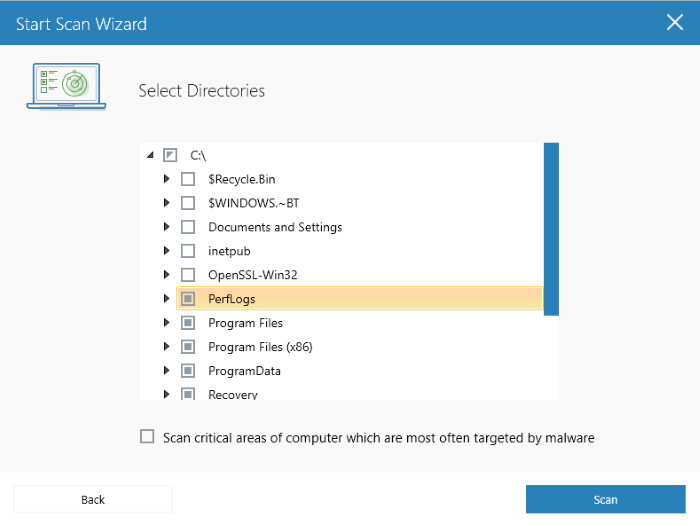
- Select 'Scan critical areas...' to scan frequently targeted areas of your computer in addition to the items in your custom scan.
- Click 'Scan' to begin the scan.
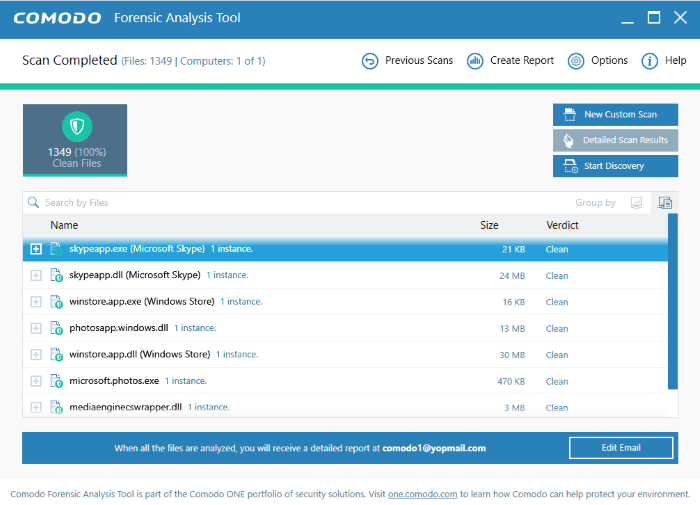
Scan progress is shown at the top of the interface.
- Stop Scan - Discontinue the scan process.
- Results are shown in the CFA interface at the end of the scan. All unknown files are uploaded to Valkyrie for further testing:
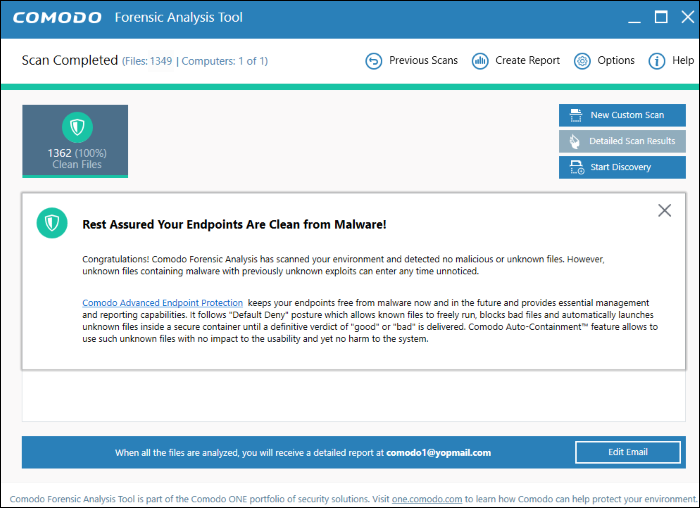
- The results interface contains details of each scan you have run along with verdicts for each file discovered
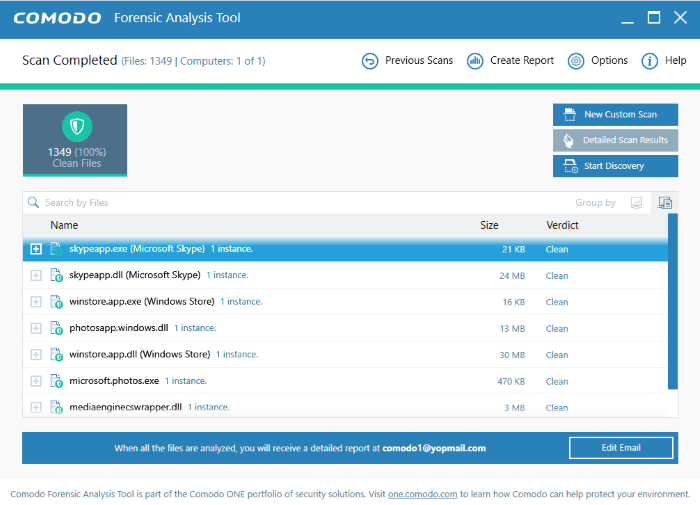
Detailed Scan Results – Receive a report from Comodo Valkyrie about the unknown files on your network. Valkyrie is a file verdict service which inspects unknown files with a range of static and dynamic tests.
Enter your email address in the field at the bottom.
Click 'Submit' to receive the report at the address you supplied.
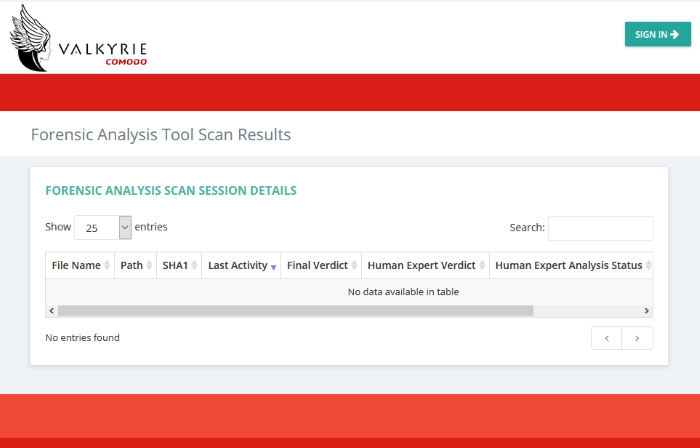
When your computer is free of unknown files, you will not find any data when you click the 'Detailed Scan Results' button.
Valkyrie results are shown in the Valkyrie portal. Existing Valkyrie users can login by entering their Comodo username/password or Valkyrie license number. If you do not have a license, click 'Sign Up' on the right to create a free account.



