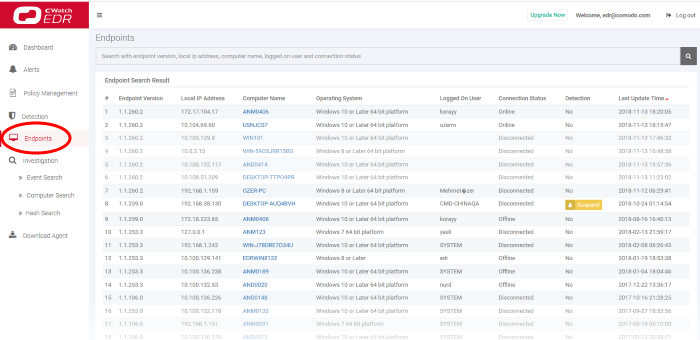Step 2 - Add Endpoints to EDR
You need to install the EDR agent on all endpoints that you wish to monitor. There are three ways to do this:
-
Individual Endpoints.
- Click 'Download Agent' at the bottom-left of the EDR interface
- Install the agent on every target machine
- Click here to view a tutorial on this process
2. Group Policy Management (GPO).See the GPO guide at https://help.comodo.com/topic-444-1-910-11939-Introduction-to-Agent-Deployment-via-GPO.html for help with this.
3. Script execution via Endpoint Manager. Use an Endpoint Manager script to deploy the agent. You can download the script from: https://scripts.comodo.com/frontend/web/topic/enroll-comodo-edr-agent
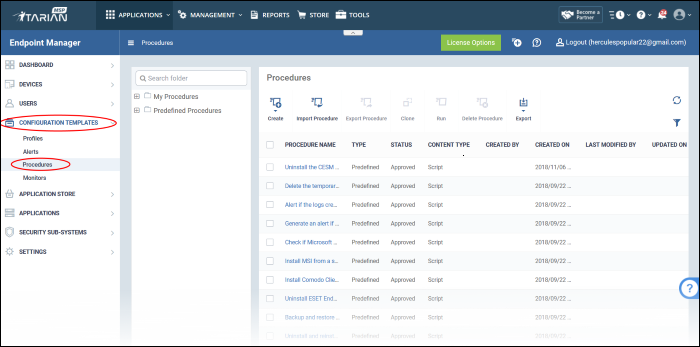
You
need to create a custom procedure in Endpoint Manager to run the
script:
- Login to your Comodo One / Comodo Dragon / ITarian account
- Click 'Applications' > 'Endpoint Manager'
- Click 'Configuration Templates' > 'Procedures'
- Click 'Create' > 'Create Script Procedure'
- The script you downloaded earlier goes in the 'View Procedure' tab. Please remember you need to modify this script to suit your use case.
-
See 'Create a custom procedure' for help to create a custom script.
Add
endpoints individually
- Click 'Download Agent' in the left-menu.
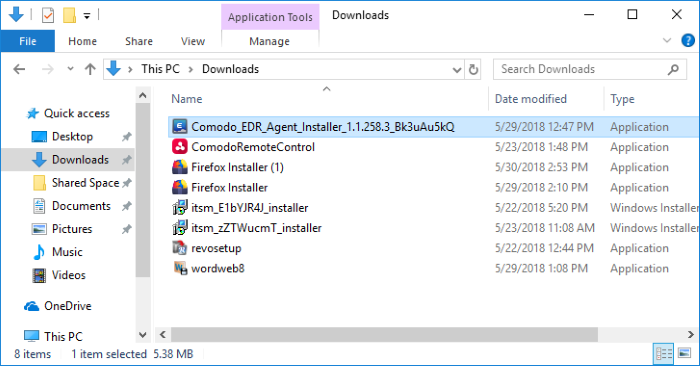
- Open the setup file to start the installer
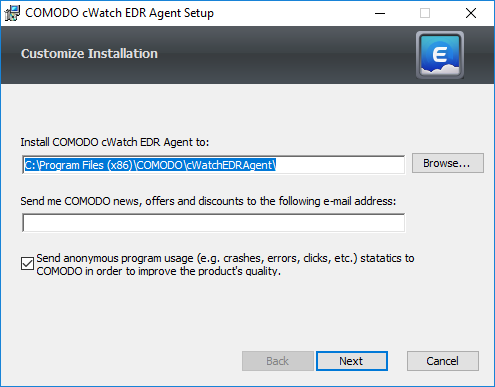
- The default installation location is C:Program Files (x86)COMODOcWatchEDRAgent. Click 'Browse...' to choose a different installation location.
- Click 'Next' to continue the installation
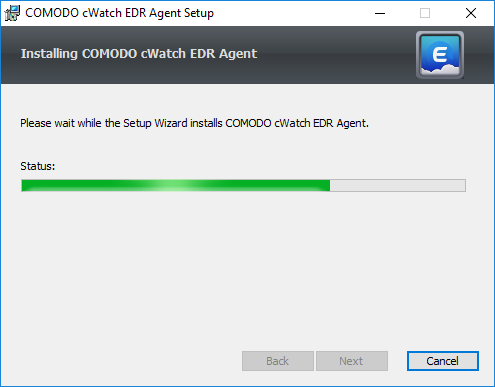
You must restart the endpoint to complete the installation:
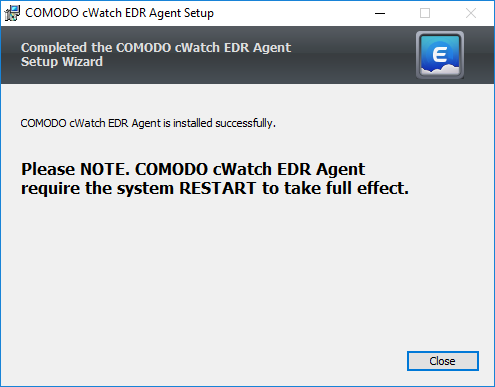
- Click 'Close'
- Restart the endpoint to finalize the installation.
That's it. The
endpoint now is enrolled to EDR and can be monitored.
- Login to EDR as described earlier
- Click 'Endpoints' in the left-menu. This area lists all endpoints you have added to EDR: