Manage User Profile
Tap the user icon at the bottom-right of the home screen
- The profile screen lets you manage your display name, profile picture, account password, and more.
- Note - You cannot change your email address associated with your account.
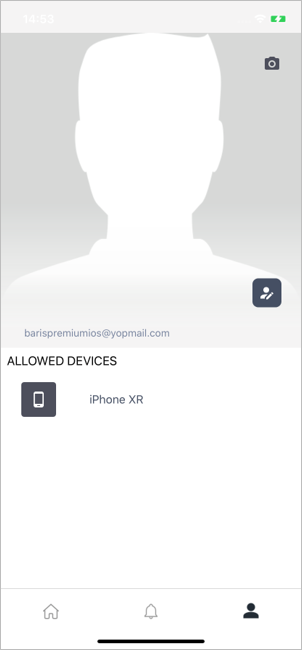
Change your display name
- Tap the user icon at the bottom-right of the home screen
- Touch
the pencil icon
 beside the user name
beside the user name
- Edit your first and last name as required:
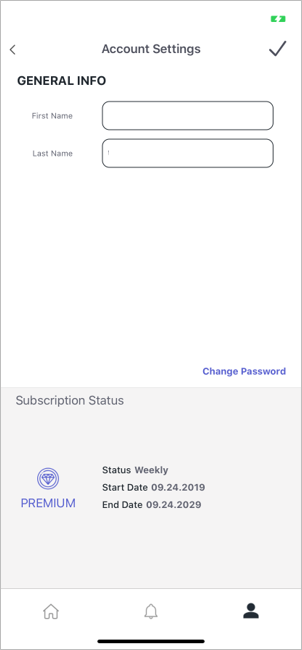
- Tap the check-mark at top-right for the changes to take effect
Change your account password
- Tap the user icon at the bottom-right of the home screen
- Touch
the pencil icon
 beside your user name
beside your user name
- Tap 'Change Password' in the 'Account Settings' screen
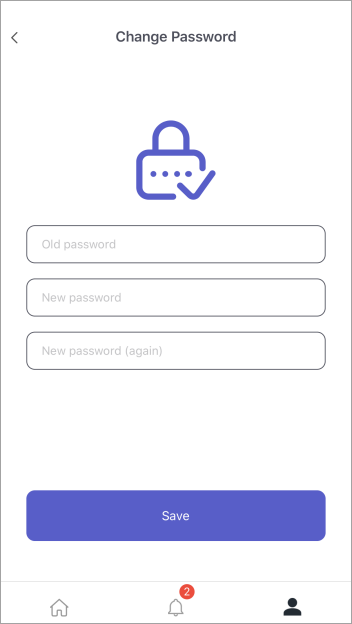
- Enter your current password for authentication.
- Enter and confirm your new password in the respective fields.
- Tap 'Save'.
- Your password will be updated. You should use your new password the next time you login to CMS.
Change your profile picture
- Tap the user icon at the bottom-right of the home screen.
- Touch the camera in the profile picture area.
- Browse to the picture you want to use.
- Position and re-size the grid until the part of picture you want to use is inside the edges
- Touch 'Crop' at top-right to apply your selection and set it as your profile picture
Manage
enrolled devices
- Tap the user icon at the bottom-right of the home screen
- The devices enrolled to your account are shown below your profile picture.



