Set up HIPS for Maximum Security and Usability
HIPS stands for 'Host Intrusion Prevention System'. The system prevents malicious programs from executing on your computer, protecting you from data theft, computer crashes and system damage. HIPS also blocks buffer overflow attacks, inter-process memory injections, key-loggers and more.
Configure HIPS
- Click 'Settings' at the top of the XCS home screen
- Click 'HIPS' > 'HIPS Settings'
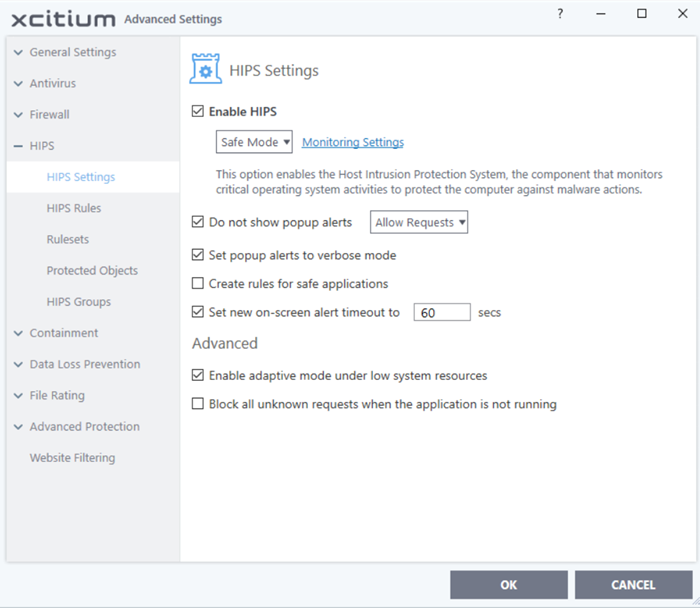
- Monitoring Settings - Click 'Monitoring Settings' and make sure that all the check boxes are selected and click 'OK'
Advanced
- Make the following settings under 'Advanced' in the 'HIPS Settings' interface
- Enable adaptive mode under low system resources - Very rarely (and only in a heavily loaded system), low memory conditions might cause certain XCS functions to fail. With this option enabled, XCS will attempt to locate and utilize memory using adaptive techniques so that it can complete its pending tasks. However, enabling this option may reduce performance in even lightly loaded systems. (Optional)
- Enable 'Block all unknown requests if the application is not running - Prohibits execution of unknown applications if XCS is not running/has been shut down. This is option is very strict indeed and in most cases should only be enabled on seriously infested or compromised machines while the user is working to resolve these issues. If you know your machine is already 'clean' and are looking just to enable the highest CIS security settings then it is OK to leave this box unchecked. (Optional)


