Run Programs in the
Container
- The container is a secure, virtual environment in which you can run unknown, untrusted, and suspicious applications.
- Applications in the container are isolated from the rest of your computer. They are denied access to other processes, write to a virtual file system and registry, and cannot access your personal data.
- The container is useful for testing new programs and for programs you are not sure about.
- You can run applications in the container on an ad-hoc basis, and you can also create desktop shortcuts to always launch a program in the container.
Run a program inside the container by right-clicking
- Browse to the installation folder of the .exe file through Windows Explorer
- Right-click on the program that you want to run inside the container

Run a program in the container from the 'Containment Tasks' interface
- Click the 'Tasks' on the XCS home screen
- Click 'Containment Tasks' > 'Run Virtual'
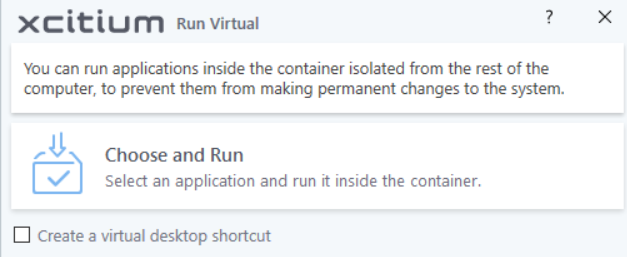
- Click 'Choose and Run' then browse to the application.
- Select 'Create a virtual desktop shortcut' if you want to run the application in the container in future.
- The contained application will run with a green border around it.


