Update Virus Database
Click 'Antivirus' > 'Update Virus Database'
To ensure your system remains virus-free, it is imperative that the virus database is kept up-to-date.
You can download updates from Xcitium's update servers to your system in two ways:
Manually check for the latest virus database
- Open Xcitium Client Security
- Click the 'Antivirus' tab
- Click
'Update Virus Database' on the tasks screen
| Note: You must be connected to internet to download the updates. |
The following notification is shown when the update is complete:
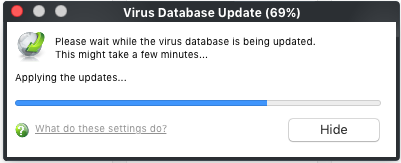
The following notification will appear when the update process is complete:
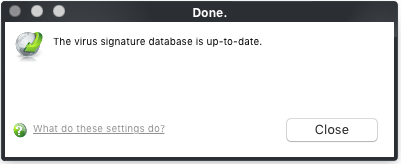
When infected or possibly infected files are found, if the anti-virus database has been not updated for a critically long time, or your computer has not been scanned for a long time, the main window of Xcitium Client - Security recommends a course of action and gives a supporting explanation.
- By default, ССS is set to automatically check for and download updates from the Xcitium servers before commencing a scan of any type.
- You can configure whether these automatic checks updates take place on a 'per scanner' basis in the 'Scanner Settings. See Real Time Scan Settings and Scheduled Scan Settings for more details.
- 'Manual
Scanning' refers to 'on demand' scans carried out on items when, for
instance, they are dragged in the scan box or the Xcitium dock icon.


