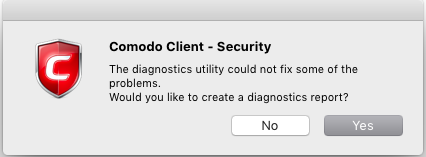Diagnostics
Click the 'More' tab >
'Diagnostics'
The diagnostics scanner checks your system to make sure that the application is installed correctly.
It checks:
- File System - Check that all of Xcitium's system files are present and have been correctly installed.
- Registry - Check that all of Xcitium's registry keys are present and in the correctly installed.
- Incompatible
software - Checks for software that is
known to have compatibility issues with XCS.
Open the diagnostics tool
- Open Xcitium Client Security
- Click the 'More' tab > 'Diagnostics'
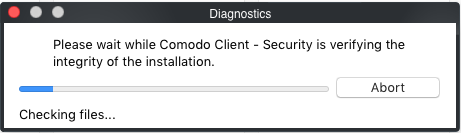
- If
your installation does not have any errors, you will see the
following dialog:
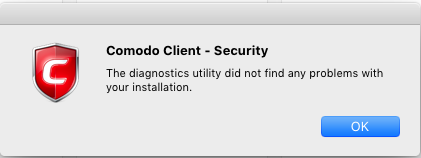
- If
the utility finds errors you will be prompted to fix them:
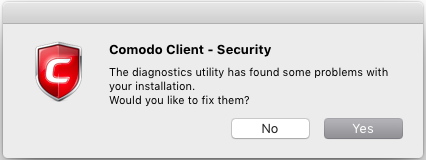
- Click 'Yes'. The diagnostics utility automatically fixes problems and prompts you to restart the computer.
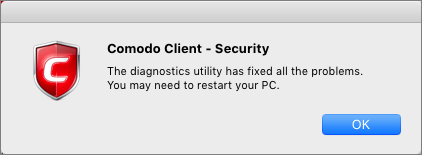
- Restart your computer for the changes to take effect.
- If the utility could not fix the problems, it will prompt you to create a diagnostics report: