Manage Announcements
Click 'Admin Panel' > 'Announcements'
- You can send email notifications containing important information to all staff members.
- Announcements can be about items like changes to work flows, upcoming server maintenance, reminders to close tickets within the stipulated time, and so on.
- You can send announcements immediately or save as a draft to circulate later.
Use the following links to jump to the task you need help with:
- Click 'Announcements':

-
Title: The name of the announcement.
- Status: Whether the announcement has been sent, is ready to send, is saved as a draft, or is in the process of being sent.
-
Date Added: The date when the announcement was added to Service Desk.
-
Last Updated: The date and time when the announcement was added/edited.
Click a column header to sort items in ascending/descending order.
- Open the admin panel
- Click 'Announcements' on the left
- Click 'Add New Announcement':
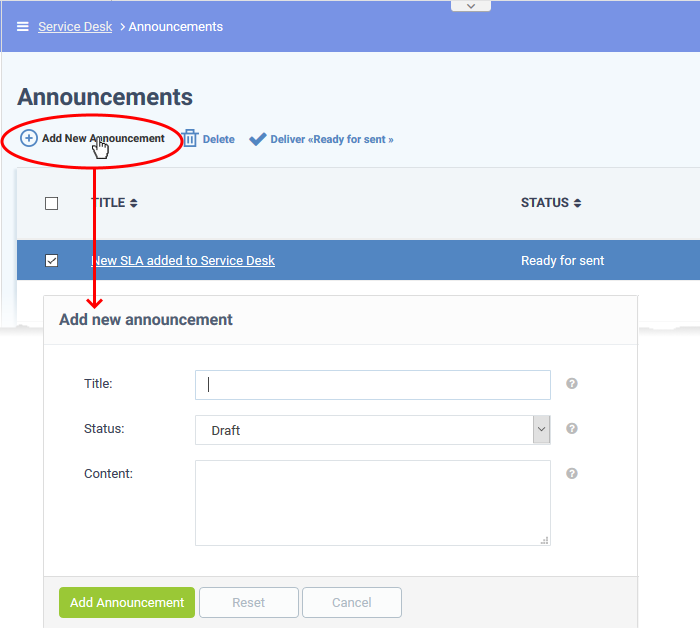
Title: Enter the title for the announcement.
Status: Select the status of the announcement. The options available are:
- Draft: Announcements that are incomplete and can be saved as draft. These cannot be sent to staff members.
- Ready for sent: Announcements that are ready for sending to staff members.
Content: Enter the message you wish to send to staff members.
Click 'Add Announcement' to save.
- Open the admin panel
- Click 'Announcements' on the left
- Select the announcements you want to send
- Click 'Deliver [Ready for sent]':

-
Click 'Yes, Do it!' to send the announcement(s).
Service Desk sends the announcement via email to all staff members.
Note - You can only send
announcements that have the status 'Ready for sent'. Click ‘Admin
Panel’ > ‘Announcements’ to change the status of an
announcement.
You can change the subject, content and status of a saved announcement at any time.
- Open the admin panel
- Click 'Announcements' on the left
- Click on the title of the announcement you want to edit

- Change the title, content and status as required
- Click 'Update Announcement' to save your changes
Remove an announcement
- Open the admin panel
- Click 'Announcements' on the left
- Select the announcement that you want to delete
- Click 'Delete' at the top of the screen and confirm the deletion.



