Company Profile and Support Portal Settings
Click 'Admin Panel' > 'Settings' > 'Company'
- The company profile area contains details about your organization and lets you customize your support portal
- Your
support portal is the site where your users can submit tickets and track tickets or read your support content. The URL of your portal
is https://[
your company name].servicedesk.comodo.com
- You can brand the support portal with your own logos and web page content.
Add company profile information and customize your support portal
- Open the admin panel (see the last link on the left)
- Click 'Settings' > 'Company'
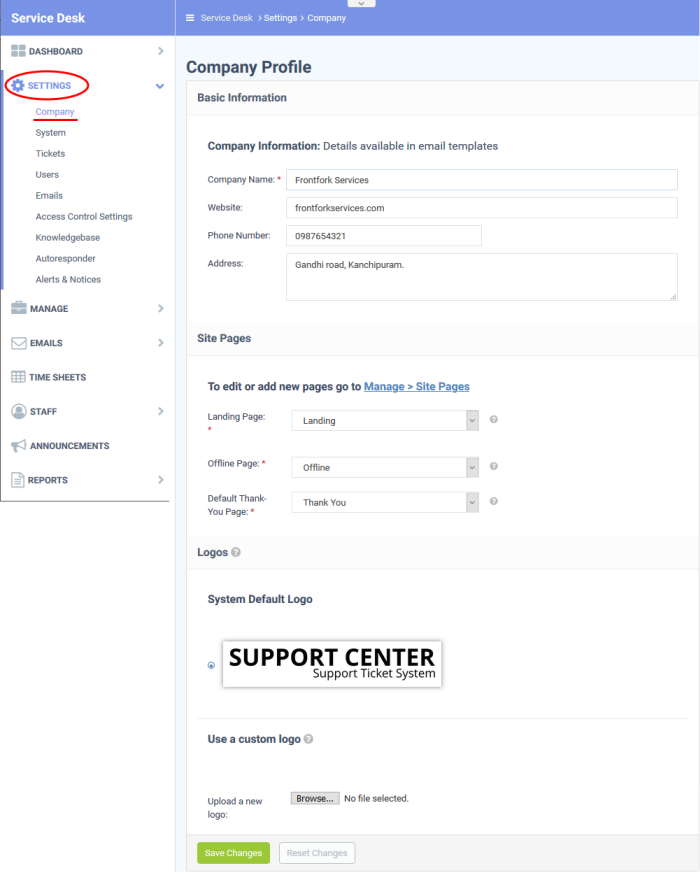
Basic Information
- Company Name: The name of your organization
- Website: The URL of your corporate/marketing website
- Phone Number: Your company's contact number
- Address: The physical/postal address of your company
- Company Email: Provide the company's contact email address
|
Note: The default field labels explained in this section. You can change the labels in forms interface.
You can also modify the number of fields shown in the company information area. See Forms for information. |
Site Pages
- This area lets you customize the pages on your support portal. This portal is where users can submit tickets to you or your support team.
- Service Desk ships with a default landing, offline, and thank-you pages.
- You can customize these pages at 'Admin Panel' > 'Manage' > 'Pages'.
- See Client Portal Pages if you need help with this.
Choose site pages
- Select the pages you want to use on your portal from the drop-down menus:

- Landing Page: The ‘home page’ of your site.
- Offline Page: The page shown when the support site is not available.
- Click 'Admin Panel' > 'Settings' > 'System' to switch your support portal online or offline.
- See Service Desk System Settings to read more about system settings.
- Default Thank-You Page: The page that is shown after a user submits a ticket.
|
Note: You can manage pages shown in the your support portal as follows:
See Client Portal Pages for more information. |
- The logo is the banner shown at the top-left of your support portal:

- You can use the system default logo or upload your own company logo.
- Logo requirements:
- Format - gif, jpg or png.
- Dimensions - 817 px X 170 px.
- Click the browse button, select your image then click ‘Open’.
Click 'Save Changes'.



