Scheduled Reports
- You can configure Service Desk to auto-generate reports at set intervals and send them to specific staff members.
-
You can schedule the following types of report: Time Log, Tickets, Assets, Service Types, Departments, Agents, Users, Resource Appointments, Cost and Contracts.
-
The scheduling process is explained below. Filters for specific report types may vary.
Schedule report generation
-
Click 'Admin Panel' > 'Reports' to schedule a type of ticket report
Or
-
Click 'Admin Panel' > 'Finance' > 'Cost' to schedule a type of cost report
The screenshot below is the 'Tickets' report:

- The first step is to configure the report filters. Please note the filters will vary depending on the type of report:

- Configure each filter according to the data you wish to see in the final report. For details about the filters in each type of report, see Generate Reports.
- Leave the filters at default values to generate a full, unfiltered report.
- Click Next' to configure report send time, frequency, time-period and recipients:

- Time - Time of day at which the report should be generated and sent
- Frequency – How often the report should be generated and sent:
- Every day - The report will be sent daily
- Every week - Select the day(s) of the week on which the report should be sent.
- Every month - Select the day(s) of the month on which the report should be sent.
- File Type – File format of the report. The report will be delivered to recipients in the format you choose here. The available options are:
- CSV
- Include Custom Fields - Specify whether or not the report should contain the custom field values in the details of the item for which the report is generated.
- Period - The report coverage period. The options available are:
- Day Before - Creates a report for the 24 hours preceding the time of report generation
- Week Before - Creates a report for the 7 days preceding the time of report generation
- Month Before - Creates a report for the month preceding the time of report generation
- Recipients - Select staff/agents to whom the reports should be sent.
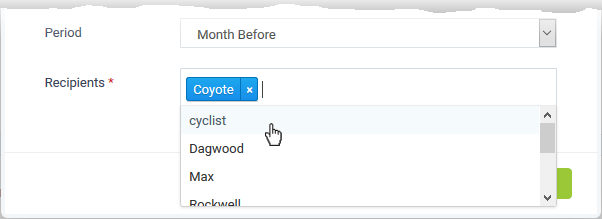
- Click
'Save'
The schedule is saved and shown at the bottom of report screen.

The reports will be automatically sent to the configured recipients per the selected frequency.
- Click the edit icon
 beside a schedule to edit it.
The filter parameters screen will be displayed. Follow the same add
procedure as explained
above to edit the schedule.
beside a schedule to edit it.
The filter parameters screen will be displayed. Follow the same add
procedure as explained
above to edit the schedule.
-
Click the trash
 can icon beside the schedule to delete it.
can icon beside the schedule to delete it.
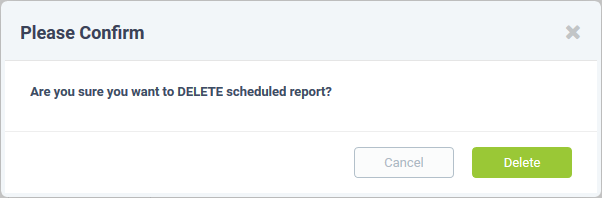
- Click
'Delete' to remove the report schedule.




 beside 'Scheduled Reports' to start the report
configuration wizard
beside 'Scheduled Reports' to start the report
configuration wizard