Manage Distributors
- A distribution company is a partner of yours who distributes your licenses to their customers.
- When placing an order, you can specify a distribution company on whose behalf you are making the purchase.
- The name of the distribution company is added to the license details.
Open the 'Distributing Companies' interface:
- Login to your account at https://cam.xcitium.com
- Click 'Reseller Portal' in the left menu or the home screen
- Click the 'Distributing Companies' tile
- The management page shows all distribution companies that you have already added:
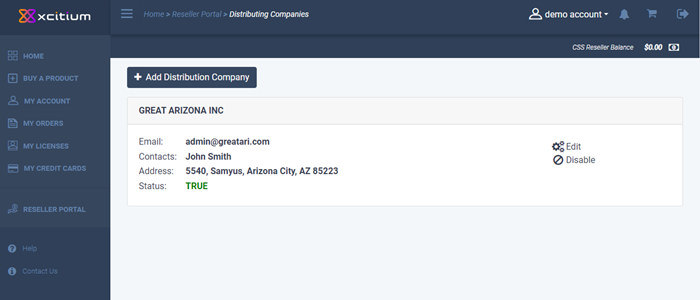
- Click 'Add Distribution Company' to register a new distributor.
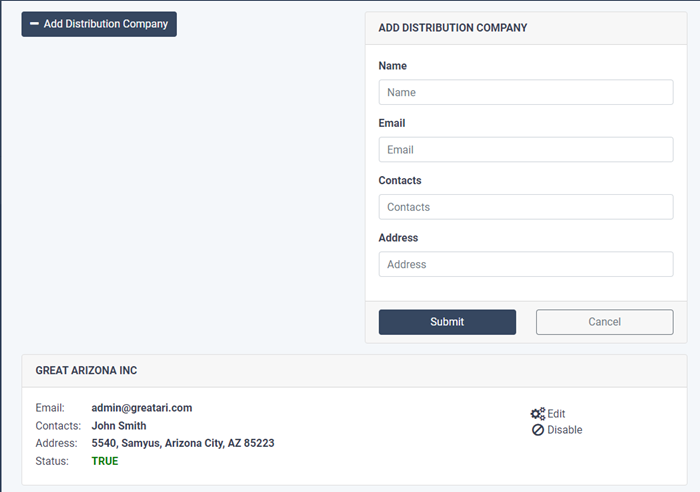
- Enter the name and contact email address of the distributor.
- Optional - enter the names of your contacts at the company, and the company's full mailing address.
- Click 'Submit'
The organization will be added to your list of distributors. You can now place orders on behalf of the company.
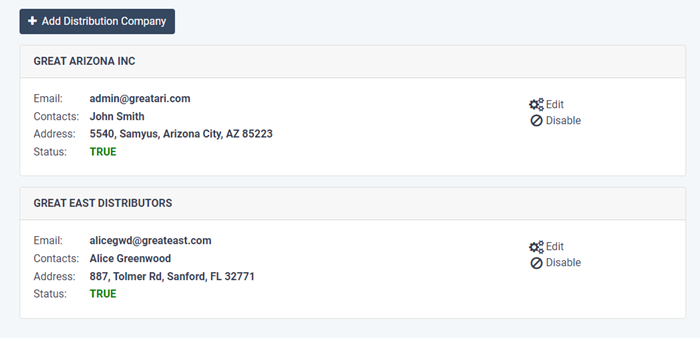
- Edit - Modify the distributor's name, email, contacts or address.
- Disable / Enable - Activate or deactivate the company. Only activated distributors can be named in an order.


