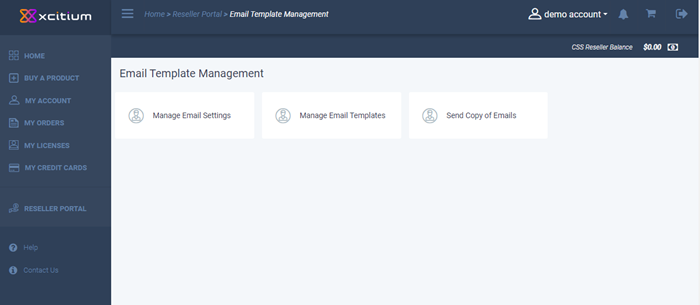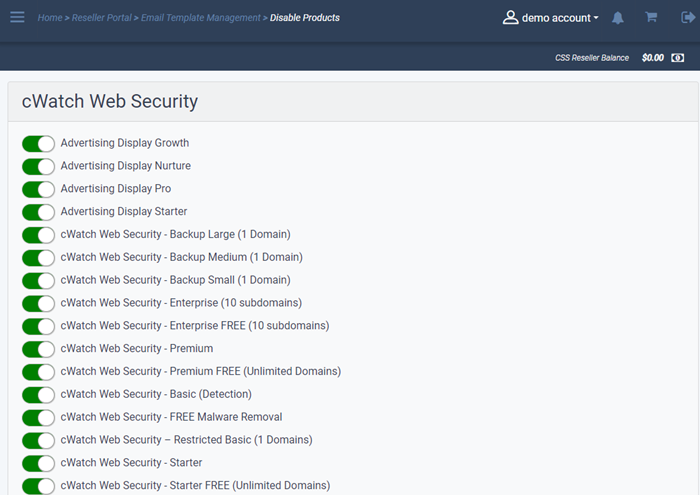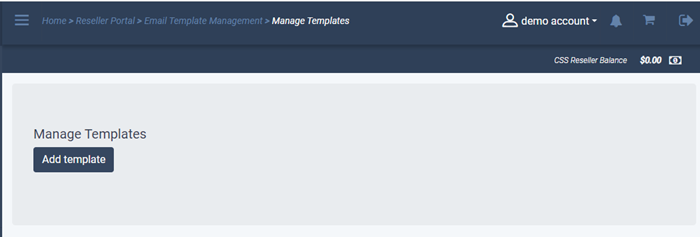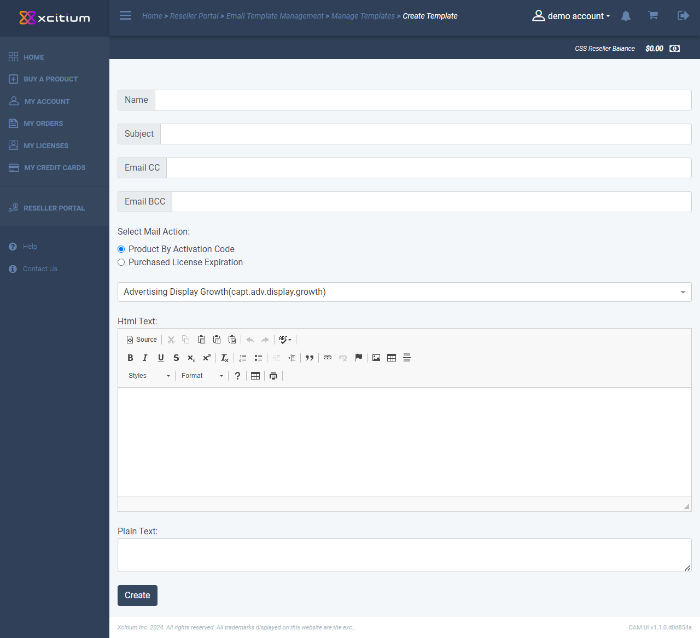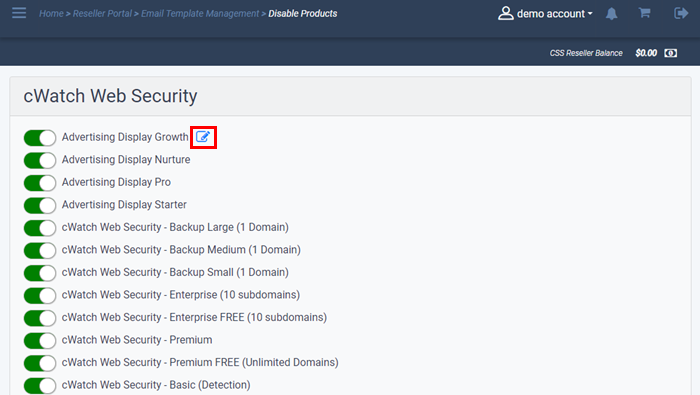- Modify the content of the mails as required.
- Each product comes with its own set of emails which you can edit/enable/disable
Enable/Disable auto-emails
- Click 'Reseller Portal' in the left menu or the home screen
- Click the 'Email Template Management' tile
- Click 'Manage Email Setting' tile
- Use the switches on the left to activate/deactivate a mail
- If you deactivate a mail then you should prepare your own communication to your customers.
Email templates
- As an alternative to disabling a mail, you can replace the mail content with your own.
Update a template
- Click 'Reseller Portal' in the left menu or the home screen
- Click the 'Email Template Management' tile > 'Manage Email Templates' tile
- The mail editor will open:
- Name – Enter a label for the template
- Subject - Short description of the email template
- Select the product from the drop-down
- Paste the HTML text in the top field
- Enter the text in the lower field
- Edit the mail as required
The updated template will be listed.
- Click 'Manage Email Settings' tile in the 'Email Template Management' screen
- The edit icon will be available beside the updated email template.