View Customer Activation History
The 'Customer Activations' screen shows licenses that have been activated for your customers.
- Each license is shown on a separate tile. Each tile specifies the product name, subscription ID, expiry date and other details.
- Click the arrow on the right to renew, upgrade or change auto-renew options.
- You can export a list of customer activations as a .csv file.
Open the customer activations screen
- Login to your account at https://cam.xcitium.com
- Click 'Reseller Portal' in the left-hand menu or the home screen
- Click the 'Customer Activations' tile:
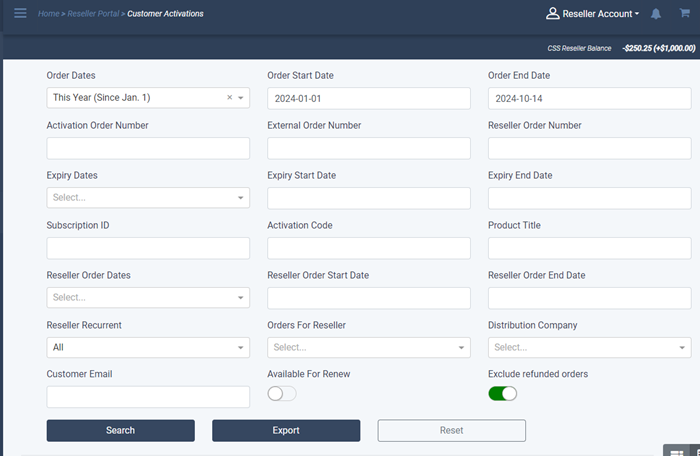
- Today's activations are shown by default under the search fields.
- Use the search fields to filter entries by date, order number, product title and more.
- Click 'Export' to save customer activations as a .csv file
- Click 'Reset' to return to default search parameters
View customer activations details
- The lower pane shows each activation as a tile
- Today's activations are shown by default
An example tile is shown below:
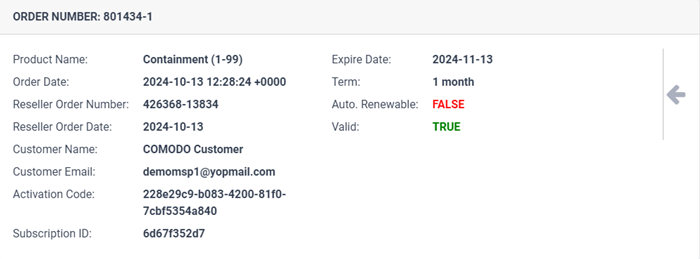
- Click the arrow on the right to view more options:
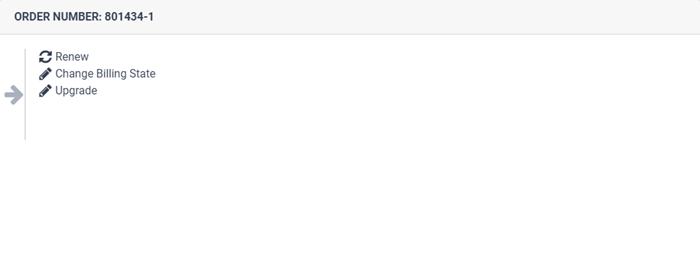
- Renew – Click this to activate a license. Renewal option is shown from 15 days before expiration date.
- Change Billing State – Allows to enable / disable auto-renew status
- Upgrade – Purchase a license with more features. Example upgrades include more users, domains, endpoints, and so on.
Renew a license
- Click the 'Renew' link
The renew license dialog appears:
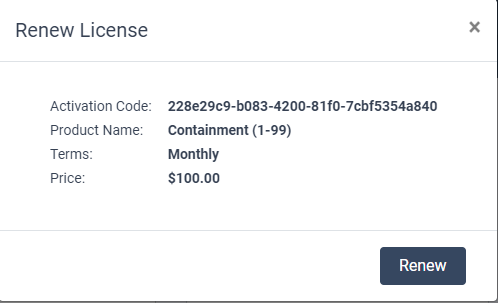
- Click 'Renew'
The license is renewed and a confirmation message shown:

Change Billing State
- Click the 'Change Billing State' link
The change billing state dialog is shown:
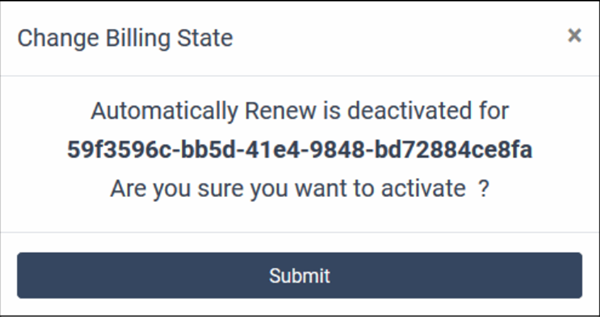
- Click 'Submit'
Auto-renew is enabled for the license and a confirmation message is shown:

Upgrade
You can upgrade the license to add more users / endpoints / domains as appropriate.
- Click 'Upgrade'
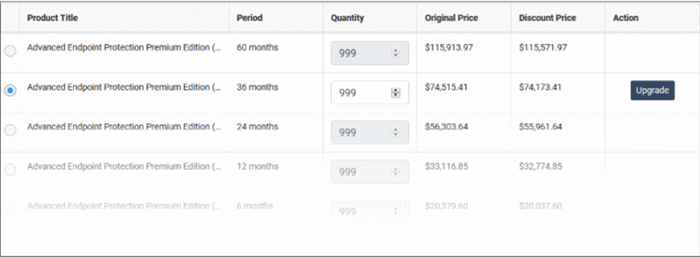
- Select the number of users / endpoints in the quantity column
- Click 'Upgrade'
- If you have sufficient funds in your account, the process will be completed. Else, you have to deposit amount and complete the upgrade.


