Settings
The cWatch Web for WHMCS module uses queuing to do tasks such as creating new FTP accounts. This mechanism uses the inbuilt WHMCS automation module, however, it is recommended to configure the settings below on your WHMCS server to improve the entire automated process.
-
Click on the settings button and we will review each option below.
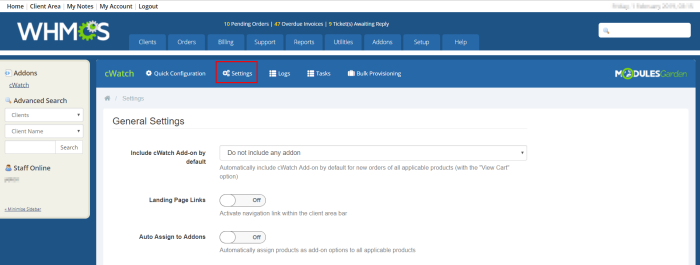
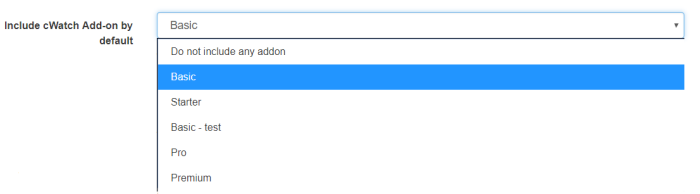
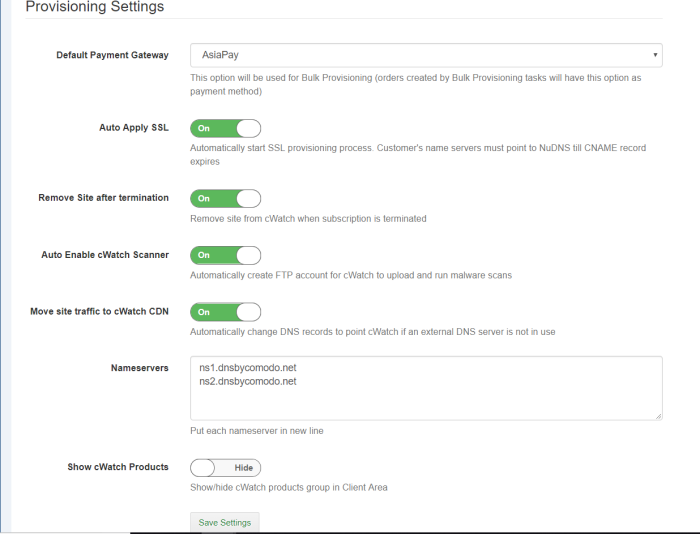
- Include cWatch addon by default – In the previous section we configured the cWatch Web addons to be available for specified products. By selecting this option, the license picked, will automatically be added to the customers cart upon checkout.
- Landing Page Links – activating this feature will display a web page on your menu page with pre-filled description of cWatch Web. There are CTA buttons on the page to purchase the service.
- Auto Assign Addons – Let the cWatch Web for WHMCS module automatically assign addons to your existing products. For example, assign addons
- Default Payment Gateway – Choose default payment method associated.
- Auto Apply SSL – Begin the SSL provisioning process when the account is provisioned. The customer will have to point to NuCDN to complete the domain verification process.
- Remove Site After Termination – When the license for the customer’s site terminates it will be automatically removed from the cWatch Web system. **It is important to note that if this option is selected that customers should be made aware that they need to revert back their DNS settings to their origin host before the site is terminated.**
- Auto
Enable cWatch Scanner – With this option selected the cWatch Web for WHMCS will
automatically create FTP credentials in the customers
cPanel/DirectAdmin/Plesk console and will leverage them to enable
the cWatch Web malware scanner by automatically placing the PHP file
that is used.
- Move
Site Traffic to cWatch CDN – Automatically update DNS records to point to cWatch if external
DNS server is not in use.
- Nameservers – The Nameserver values specified here will be used to update DNS
- Show cWatch Products – Selecting this option will unhide the Product group that was made earlier on automatically.



