Purchase a License
- You can purchase MDR licenses via Xcitium portals.
- Open the 'Store' areas of Xcitium to subscribe for MDR licenses.
- Click here to know how to sign up for a free Xcitium account
- Click here for details about how to sign up for a free Xcitium account.
- Click here to know how to sign up for a free ITarian account
There are two variants of the MDR module:
- MDR Force Protect Endpoint – MDR receives logs from the Xcitium Client Security (XCS) installations on the managed endpoints for processing. Xcitium’s SOC team will analyze and provide insight about internal threats. Contact your account manager for configuring your endpoints to forward logs to MDR.
- MDR Force Detect Network – MDR receives logs from sensors installed on your networks for processing. Xcitium’s SOC team will analyze and provide insight about threats on your networks. Contact your account manager for provisioning sensors on your networks.
Purchasing is the same for both Xcitium. The following tutorial explains how to subscribe via Xcitium.
- Click 'Store' on the menu bar
- Locate the 'MDR' tile and click ‘Buy’
- The product order page opens:
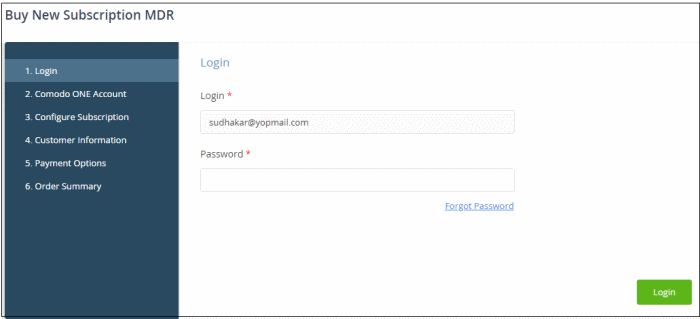
- Your username is pre-populated
- Enter your portal account password then click 'Login'
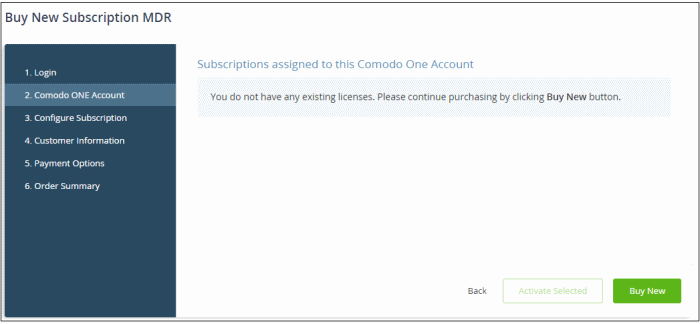
- Click the 'Buy New' button.
- The next step is to configure your subscription package:
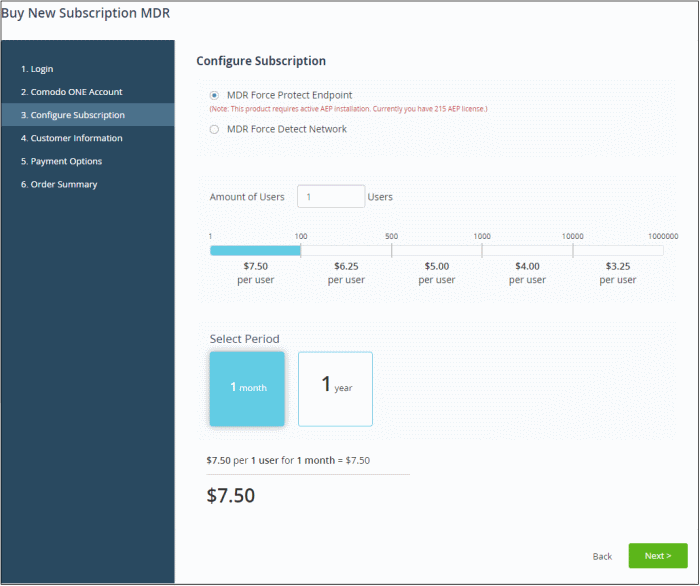
- Select the license type.
- Note - You can buy additional license types after completing the purchase process. See at the end of this section for more information.
- Select the number of user licenses you require.
- The per-user rate depends on the number of users.
- Select the license period. The minimum license period is one month.
- Click 'Next' to continue to customer information.
- Enter your company name, website and address details:
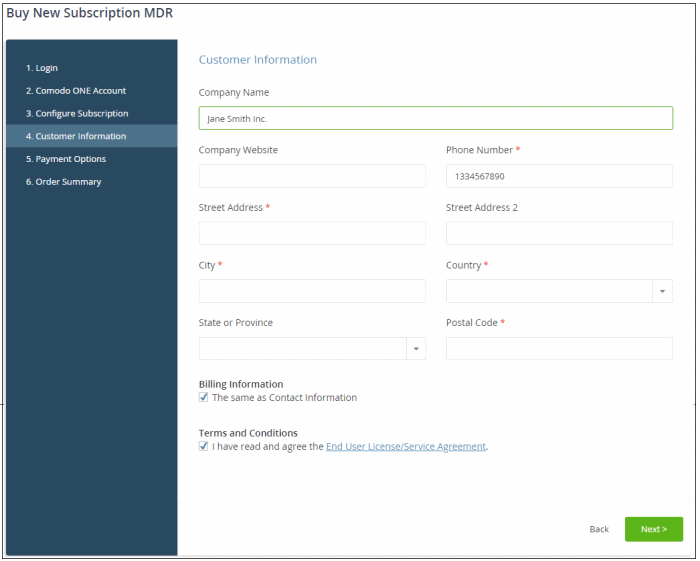
- Agree to the terms and conditions then click 'Next'
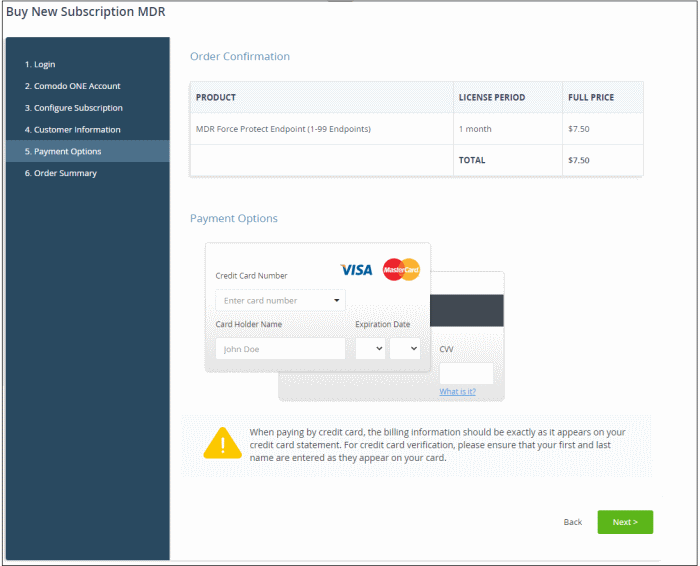
- Review your order and enter your payment details
- Click 'Next'
- Your order is submitted and processed. You will receive an order confirmation mail with your license key.
- The order summary page is shown after your order has been processed:
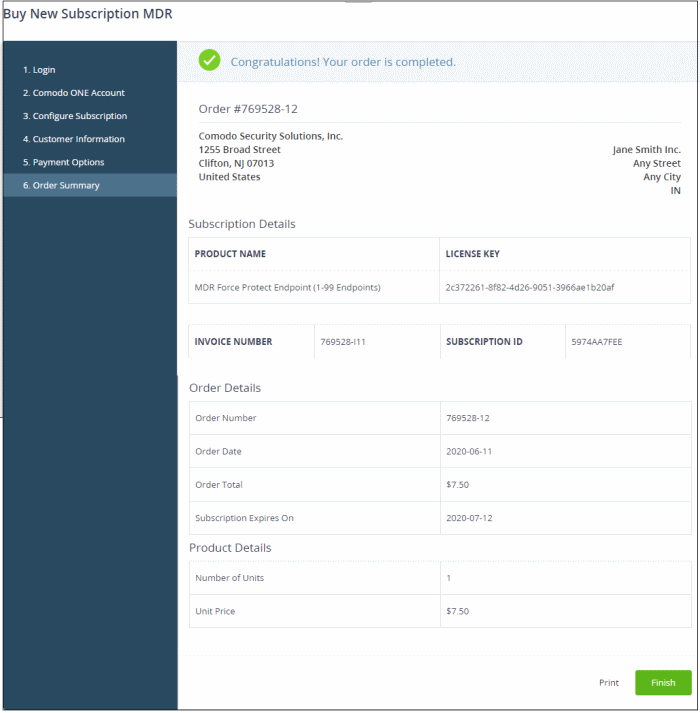
- Click 'Print' to make a hard-copy of the order summary.
- Click 'Finish' to complete the purchase process.
Purchase additional MDR licenses
- Click 'Management' > 'Applications' on the portal menu bar
- Click the 'MDR' tile
- Click the 'Subscriptions' tab if not open already
- Click ‘Add New Subscription’
- The product purchase page opens.
- Login to your account and complete the purchase process for additional / different license type as explained above.
After you subscribe for MDR, Xcitium will continuously review the raw data from your instance and update MDR so it delivers the information most relevant to your needs.



