Sign up for a Comodo One Account
You can sign-up for a free Comodo One account after you have subscribed for Comodo Advanced Endpoint Protection (AEP) licenses from Comodo or its resellers.
Your account login credentials are same as those created during your AEP license purchase.
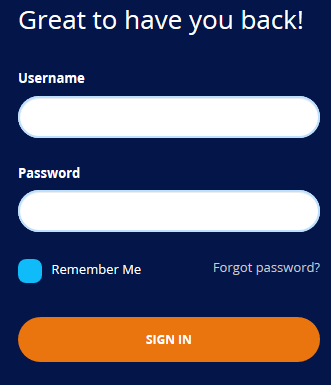
- Enter the username and password of your Comodo account, created while purchasing AEP licenses.
- Click 'Sign In'
- The next step is to configure two-factor authentication:
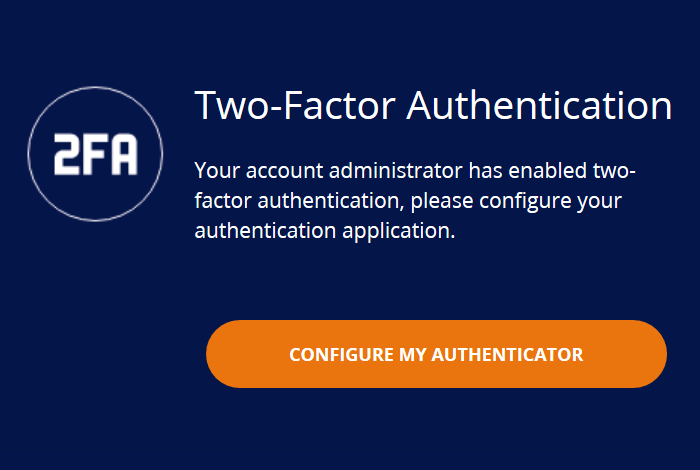
-
Click 'Configure My Authenticator' and complete the procedure. This setting is enabled by default. See 'Account Security Settings' for help with this.
- Next, choose your business type. This determines the version of Comodo One you use going forward.
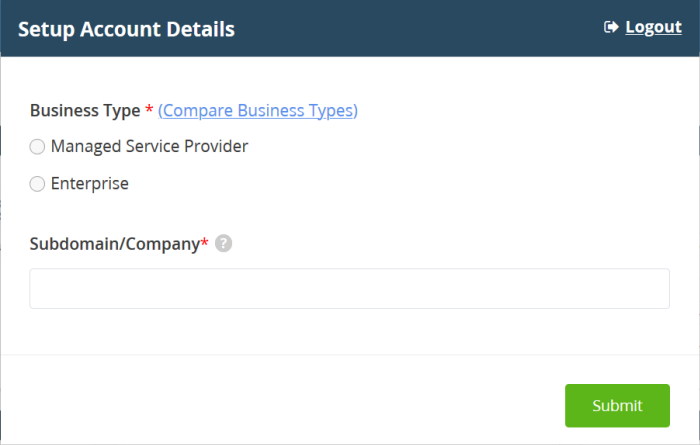
- Business Type - This determines the version of Comodo One Platform that you receive ('MSP' or 'Enterprise').
- The default and licensed products vary according to business type.
- Click 'Compare Business Types' to see the products and features with each type. See Appendix in this guide for more details on the products with each.
- Subdomain/Company - The sub-domain you type here forms the first part of the URL you use to access products like Service Desk.
Example - if you enter 'acme', you will access the service desk at https://acme.servicedesk.comodo.com
- Click 'Submit'.
The next screen shows a summary of your active services:
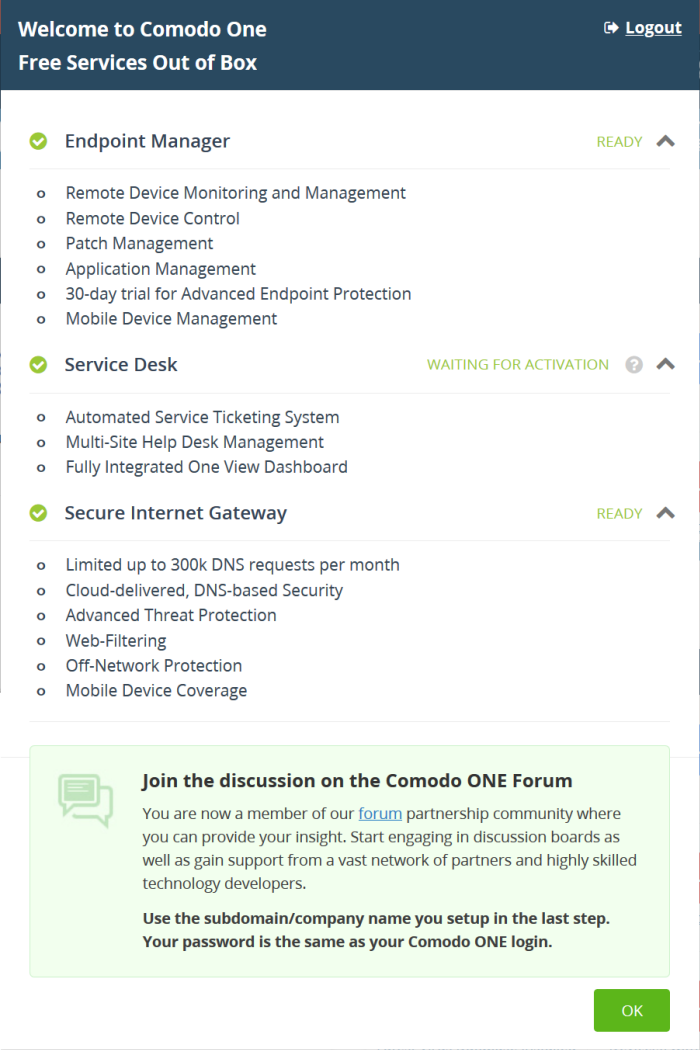
- Click 'OK' to finish setup. The Comodo One dashboard opens:

- That's it. You have successfully created a Comodo One account.
- Note - This account is automatically granted 'Account Admin' privileges and cannot be deleted. You can create 'Admins' and 'Technicians' under this account. See Manage Admins and Staff' for more details.
- You can login to your account anytime at https://one.comodo.com/app/login.



