Add Customer Relationship Management
Customer Relationship Management (CRM) tool helps businesses save time and grow productivity by implementing processes to generate, nurture and close customer leads.
Add CRM to C1
- Click 'Store' on the menu bar and locate the 'CRM' tile
- Click 'CRM' to view the product description
- Click 'Free' to start the integration process
The End User License Agreement will appear:
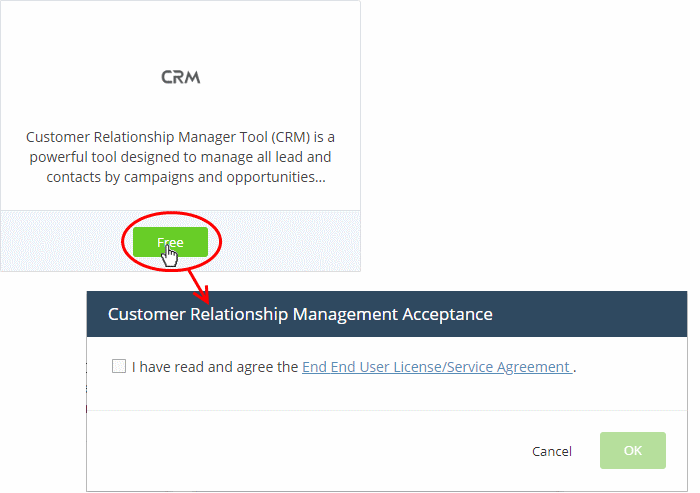
- Read
the EULA fully and select the check box to agree, then click 'OK'
CRM will be added to your account. You will see the following confirmation message:
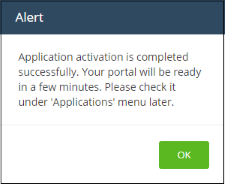
Open
the CRM
- Click 'Applications' > 'CRM' on the menu bar:
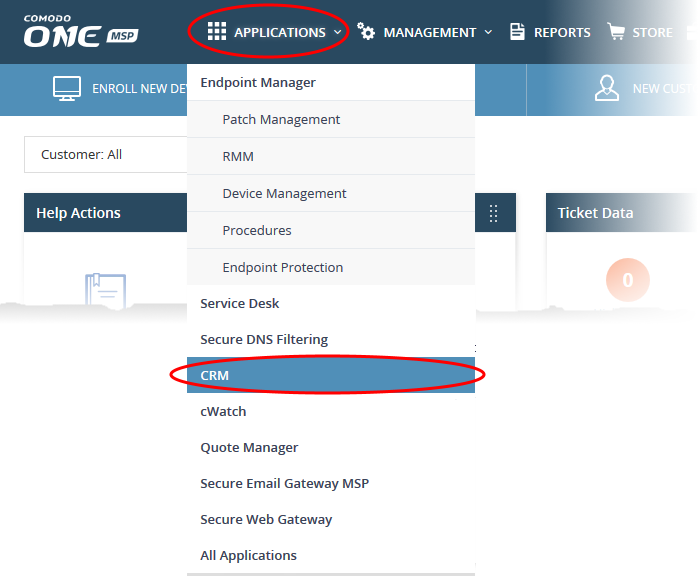
OR
- Click 'Applications' on the menu bar then select 'All Applications' from the list
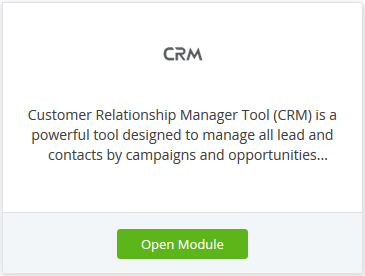
- Click 'Open Module' on the 'CRM' tile
- The CRM interface will open in a new tab or the current tab as configured in 'Settings' > 'Comodo One Application Launch'. See Configure application launch settings in Configure C1 Settings for more details
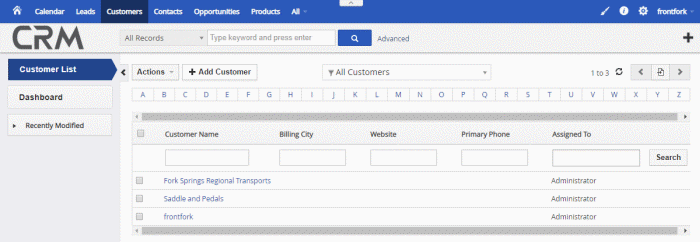
For help to use the CRM, see the online guide at https://help.comodo.com/topic-452-1-952-13231-Introduction-to-CRM.html



