View Billing Details
Click 'Management' > 'Applications' > select an application > click the 'Billing' tab
- The billing tab shows your payment history and pending payments for the usage of the selected application / module
- You can view any pending payments, download the invoice copy and pay pending bills
View billing details
- Click 'Management' > 'Applications'
- Select an application
- Click the 'Billing' tab
The following image shows billing details for Endpoint Manager as an example:
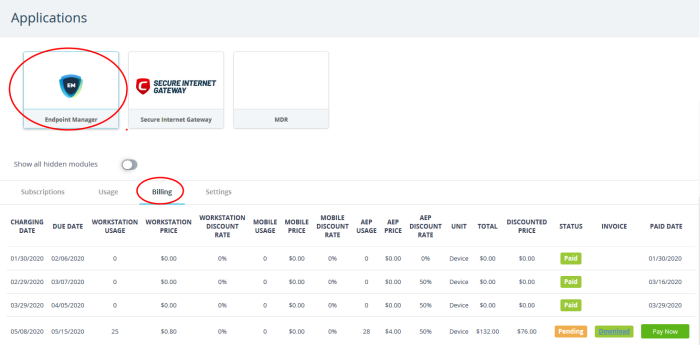
The billing tab shows the fee details as per your subscription package, discounts applied and the cost incurred for your usage for each billing period. The last three columns show your payment status, invoice and payment date.
- Click 'Download' button in 'Invoice' column to download the invoice of that billing cycle in PDF format. An example is shown below:
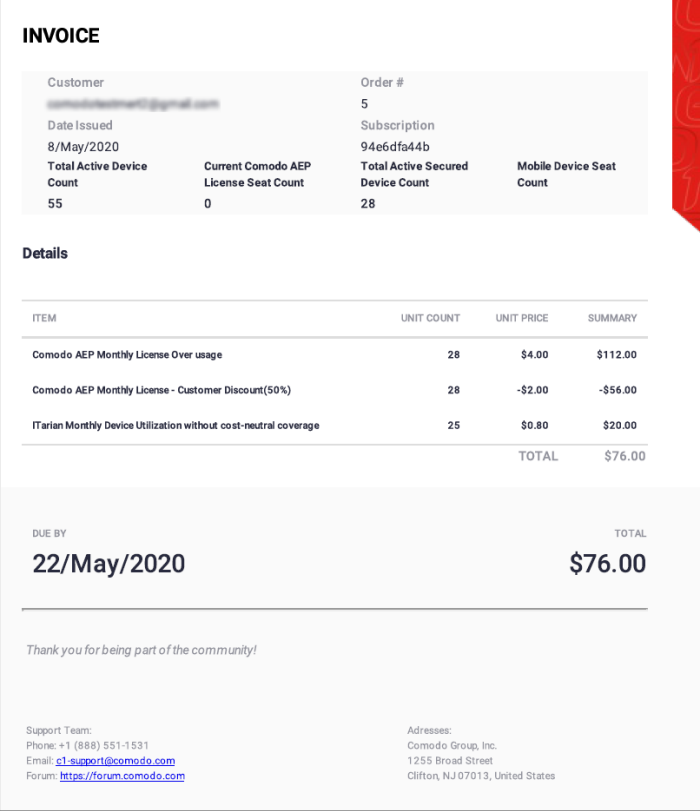
- Click 'Pay Now' to pay any unpaid charges.



