Add cWatch
- cWatch is a next generation security information and event monitoring (SIEM) platform that allows MSPs to provide strong, real-time protection to customer networks.
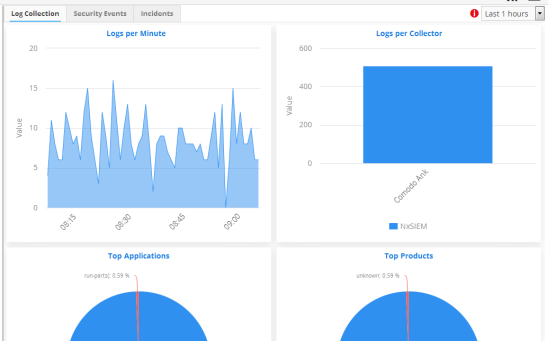
- It features advanced event log monitoring, built-in reports, a powerful query system, auto-assignment of incidents, customizable dashboards and real-time alerts.
- The basic version of cWatch is free for thirty days and can be added to your account at any time.
- You can upgrade to the full product by purchasing a new license from the Comodo One console.
- If you already have cWatch on another Comodo account, you can add it to C1 by linking the other account to your C1 account.
The following sections explain how to purchase and activate a license:
- Click 'Store' on the menu bar
Locate the 'cWatch' tile
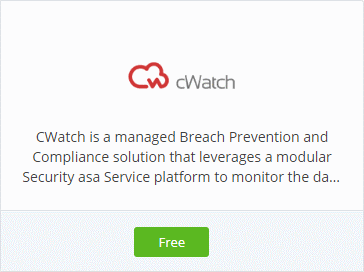
- Click the 'Free' button
You will be taken to the product order page.
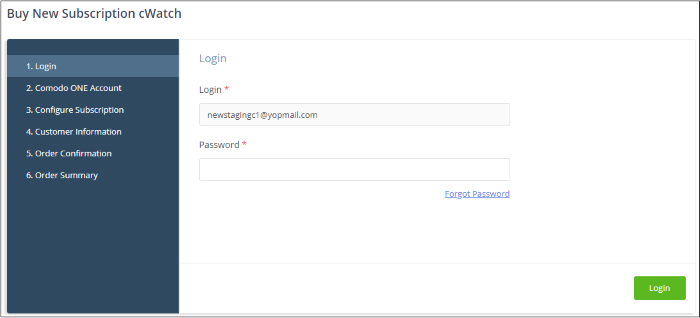
- Your username is pre-populated and cannot be changed
- Enter your Comodo One account password then click 'Login'
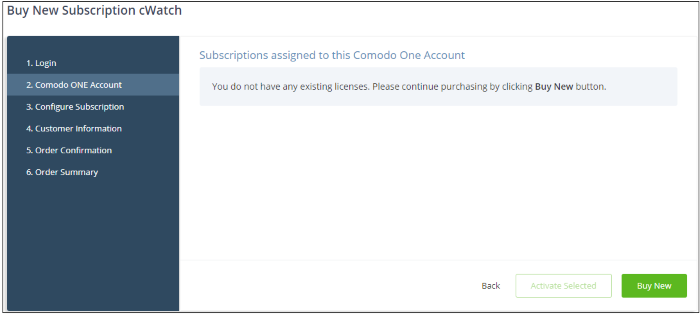
- Click 'Buy New'
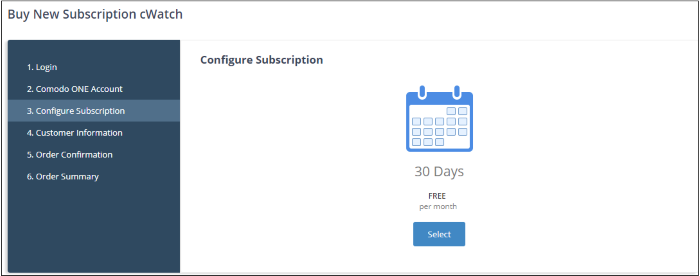
- Click 'Select' in the 'Configure Subscription' page
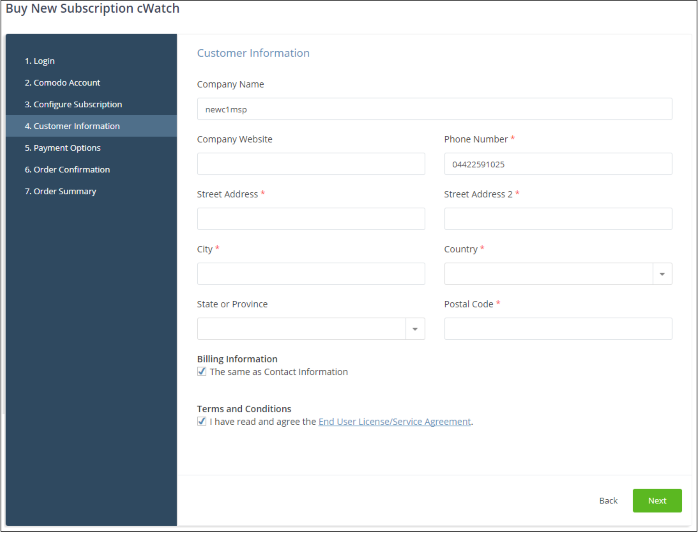
- Customer Information - Enter your company name, website and address details
- Agree
to the terms and conditions then click 'Next'
You will see the following order confirmation:
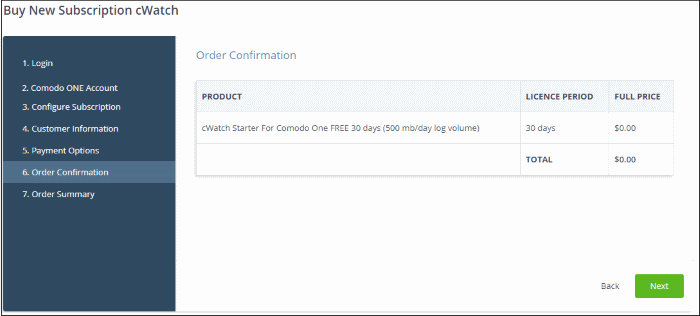
- Review your order details then click 'Next'
- Your order will be submitted. You will receive a confirmation mail with the order details and license key
- The order summary page is shown after your order has been processed:
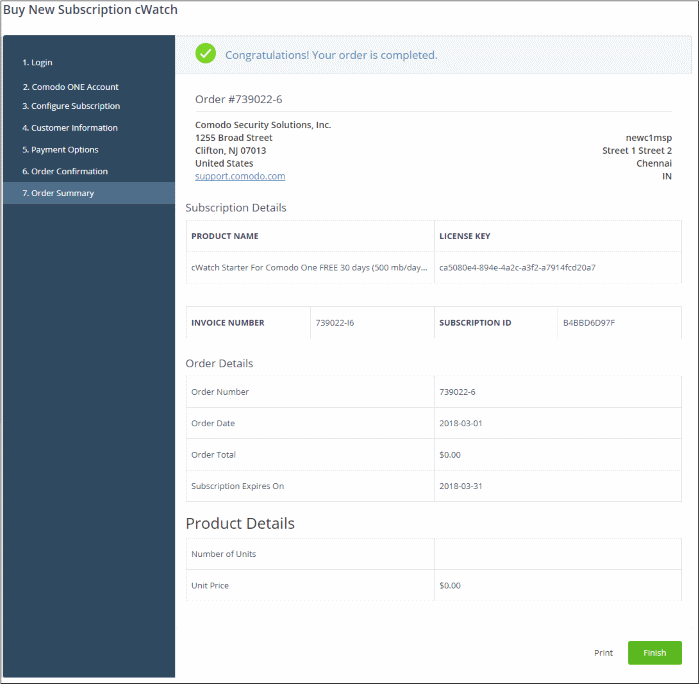
- Click 'Finish'
- After the purchase is complete, cWatch will appear in the 'Applications' interface. See the description at the end of this section if you need more help to open the cWatch interface
You can activate cWatch licenses in ‘Management’ > ‘Applications’. The process is slightly different if you want to activate a license in a different account.
All newly purchased licenses are activated immediately. Follow these steps only if your license is not active for some reason.
- Click ‘Management' > ‘Applications’ on the C1 menu bar
- Click the 'cWatch' tile
- Click the ‘Subscriptions’ tab if not open already
- Select the license you want to activate
- Click ‘Activate’
Activate a license in a linked account
You can activate licenses in linked accounts by logging in to the other account at the product order form.
Note - You must first have linked an account and set it as default. See Comodo One License Account Details for help with this.
- Click 'Store' on the C1 menu bar
- Locate the 'cWatch' tile
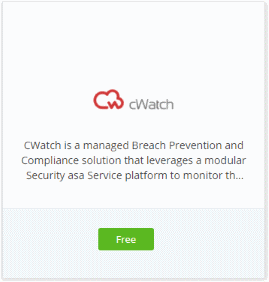
- Click 'Free' on the cWatch tile
- You will be taken to the order form
- The username for the default account is pre-populated
- Enter the password for the default account then click 'Login':
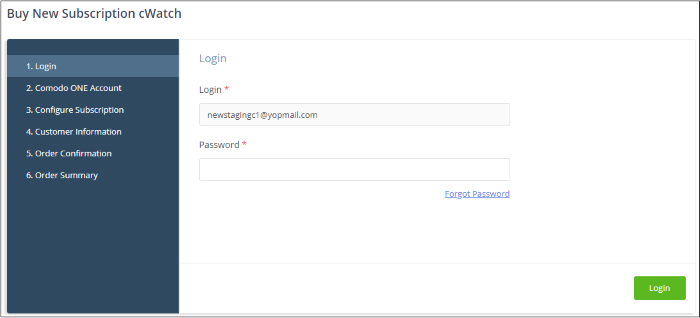
- The next page shows cWatch licenses on your default account:
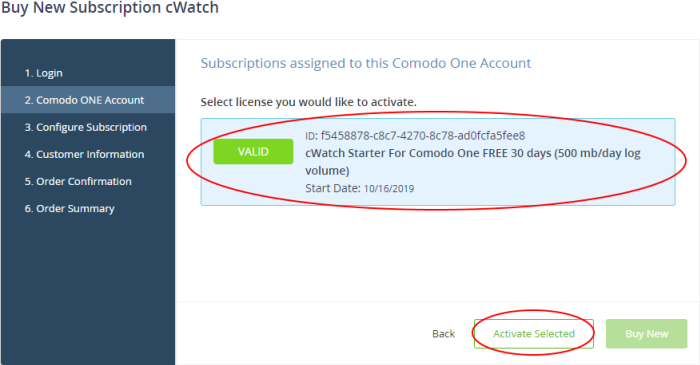
- Choose the license you want to use for this account then click 'Activate Selected'

The license will be activated. You can access DLP from the C1 ‘Applications’ menu.
-
Click 'Applications' on the menu bar then choose 'cWatch' from the drop-down
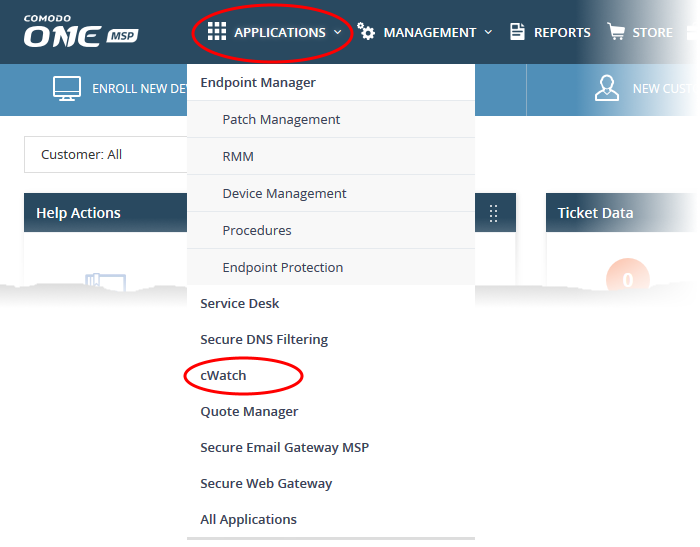
OR
- Click 'Applications' > 'All Applications' on the menu bar
- Click 'Open Module' on the 'cWatch' tile:
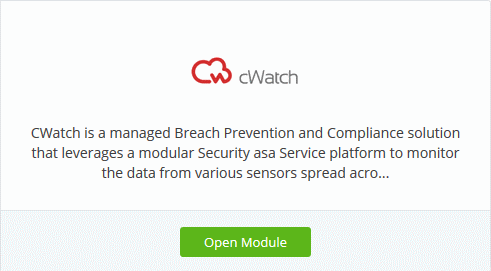
The cWatch interface will open in a new tab, or the current tab, as configured in 'Settings' > 'Comodo One Application Launch'.
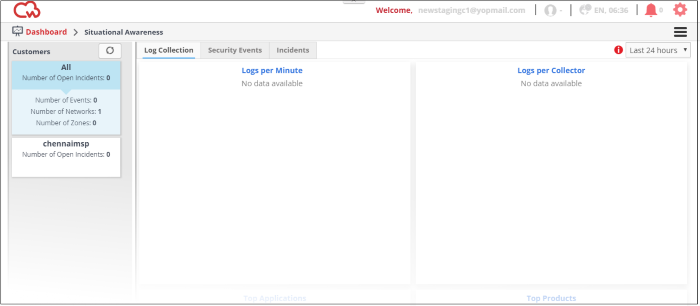
For
help to use cWatch, see the guide at https://help.comodo.com/topic-285-1-833-10528-Introduction-to-Comodo-cWatch-Network.html



