Add Quote Manager
Quote Manager (QM) allows you to quickly cost, generate and send quotes to your customers.
- Quotes can be forwarded to customers directly from the C1 interface. Customers can review, accept or reject their quotes using the online viewer.
- Feedback system lets your customers provide responses to your quotes
- Built-in dashboard lets you easily keep track of the status of a quote.
- Other features include custom quote templates, custom email templates, quote reminders, sales reports and more.
Add Quote Manager to C1
- Click 'Store' on the menu bar and locate the 'Quote Manager' tile.
- Click 'Quote Manager' to view the product description.
- Click 'Free' to start the integration process.
The end user license agreement will appear:
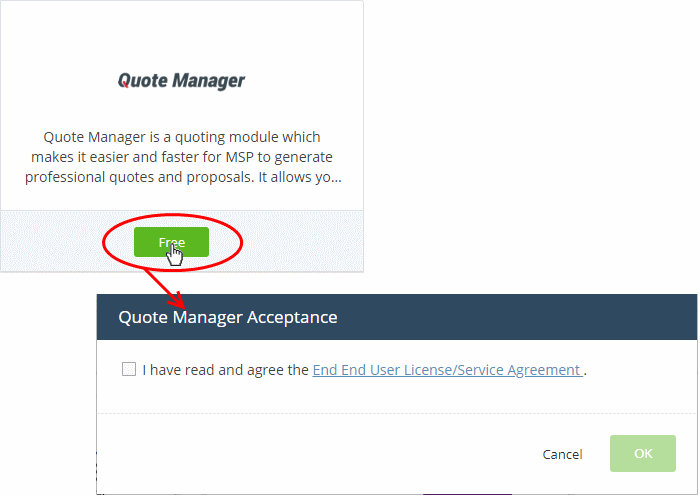
- Read the EULA fully, select the check box and click 'OK'.
Quote Manager will be added to your C1 console. You will see the following confirmation message:
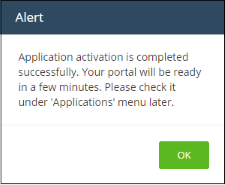
Once added, you can access 'Quote Manager' from the 'Applications' interface.
- Click 'Applications' > 'Quote Manager'
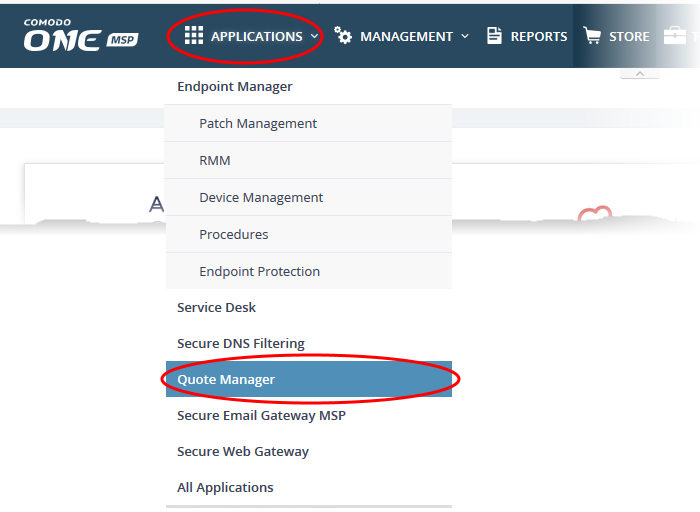
OR
- Click 'Applications' on the menu bar then choose 'All Applications'
- Click 'Open Module' in the 'Comodo Quote Manager' tile :
The 'Comodo Quote Manager' interface will open:
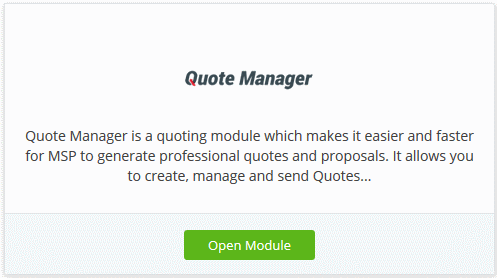
The Quote Manager interface will open on a new tab or in the current tab as configured in 'Settings' > 'Comodo One Application Launch'. SeeConfigure application launch settings inConfigure C1 Settings for more details.
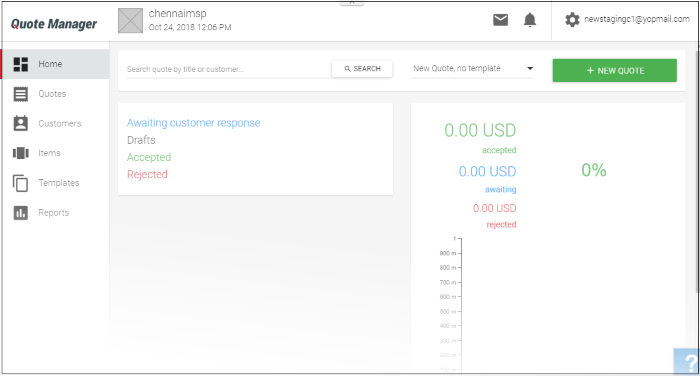
For
more details about how to use Quote Manager, see the online admin
guide athttps://help.comodo.com/topic-289-1-778-10458-Introduction-to-Quote-Manager.html



