Add Comodo Secure Web Gateway
Comodo Secure Gateway is a real-time web security solution which provides protection against internet threats for your customers. The product includes URL filtering, malware protection, Valkyrie file verdict service, and portable containment.
- The basic version of Comodo Secure Web Gateway (SWG) is free for thirty days and can be added to your account at any time.
- You can upgrade to the full product by purchasing a new license from the C1 console.
- Once you have a SWG license, you can expand the product with Premium add-on modules. Available modules are 'Data Loss Prevention' and 'Comodo Secure Email Gateway'.
- If you already have SWG on another Comodo account, you can add it to C1 by linking the other account to your C1 account.
Please read the following sections to learn more about:
You can purchase SWG licenses in the 'Store' interface:
- Click 'Store' on the C1 menu bar
- Locate the SWG tile:
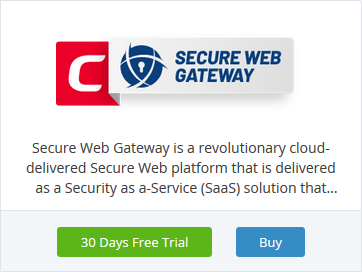
- Click 'Buy' or '30 Day Free Trial' depending on the version you want to add to Comodo One.
You will be taken to the product order page. The example shown below is for the basic version.
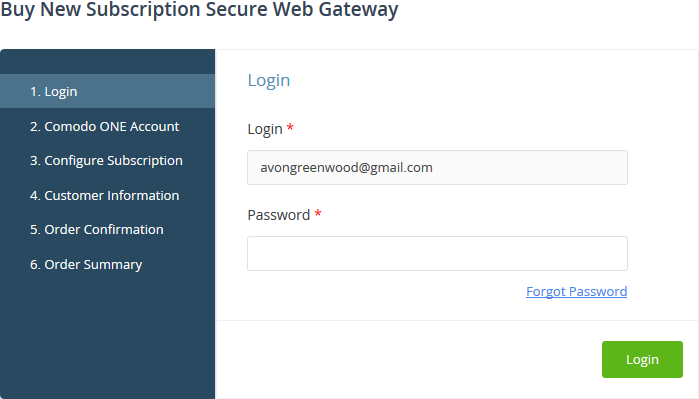
Your login username is pre-populated and cannot be changed.
- Enter your Comodo One account password and click 'Login'
- If you opted for a paid version, click the 'Buy New' button in the 'Comodo One Account' page then select a subscription package in the 'Configure Subscription' page . Click 'Next' to provide your customer information.

-
Enter your company name, website and address details in the 'Customer Information' page
- Click the 'End User License/Service Agreement' link to read the terms & conditions
- Select the checkbox below 'Terms and conditions' to agree to them
- Click
'Next'
- If you opted for a paid version, you will be taken to the 'Order Confirmation and Payment' page
- Review your order, enter your card details then click 'Next' to proceed to order completion
- If you opted for the basic version then, the order confirmation page will appear.
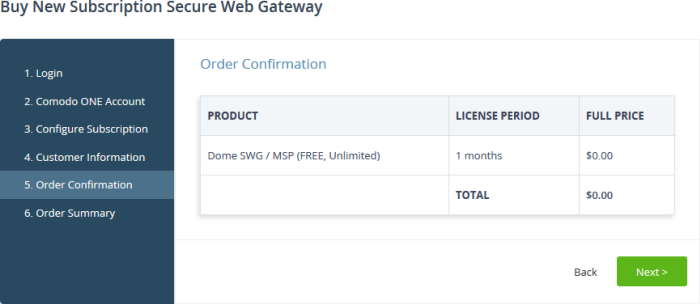
- Review your order and click 'Next'
- Your order will be submitted and subscription details displayed. You will receive a confirmation mail with the order details and the license key.
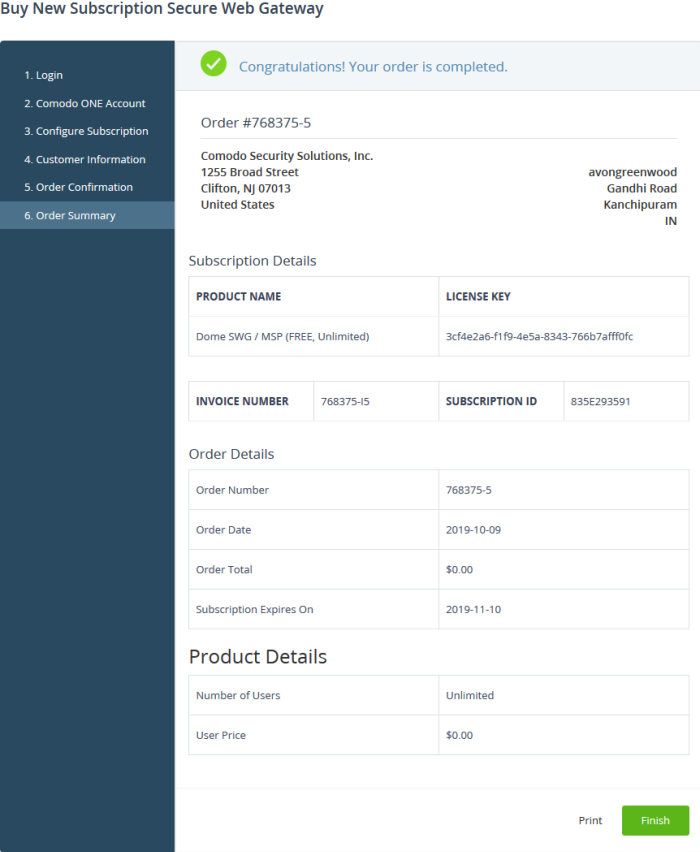
- Click 'Print' to take a print of the order summary
- Click 'Finish' to complete the order process
You
can access SWG from
the C1 'Applications' menu after your order has been successfully
processed. See
the description at the end of this section if you need
more help to open SWG.
You can activate SWG licenses in ‘Management’ > ‘Applications’. The process is slightly different if you want to activate a license in a different account.
All newly purchased licenses are activated immediately. Follow these steps only if your license is not active for some reason.
- Click ‘Management' > ‘Applications’ on the C1 menu bar
- Click the 'Secure Web Gateway' tile
- Click the 'Subscriptions' tab if not open already
- Select the SWG license you want to activate
- Click 'Activate'
Activate a license in a linked account
Note - You must first have linked the account and set it as default. See Comodo One License Account Details for help with this.
- You can activate licenses in linked accounts by logging in to the other account at the product order form.
- Click 'Store' on the C1 menu bar
- Locate the SWG tile
- Click 'Buy' or '30 Days Free Trial'
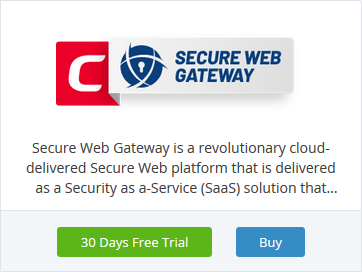
- The username for the default account is pre-populated
- Enter the password for the default account then click 'Login':
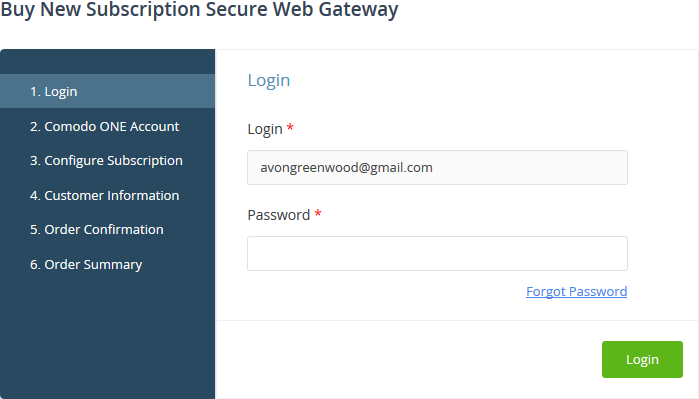
- The
next page shows SWG licenses on your default account:
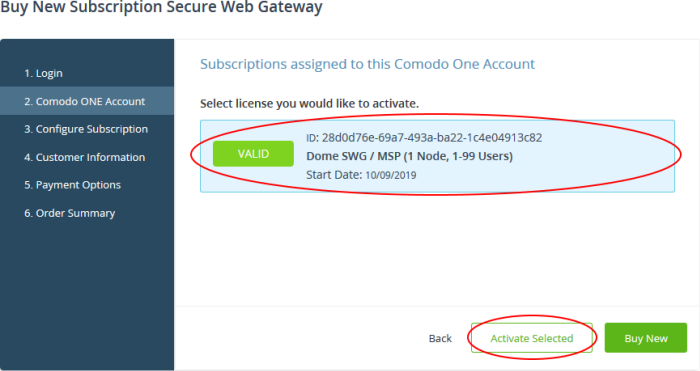
- Choose the license you want to use and click 'Activate Selected'

The license will be activated. You can access SWG via the ‘Applications’ menu.
- Click 'Applications' on the menu bar then choose 'Secure Web Gateway'
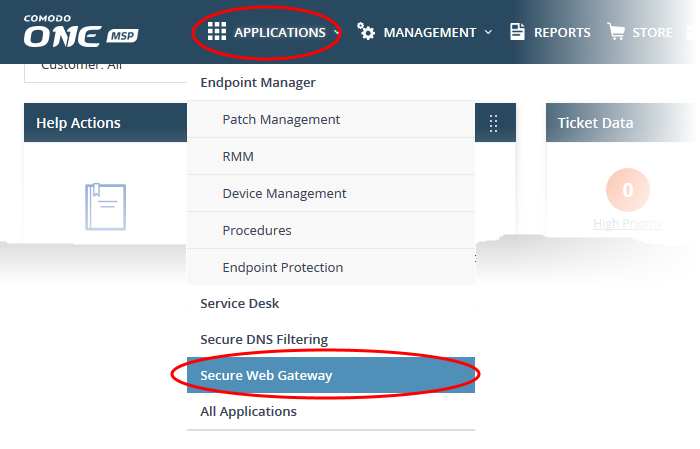
OR
- Click 'Applications' on the menu bar then choose 'All Applications' from the drop-down
All licensed modules on your account are shown as tiles.
- Click 'Open Module' on the 'Comodo Secure Web Gateway' tile
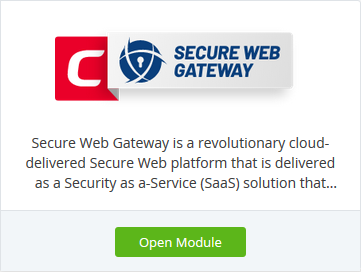
- The SWG interface will open in a new tab, or the current tab if configured in 'Settings' > 'Comodo One Application Launch'.
For
more help to use Comodo Secure Web Gateway,
see https://help.comodo.com/topic-436-1-842-10771-Introduction-to-Comodo-Secure-Web-Gateway.html



