Edit and Deactivate an Organization
The Central Management Console installed on customer's premises allows primary administrators to edit organization details and deactivate the organization if required.
|
Note: Organization management is only available for consoles installed on customer premises. Administrators need super admin privileges to manage multiple organizations for an account. Customers using the SaaS (web-based) console should contact Comodo for organization management. |
To edit an organization, select the organization from the drop-down in the 'Select Organization' screen, which appears after logging-in to the management console.
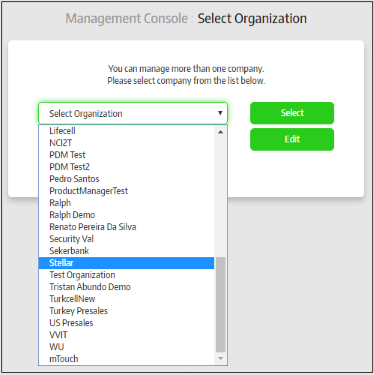
- Click the 'Edit' button
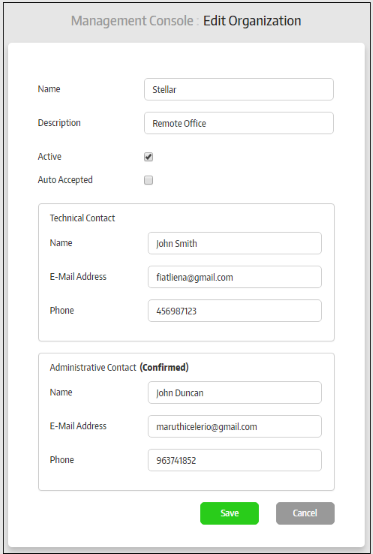
Edit organization details as required. The form is that as used when adding an organization. Refer to the section 'Adding a New Organization' for more details. Please note that if you change the administrative contact, an activation email will be sent to the administrator as explained in the previous section, 'Adding a New Organization'.
- Click the 'Save' button to apply your changes.
- Uncheck the 'Active' check box to deactivate an organization.
Endpoints belonging to deactivated organizations can no longer be managed, meaning policies cannot be deployed and the Secure Box applications on the endpoints will be disabled.



