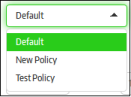Create a New Endpoint Group
The Secure Box Central Management Console allows administrators with appropriate privileges to create new endpoint groups according to your organization's requirements. The newly enrolled endpoints are automatically placed in the default group and administrators can move them to other groups later on for assigning appropriate policies. Refer to the section 'Assigning Endpoints to Groups' for more details about moving endpoints to other groups.
To create a new endpoint group, click 'Computers Management' on the left and then 'Groups' below it:
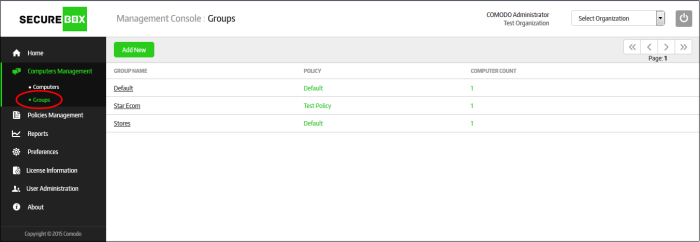
- Click the 'Add New' button
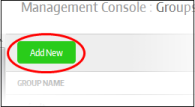
The 'Group Properties' screen will
be displayed.
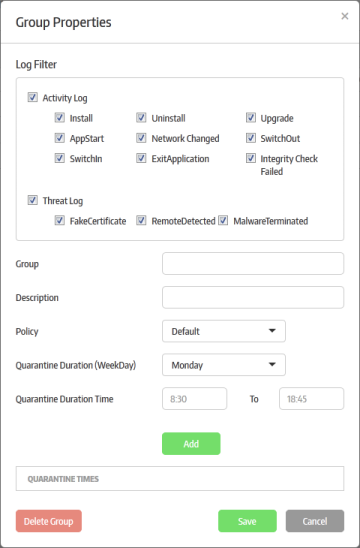
|
Group Properties – Form Parameters |
|
|---|---|
|
Form Element |
Description |
|
Select which events should be recorded in logs for the group. Log filter selection determines what notifications can be sent and impacts reports.
|
|
| Group | Enter the name of the endpoint group. |
|
Description |
Enter an appropriate description for the group. |
|
Policy |
Select the policy for the endpoint group from
the drop-down.
|
|
Quarantine Duration (Week Day) |
Allows you to select the week day the quarantine for the endpoint group should be applied. Refer to 'To schedule quarantine period for the endpoint group' for more details. |
|
Quarantine Duration Time |
Allows you to enter the quarantine time duration for the selected quarantine day. Refer to 'To schedule quarantine period for the endpoint group' for more details. |
|
Quarantine Times |
Displays the quarantine schedule. Refer to 'To schedule quarantine period for the endpoint group' for more details. |
To schedule quarantine period for the endpoint group
Quarantining blocks the secured items on the endpoints in the group from opening. You can automate the process of quarantining endpoints in the group.
- Select the week day that you want to enforce the quarantine from the 'Quarantine Duration (Week Day) drop-down
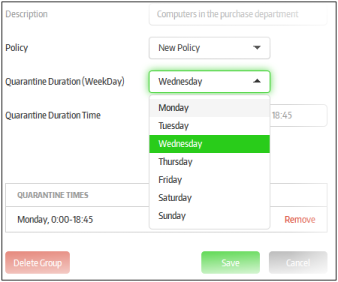
- Enter the quarantine time duration time the selected quarantine day in the 'Quarantine Duration Time' fields
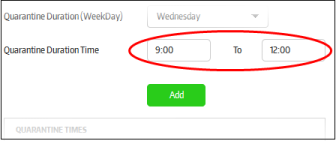
- Click the 'Add' button below
Repeat the process for scheduling more quarantines. The scheduled quarantines will be listed below 'Quarantine Times'
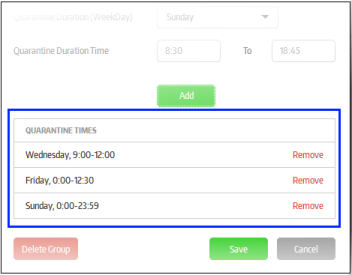
Now, the secured items configured for the selected policy will be automatically blocked from opening on the endpoints in the group.
- To remove a quarantine schedule from the list, click the 'Remove' link beside it
- Click the 'Save' button
The new endpoint group will be added and displayed in the list.
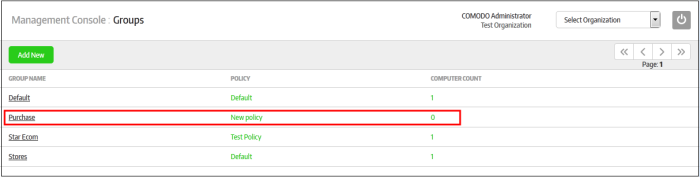
The added endpoint group will now be available for adding endpoints into it. Refer to the section 'Assigning Endpoints to Groups' for more details.