License Information
In order to use the CSB, enroll endpoints, assign polices so as to add secure applications, the organization must have a subscribed license from Comodo. Administrators can add multiple licenses for an account if the need arises such as an increase in the number of endpoints to be added. You can also use a single license for multiple organizations/departments as long as the total number of endpoints is within the licensed limit.
To open the 'License Information' page, click 'License Information' on the left:
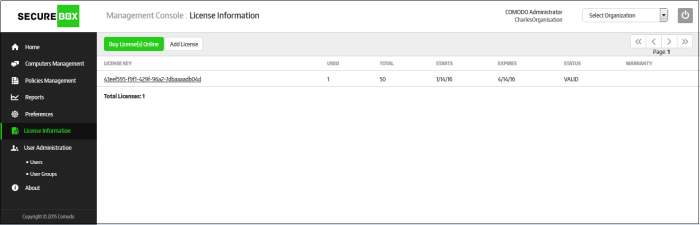
|
License Information – Table of Column Description |
|
|---|---|
|
Column |
Description |
|
License Key |
Displays the details of the subscribed license key. Clicking the link will display the full details. Refer to 'View the details of current license' for more information. |
|
Used |
The number of endpoints that are installed the CSB. |
|
Total |
The total number of endpoints that are subscribed for the current license. |
|
Starts |
Indicates the start period of the license. |
|
Expires |
Indicates the expiry date of the license. |
|
Status |
Indicates whether the license is valid or expired. |
|
Warranty |
|
|
Control Buttons |
|
|
Buy License(s) Online |
Allows to purchase CSB licenses from Comodo via their website. Refer to 'Buy a new license' for more information. |
|
Add License |
Allows administrators to add license(s). Refer to 'Add a license' for more information. |
Sorting option
Sorting the entries
Clicking any column heading sorts the entries based on the ascending/descending order of the entries as per the information displayed in the respective column.
The 'License Information' interface
allows administrators to:
- Clicking on the license key link in the screen will display the details dialog
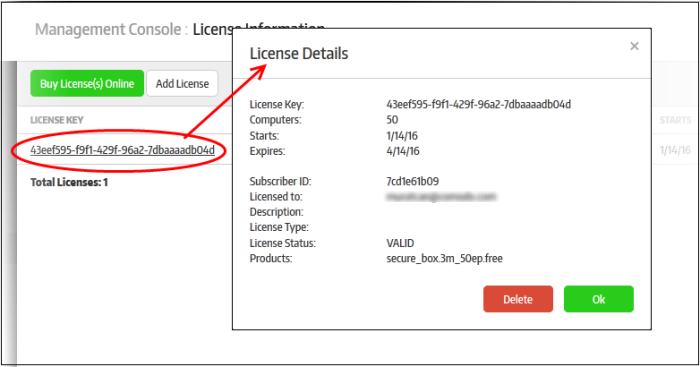
The 'License Details' provides more additional information such as 'Subscriber ID', the email address of the account, 'License Type', 'Products' and more.
- Click 'Ok' to close the dialog and return to 'License Information' screen.
- To delete the license, click the 'Delete' button. Please note a valid license should be available for the continued CMC management.
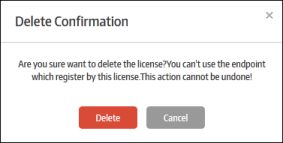
- Click 'Delete' to remove the license from the list.
Administrators can add multiple CSB license for the same accnt if required to enroll more endpoints or renew the subscription that is expired.
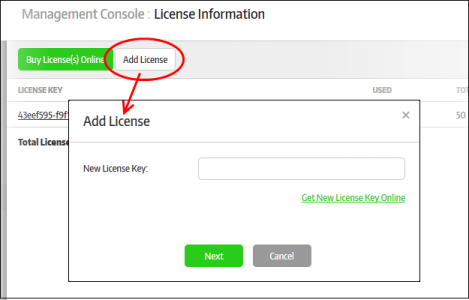
- Enter the license key that you would have received in the registered email address and click the 'Next' button.
The license key will be verified and if found valid, the 'Add License' dialog will be displayed.
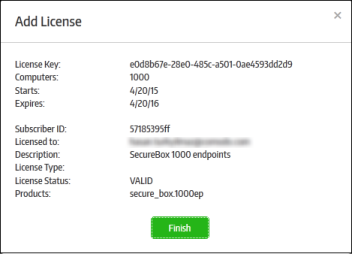
- Click the 'Finish' button
The new license key will be added and displayed:
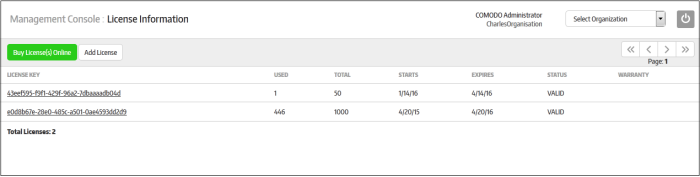
The interface allows administrators to buy new licenses.
- Click the 'Buy License(s) Online' button at the top
You will be taken to the purchase page at https://accounts.comodo.com/secure_box/management/signup
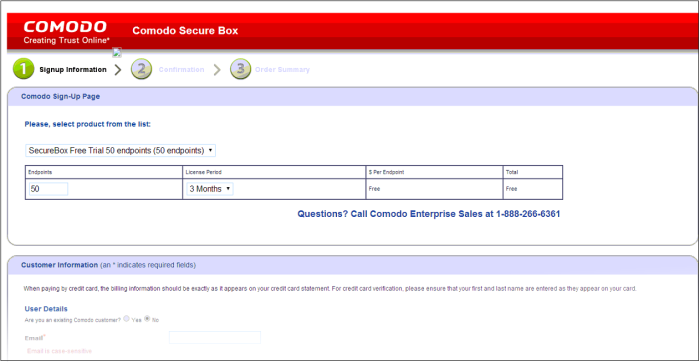
-
Select the product from the drop-down, provide the customer information and complete the payment procedure.
The license key will be mailed to your registered email address and you can also view the details from your account at https://accounts.comodo.com
The license key has to be entered in the 'License Information' page as explained above.



