Understand Alerts
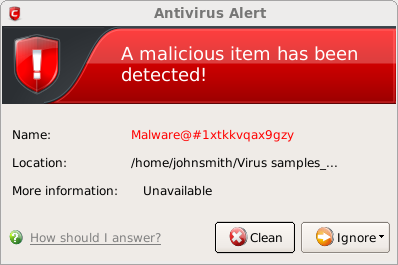
Answering an Antivirus Alert
Alerts are generated whenever a virus or malware tries to be copied to or run on your system. The alert contains the name of the virus detected and the location of the virus on your disk and, if available, more information about the virus.
You can take one of the following steps to answer the Antivirus alert.
- Disinfect the file if there exists a disinfection routine for the detected file or move the file or application to Quarantined Items for later analysis.
- Ignore the alert only if you trust the application or the source of application by clicking 'Ignore'.
- Click the 'Clean' button.
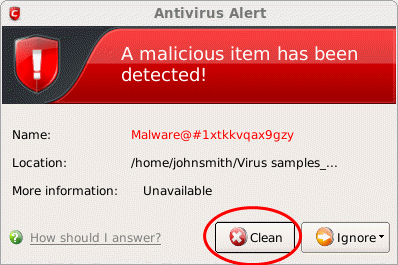
Comodo Antivirus will disinfect and clean the file or application. If the threat detected is new one and the disinfection routine does not exist, then CAVL will move the file/application to Quarantined Items for later analysis. You can submit the file/application to Comodo for analysis from the Quarantine. Refer to Quarantined Items for more details.
To ignore the alert if you trust the file/application
- Click 'Ignore'. Selecting Ignore provides you with two options.
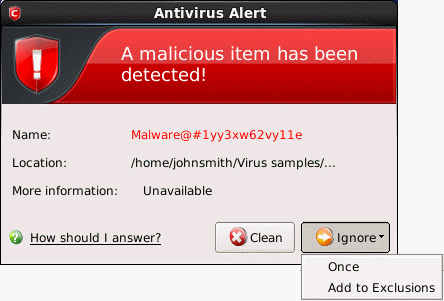
- Once - If you click 'Once', the file is ignored this time only. If the same file is detected at a later date then another alert will be displayed.
- Add to Exclusions - If you click 'Add to Exclusions', the virus is moved to Exclusions list. This means CAVL will no longer report this file as malicious or raise an alert the next time the file is detected.



