Check for Updates
Updates on CAVL can be downloaded and installed at any time by clicking the 'Check for Updates' link in 'More' Options interface.
The updater checker can be run only by the root user (Admin user). If you are not a root user, then a dialog will appear to run a command as root user.
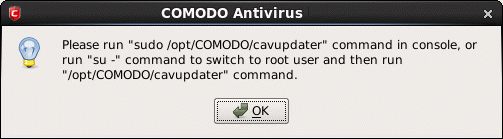
- Enter the command as root user in the terminal and press 'Enter'.
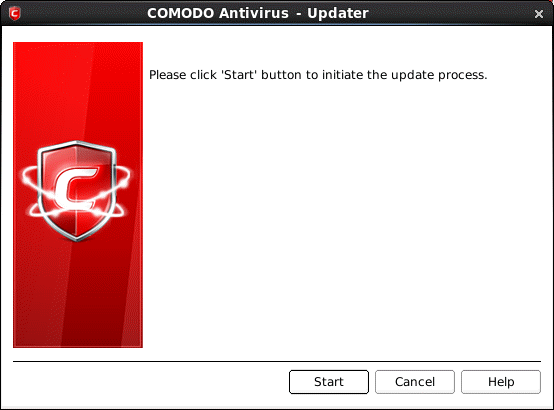
To check for availability of updates
-
Click 'Start'.
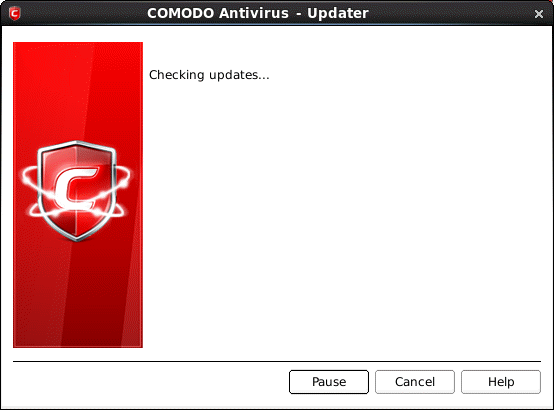
On completion of checking, the screen shows the availability of updates.
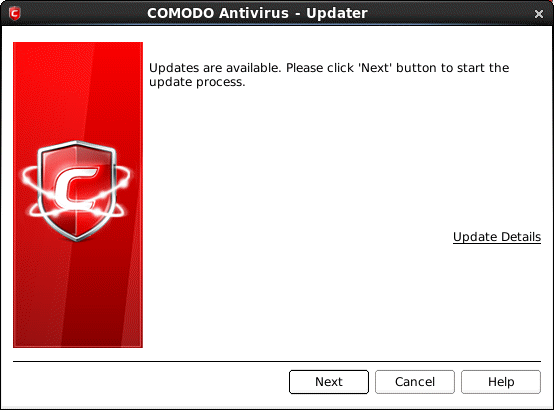
The 'Update Details' link will lead you to the web page that provides release notes for the latest version of the application.
To initiate the update process
-
Click the 'Next' button in the panel.
|
Note: If you want to download and install the updates later, click the 'Cancel' button. |
After the installation process is completed, Click 'Finish'. Uncheck the 'Restart the system' checkbox to restart the system at a later time.
The update checker also can be run using the Applications menu in the panel.
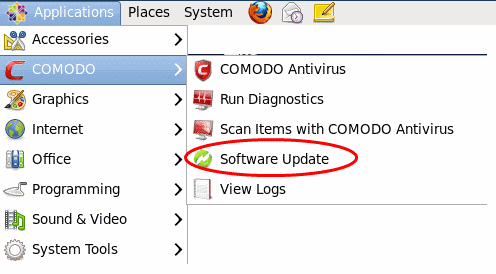
The update checker can be run only by the root user (Admin user). If you are not a root user, then a dialog will appear to enter root password.
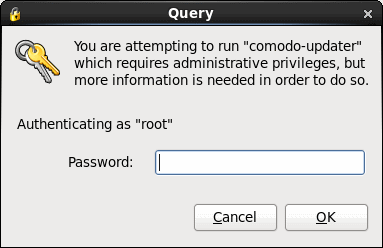
Enter the root password and click 'OK'.
The process of update checking will begin as explained above.



