Certificates
Unsecured email messages are rather like sending a postcard written in pencil - they can be intercepted, read or edited by anyone along the way. To avoid this, every message sent should be encrypted and signed using a digital certificate. The certificates use private and public key technology to authenticate and encrypt data as well as secure all email communications, usernames, and passwords.
TLS certificates are used for authentication between Mail Transfer Agent and Mail Gateway. Emails certificates are stored in Mail Gateway and used to verify digital signature as well as for encrypting and decrypting emails. However, if an email contains virus it will not be encrypted.
You can use a self-signed certificate or a signed certificate that a Certificate Authority (CA) such as Comodo issues.
To import certificates
- Click 'Certificates' from the Mail Gateway tab in the main interface.
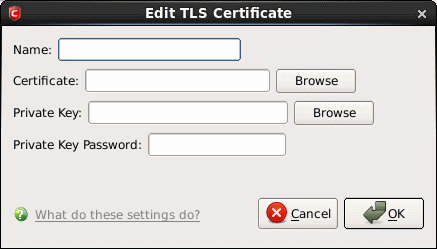
- Select TLS Certificate or Email Certificate tab.
- Certificates Authority File - Click "Choose..." to select a Certificates Authority File.
- Certificates Authority Path - Click "Choose..." to select a Certificates Authority Path.
Edit TLS Certificate
- Click the 'Import' button.
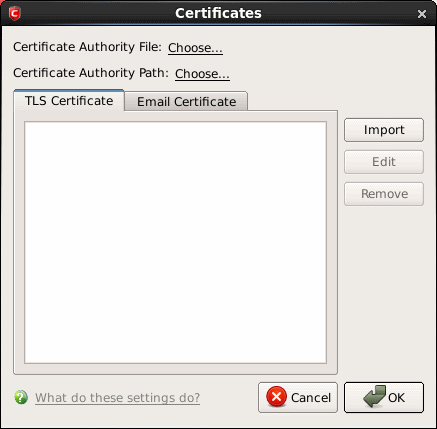
- Name - Enter the name of the certificate. This name will be used for referencing in SMTP configuration.
- Certificate - Click the 'Browse' button beside the field and navigate to the location where the certificate is stored and click 'Open'.
- Private Key - Click the 'Browse' button beside the field and navigate to the location where the private key is stored and click 'Open'.
To apply for an email certificate, a user has to generate two keys, a Private Key and a Public Key on their machine. These keys are generated by your operating system during the application for a certificate using an encryption algorithm. The Private Key should not be shared with anyone and you the Public Key to anyone. The two keys are cryptographically related and anything encrypted by the public key CAN ONLY be decrypted by the corresponding private key and similarly anything encrypted by the private key CAN ONLY be decrypted by the corresponding public key. Using the two key for emails ensures authentication, privacy and integrity.
-
Private Key Password - This field is the passphrase for the private key, or empty if you use unencrypted private key.
To edit an existing certificate
-
Select the certificate and click 'Edit' to edit the property from the Edit TLS Certificate dialog box.
To delete a certificate
-
Select the item and Click 'Remove'.



