Inner SMTP Filter (Postfix or Exim4)
If you are using Postfix or Exim4 Mail Transfer Agent (MTA) then Inner SMTP Filter interface allows you to configure the filtering for the inbound mails. The mails will be checked for spam, viruses and so on, before being passed on to the mail server for delivery to the recipients.
To configure filter settings for all inbound and outbound mails, select 'Inner SMTP Filter (Postfix or Exim4)' from the 'Mail Filtering Type' drop-down box.
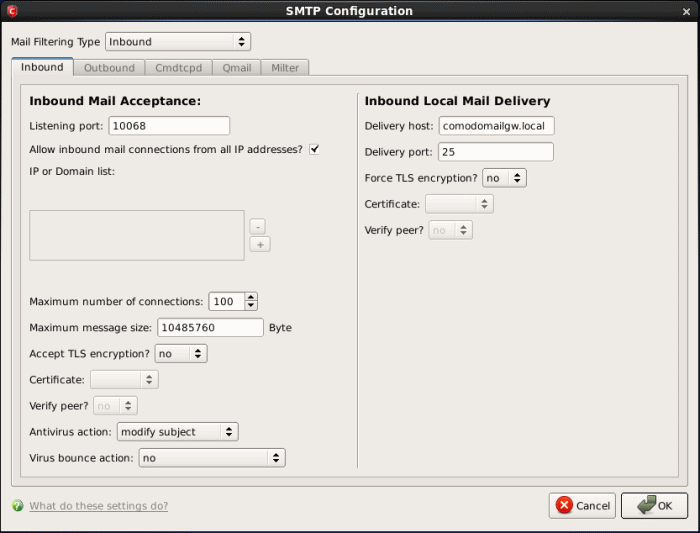
Mail Acceptance
-
Listening Port - Specify the listening port of the Comodo Mail Gateway's MTA.
|
Note:If Comodo Mail Gateway and mail server are on the same host, this listening port should be different from the mail server's listening port (default is 25 for SMTP). |
-
Allow inbound mail connections from all IP address? - If this box is checked, Mail Gateway will accept connections from all IP addresses. If unchecked, Mail Gateway will only accept connections from the "IP or Domain list" given in the box. This box is selected by default.
-
IP or Domain list - This field enables you to restrict Comodo Mail Gateway to accept connections only from a set of hosts by specifying a list of allowed hosts. This box is enabled only if the Allow inbound mail connections from all IP address? isunchecked. Click on the + button and then double-click on the shaded area in the field. Enter the domain name or IP Address in the field. Repeat the process to add more domains.
-
Maximum number of connections - Specify the maximum number of connections which Comodo Mail Gateway can accept.
-
Maximum message size - Set a maximum limit (in Bytes) for the size of received messages that Comodo Mail Gateway should accept.
-
Accept TLS encryption - Specify whether Transport Layer Security (TLS) encryption is required for the connections to Mail Gateway, from the drop-down.
-
Must - Comodo Mail Gateway will reject all non secure connections.
-
Can - Comodo Mail Gateway will support secure connection on demand of client.
-
No - Comodo Mail Gateway will not support secure connection.
-
Certificate - Choose a certificate for encryption, imported into Comodo Mail Gateway through the Certificates dialog.
-
Verify peer - Set it to yes if you want mail gateway to verify authenticity of a server certificate, otherwise mail gateway will only use secure connection without verifying.
-
Antivirus action - Comodo Mail Gateway receives emails and then scans the attachments. If attachments contain virus, Mail Gateway will do a specified action, like modifying its subject to indicate it contains malicious attachments or delete the attachment and then pass the modified email on to the mail server. Specify the action to be taken on the mails identified with virus attachments:
-
Modify Subject - Adds a note to the subject of the mail. An example of modified subject: [VIRUS: 008gangsir.cn.exe infected by Malware] Bank Statements
-
Delete Attachment - Deletes the virus attachment
-
Virus bounce action - Bounce e-mail (sometimes referred to as bounce mail) is electronic mail that is returned to the sender because it cannot be delivered for some reason. Select the bounce action to be taken on mails identified with virus attachments:
-
No - The email will not be returned to the sender
-
Bounce - The email will be returned to the sender
-
Bounce without original - The email header will be returned to the sender without the original content and the attachments
|
Note: The From address on a spam maybe is forged, so we suggest you set it to 'no'. |
Mail Delivery
-
Delivery host - Specify the mail server host or the mail server's IP address to which the mail gateway should pass the scanned mails.
-
Delivery port - Specify the listening port of the mail server.
-
Force TLS encryption? - Specify whether Comodo Mail Gateway should use only TLS secured connections. Default value is 'no'.
-
Yes - Comodo Mail Gateway will reject non secure connections
-
No - Comodo Mail Gateway will support secure connection if server supports it
-
Certificate - Choose a certificate for encryption, imported into Comodo Mail Gateway through the Certificates dialog.
-
Verify peer – Specify whether or not to verify the authenticity of a server certificate. Select 'Yes' or 'No'. Default value is 'no'.
-
Yes - Comodo Mail Gateway will verify authenticity of inner mail server's certificate
-
No - Comodo Mail Gateway will only use secure connection without verifying
Click 'OK' for the changes to take effect.



