Log Settings
By default, CAVL maintains a log of all the Antivirus and Mail events, which can be accessible by clicking 'View Antivirus Events' from the Antivirus Tasks interface.
The 'Logging' tab of the 'Preferences' interface allows you to configure how CAVL should behave once this log file reaches a certain size and also allows you to disable the logging of specific types of event.
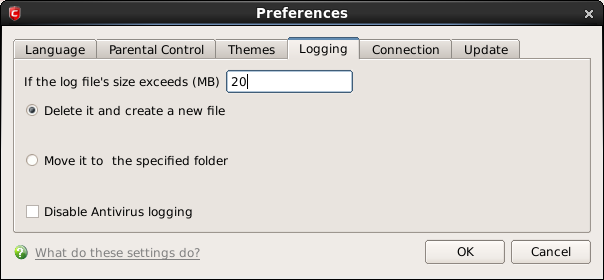
If the log file's size exceeds (MB): Enables you to configure for deleting or moving the log file if it reaches a specified size in MB. You can decide on whether to maintain log files of larger sizes or to discard them depending on your future reference needs and the storage capacity of your hard drive.
-
Specify the maximum limit for the log file size (in MB) in the text box beside 'If the log file's size exceeds (MB)' (Default = 20MB).
If you want to discard the log file if it reaches the maximum size, select 'Delete it and create a new file'. Once the log file reaches the maximum size, it will be automatically deleted from your system and a new log file will be created with the log of events occurring from that instant (Default = Enabled).
If you want to save the log file even if it reaches the maximum size, select 'Move it to the specified folder' and select a destination folder for the log file (Default = Disabled).
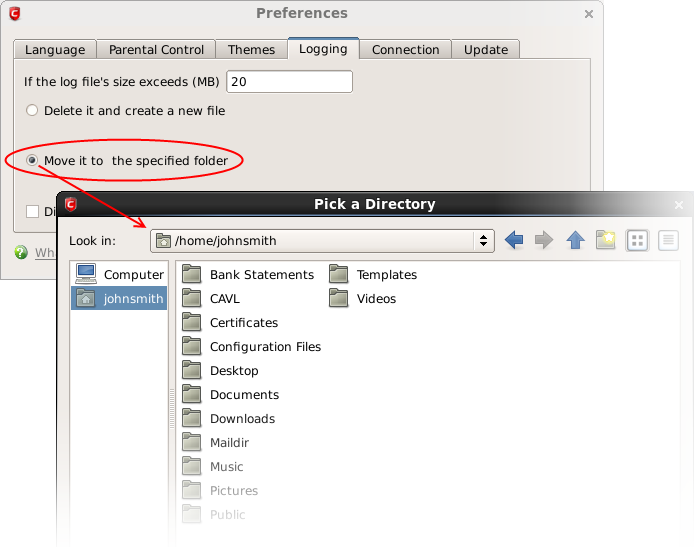
The selected folder path will appear beside 'Move it to'.
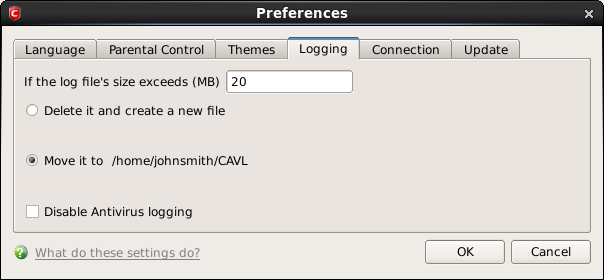
Check Boxes:
The check boxes allow you to disable logging of events according to your preferences.
-
Disable Antivirus logging – Instructs Comodo Antivirus to not to log Antivirus events (Default = Disabled).



