Diagnostics
Comodo Antivirus has it's own integrity checker. This checker scans your system to make sure that the application is installed correctly. It checks your computer's:
- File System - To check that all of Comodo's system files are present and have been correctly installed.
- Checks for the presence of software that is known to have compatibility issues with Comodo Antivirus.
The diagnostics can be run only by the root user (Admin user). If you are not a root user, then a dialog will appear to run a command as root user.
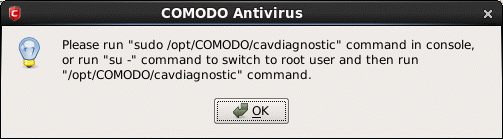
- Enter the command as root user in the terminal and press 'Enter'.
The progress of the integrity scan will be displayed.
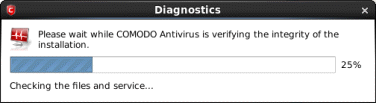
The results of the scan are shown in the following pop-up window. If your installation does not have any errors a dialog is displayed stating that diagnostics utility did not find any problem with the installation.
If the diagnostics utility has found some errors in the installation, the following dialog is displayed.
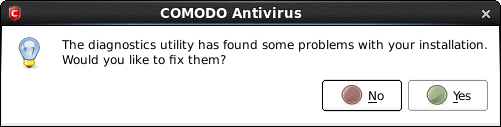
- Click 'Yes'.
The diagnostics also can be run using the Applications menu in the panel.
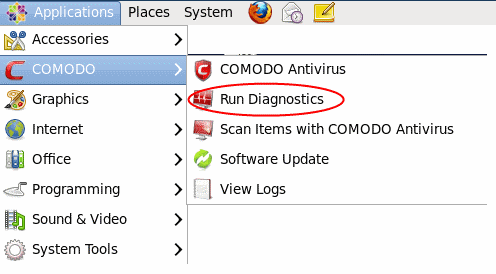
The diagnostics can be run only by the root user (Admin user). If you are not a root user, then a dialog will appear to enter root password.
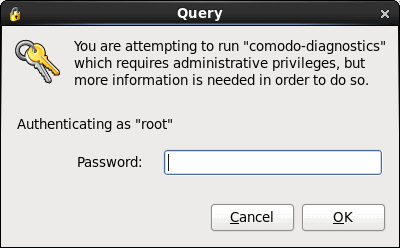
- Enter the password and click 'OK'. The integrity check will begin as explained above.
Restart your computer for the changes to take effect.



