Balance History
The Balance History area lets you top-up your account balance. You can only purchase licenses if you have sufficient funds in your account. Note – 'Pay-as-you-go' resellers need not deposit funds.
- Login to your account at https://cam.xcitium.com
- Click 'Reseller Portal' in the left-menu or the home screen
- Click the 'Balance History' tile.
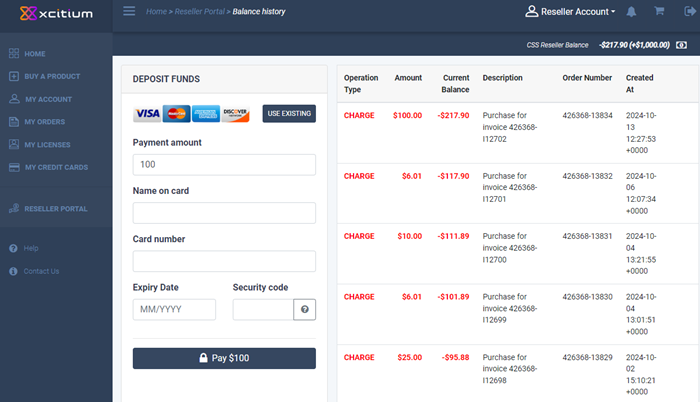
- Deposit Funds - Enter the amount you want to deposit and your payment details
- Use Existing – Use a card already added to your account. Click here to find out how to add credit cards.
- Payment amount – Enter the amount you want to deposit. Please ensure the amount is sufficient to cover future purchases.
- Check 'I'm not a robot' to complete the verification process.
- Complete the credit card form and click 'Pay'.
The following confirmation is shown:

- Your reseller account will be updated with the new funds.
The table on the right shows previous transactions:
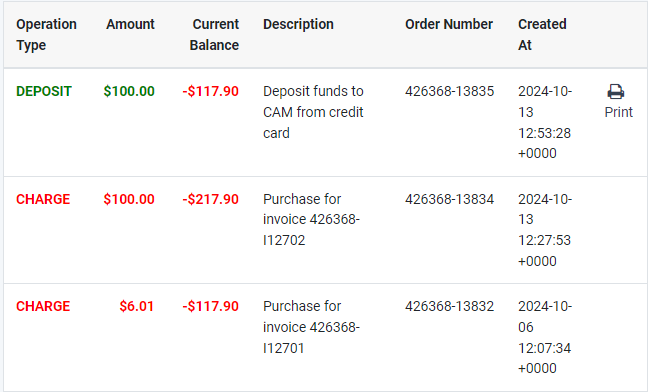
- Operation type – Transaction type. Options are:
- Deposit – Amount credited to your reseller account.
- Refund Deposit – Balance returned after a request from you.
- Refund – License cancelled by Xcitium after a request from you. Purchase cost credited to your account.
- Amount - The value of the transaction.
- Description – Short summary of the transaction
- Order number – Transaction reference
- Created at – The date and time of the transaction
Note – You can also setup automatic fund deposits in 'Reseller Portal' > 'Payment Settings'. See 'Balance History' in 'Configure Payment Settings' for help with this.


