Configure Payment Settings
The payment settings section allows you to:
- Charge payments to a credit card if you have insufficient funds for a purchase or renewal
- Configure automatic billing and deposits
Open the interface:
- Login to your account at https://cam.xcitium.com
- Click 'Reseller Portal' in the left-menu or the home screen
- Click the 'Payment Settings' tile
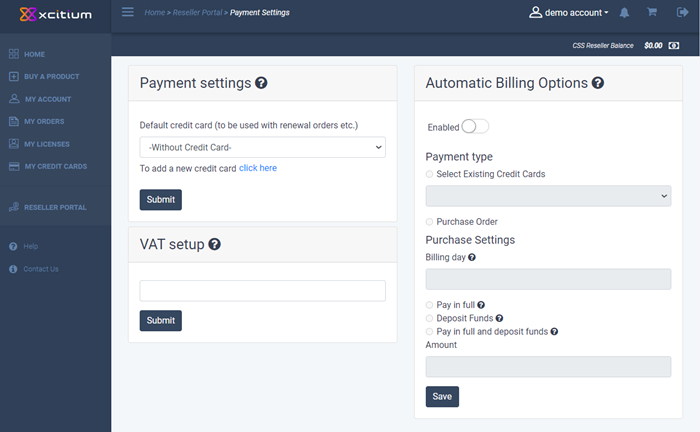
Payment settings – Use a credit card to pay the outstanding amount if you have insufficient funds for a purchase.
- If selected, your credit card is automatically charged for the balance if you not have enough funds to complete a purchase/renewal.
- Select 'Without Credit Card' if you do not want automatic top-ups
- Click 'Submit'
- The selected card is saved and confirmation message shown:

- You can add new credit cards in the 'My Credit Cards' section.
VAT setup - Enter your unique identification VAT number in the given text field
Automatic Billing Options – Set a day on which Xcitium will collect any outstanding payments each month.
Payment is drawn first from your deposited funds then, if required, from your card.
- Enabled – Activate automatic billing
- Payment type – Two options are available:
- Option 1 - Select Existing Credit Cards – Outstanding payments will be charged to a saved card on the billing day.
- Select the credit card.
- Billing day – Set the day on which Xcitium will deposit funds to your account and/or take payments. This date applies to the 'Pay in Full' and 'Balance History' settings below. Valid days are 1 to 28.
- Pay in full – Pay all outstanding charges on the date above. Funds will be drawn from your account first. Any remaining amount is charged to the selected card.
- The amount you specify is charged to your card on billing day and deposited in your account funds.
- This is a recurring charge which takes place every month until cancelled.
- You also have the option to manually add funds to your account. Click 'Reseller Portal' > 'Balance History' to do this. See 'Balance History' if you need help.
- Pay in full and Balance History – Funds are drawn from your deposit first and any remaining amount charged to the selected card. Your account is also topped up with the amount entered the field below.
- Amount – Specify how much you want to deposit into your account.
- Option 2 – Purchase Order – A Xcitium admin sets a debt limit for your reseller account. An invoice is sent for the outstanding amount on the billing day you set.
- Billing day – Enter the day on which Xcitium will charge you every month. Note – Valid days are 1 to 28.
- Pay in full – This is automatically enabled for purchase order payment type. On the billing day, Xcitium deducts money from your available funds and sends you an invoice for the full amount.
- Click 'Save'


