Purchase a License
Three types of cWatch license are available:
- Basic
- Pro
- Premium
See License Types for details on the differences between licenses.
General notes
- You
can purchase licenses from the cWatch website https://cwatch.comodo.com/plans.php. You can also purchase them from within the cWatch consoleafter creating an account.
Licenses are charged per-website. Sub-domains are not covered if you buy a license for a primary domain, like example.com. You mustpurchase separate licenses for each sub-domain.
You can add multiple license types to your account if you wantto implement different protection levels on different sites.
You can associate websites with licenses in the cWatch interface. See Add Websites for more details.
You can only purchase backup licenses after you have purchased acWatch license . See 'Purchase a Backup License' if you needhelp with this.
- cWatch licenses are also distributed by Comodo partners. Contact your Comodo account manager for details.
Choose a license type at https://cwatch.comodo.com/plans.php. See License Types for more details about thefeatures of each license.
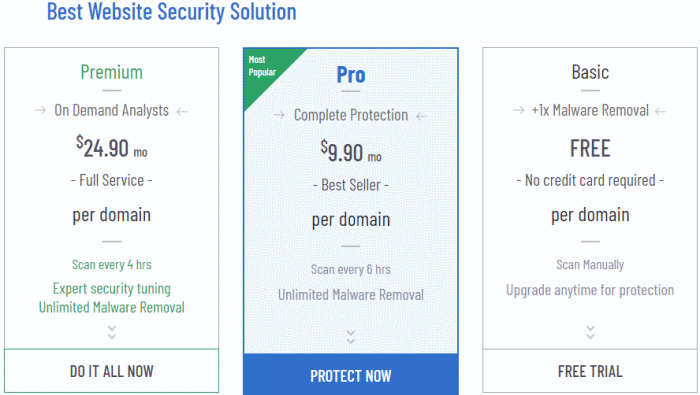
- Alternatively, visit https://cwatch.comodo.com, click 'Products' > 'Fix & Protect Now'
You will be taken to
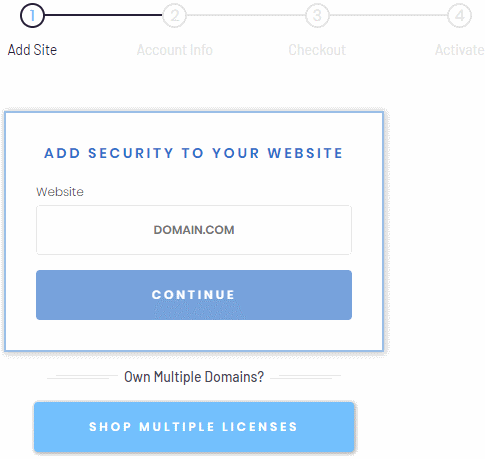
Choose whether you wantsingle domain license or multi-domain license.
- Purchase single domain license - Enter your domain name (without www.) and click 'Continue' to buy a license for one website. See Purchase single domain license for more details.
- Purchase multi-domain licenses - Purchase licenses for more than one website. See Purchase multi-domain licenses for more details.
Purchase single domain license
Step 1 – Enter your domain name
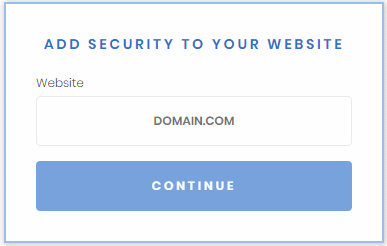
- Type your website (without 'www.') in the Website field and click continue
Step 2 - Enter your Comodo account Information
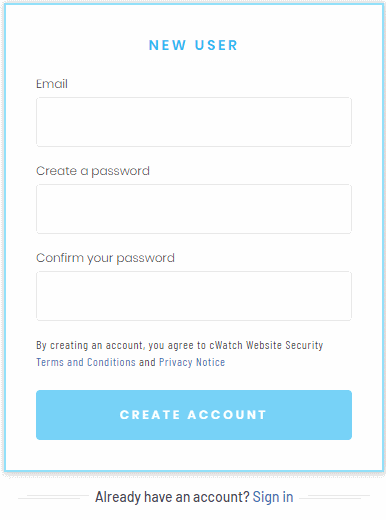
- If you don't have a Comodo account, enter your email address and a password to create a new account
- If you already have a Comodo account, click 'Sign in'
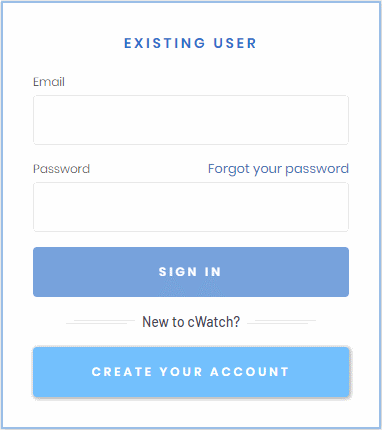
- Enter your username and password and click 'Sign-in'
Step 3 – Select License Type
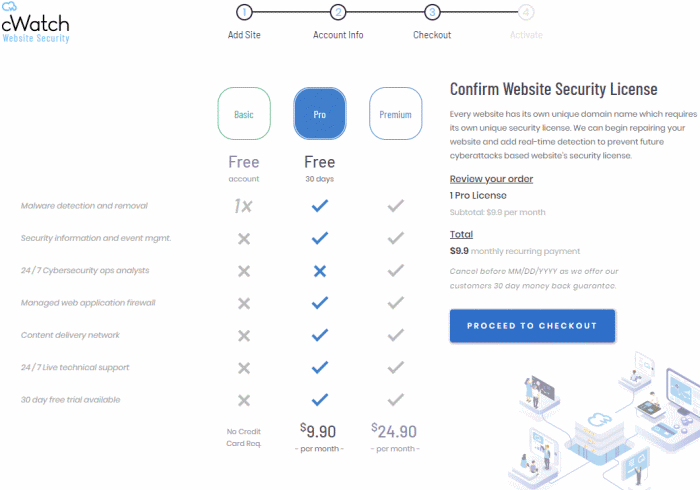
Select the license type for the domain. See License Types for more details about the features of each license.
- Click 'Proceed to Checkout'
Step 4 - Enter Payment Details
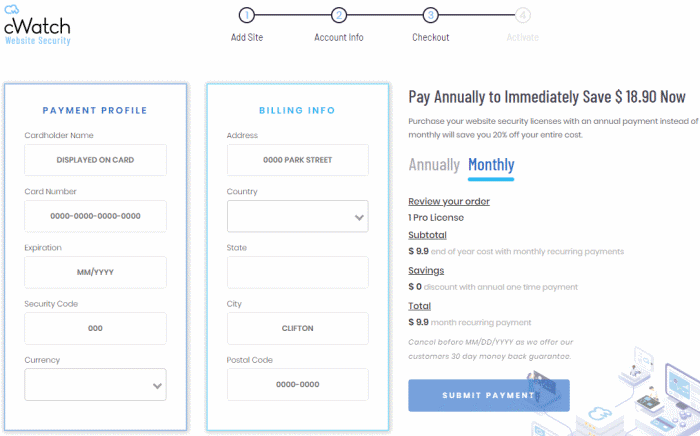
- Payment Profile – Enter your card details for recurring payments
for auto-renewal of license.
- Billing Info – Enter your billing address
Choose the period oflicense . The available options are 'Annually' or 'Monthly'
- Click 'Submit Payment'
Step 5 - Activate License
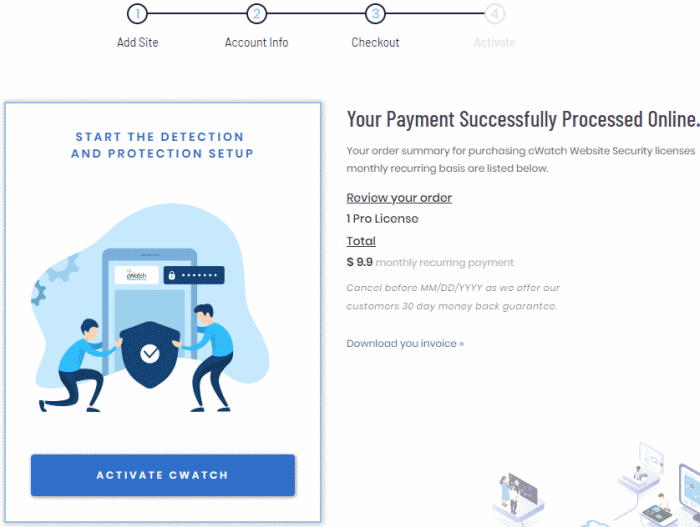
- Click 'Activate cWatch' to start protecting your website
- You need to upload the cWatch scanner agent to your site to enable malware scans.
- There are two ways to do this:
- Automatic - Provide FTP details for your site and cWatch will automatically upload the file.
- Manual - Download the agent and copy it to your site. See Malware Scans Settings for help with this.
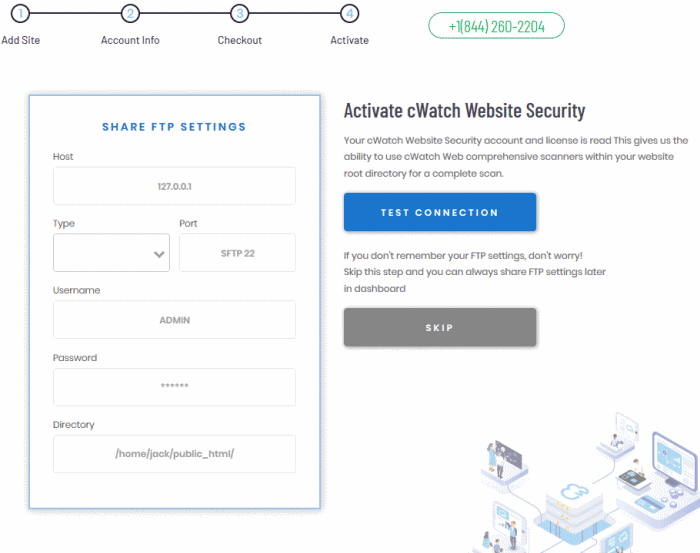
- Enter the hostname, login details and upload directory. The location must be publicly accessible.
- Click 'Test Connection' for cWatch to check whether it can reach the location.
- Note. Our technicians will also use these settings to access your site IF you request them to remove malware
- Click 'Skip' If you want to configure your malware scan
settings at a later time.
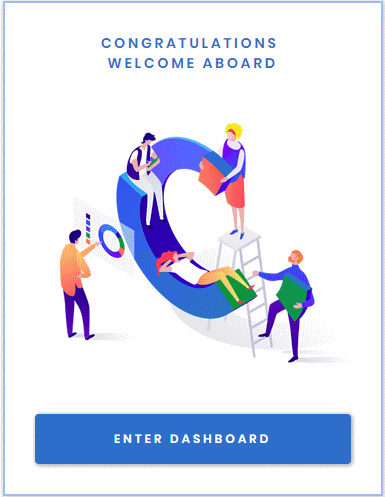
Your license is now activated.
- Click 'Enter Dashboard' to login to
cWatch
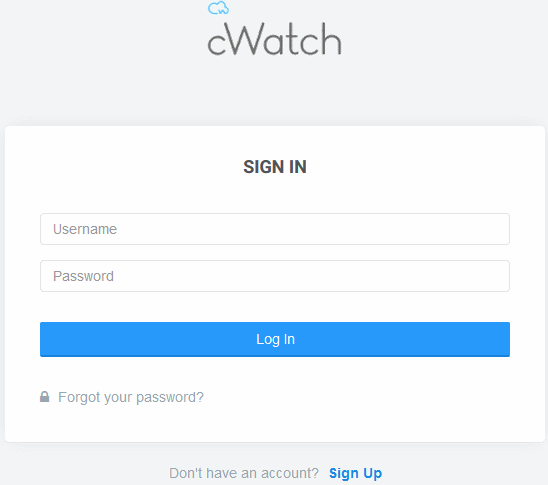
Use your Comodo username and password to login tocWatch .
You have to read and acceptto the 'Terms and Conditions' on yourfirst login .
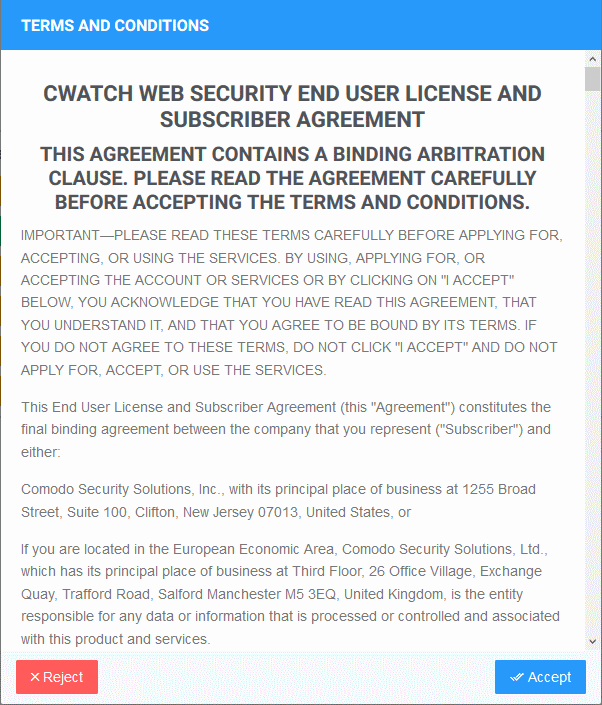
- Click the 'Add Site' button at
top –right to get started
- See Add Websites for more help with adding and configuring websites.
Step 1 – Select Licenses
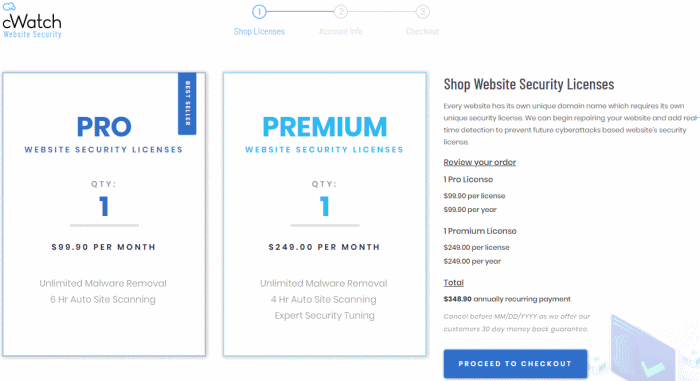
Enter the number of licenses you want in the 'Pro' and/or 'Premium' boxes.
- Each license covers one domain or sub-domain
- Click 'Proceed to Checkout'
Step 2 – Enter your Comodo account Information
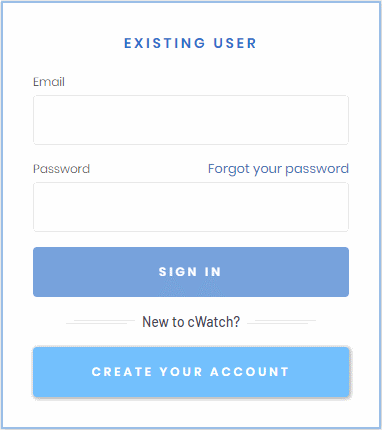
- If you already have a Comodo account, enter your username and password and click 'Sign-in'
- If you don't have a Comodo account, Click 'Create Your Account' enter your email address and a password to create a new account
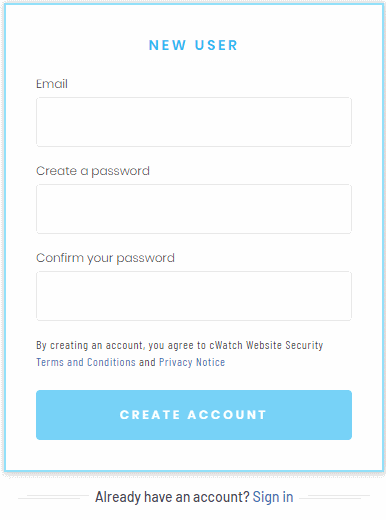
Step 3 - Enter Payment Details
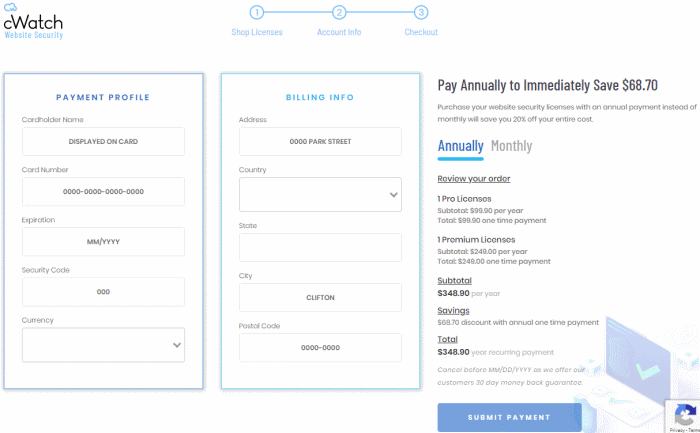
- Payment Profile – Enter your card details for recurring payments for auto-renewal of licenses
- Billing Info – Enter your billing address
Choose the period oflicense . The available options are 'Annually' or 'Monthly'
- Click 'Submit Payment'
Step 4 - Activate License
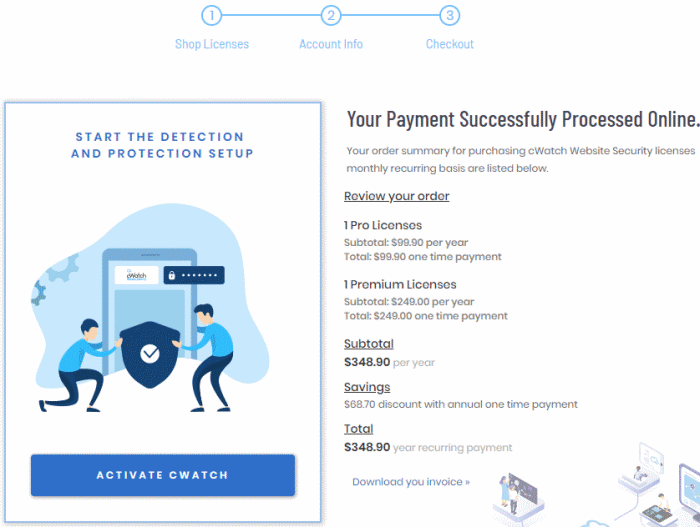
- Click 'Activate cWatch' to start protecting your website
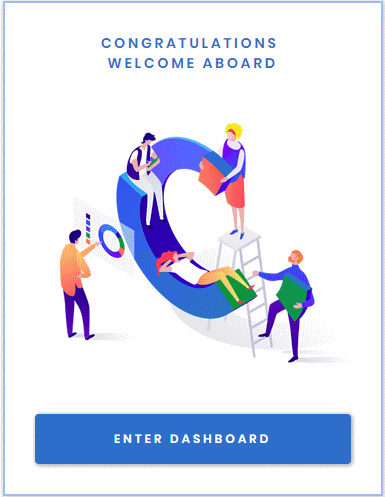
Your license is now active.
- Click 'Enter Dashboard' to login to
cWatch
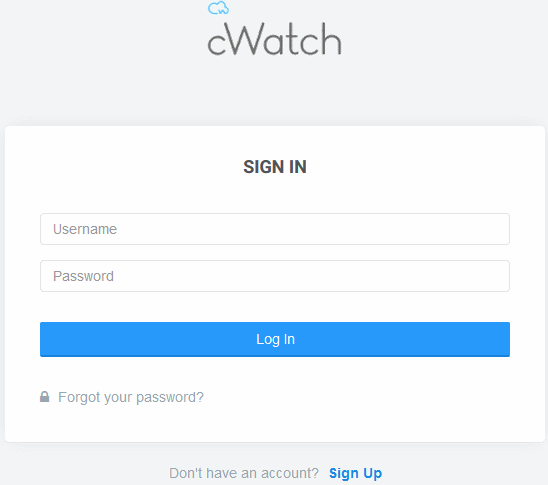
Use your Comodo account username and password to login tocWatch .
You have to read and acceptto the 'Terms and Conditions' on yourfirst login .
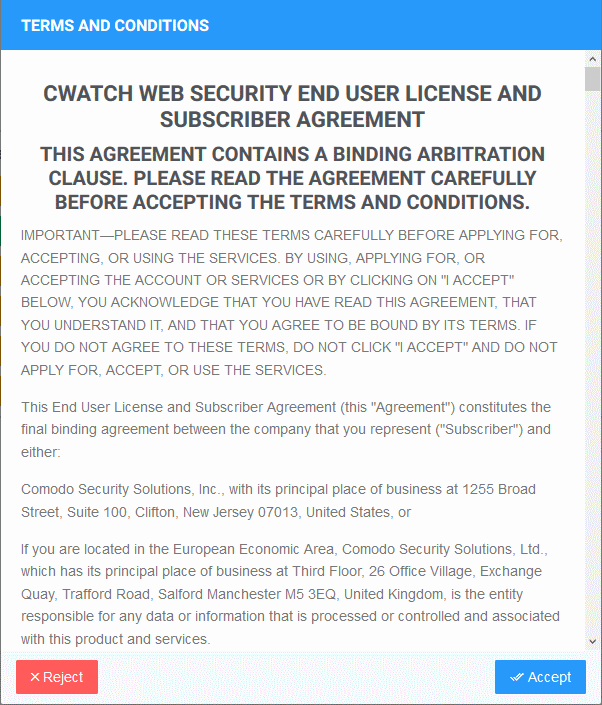
-
Click the 'Add Site' button at
top –right to get started
- See Add Websites for more help with
adding and configuring websites.



