View and Upgrade Licenses for Domains
- Click your profile icon at the top-right then select 'Plans'
- The plans page shows your purchased licenses, and the domains associated with them
- You can add new sites for unused licenses and upgrade licenses for existing domains
Manage Licenses
- Click
the user icon
 at the top-right
at the top-right
- Select 'Plans' from the drop-down

- Single Licenses – Single licenses can be used for one domain
- Multi Pack Licenses – Each license can be used for 5 or 10 sites, depending on the license. Applies to customers that subscribed via a Comodo partner.
|
Plans - Column Descriptions |
|
|---|---|
|
Column Header |
Description |
|
License |
The subscription type. |
|
Site |
Domain associated with the license. |
|
Expiration Date |
Validity term of the license. |
|
Status |
Weather the license is valid or expired. |
|
Actions |
Controls to: |
From this interface you can:
You may want to upgrade your cWatch license if:
- You want to enable the superior protection features afforded by a Pro or Premium license
- You want to add sub-domains for a website
Upgrade license
- Click
the user icon
 at the top-right
at the top-right
- Select 'Plans' from the drop-down
- The plans screen shows a list of available, unused licenses
- Click ‘Upgrade’ in the row of the target website
- Select the license you want to associate with the domain then click ‘Yes’ in the confirmation screen.
The license will be applied to the domain.
- If you do not have any licenses available then you will be taken to the license purchase page:
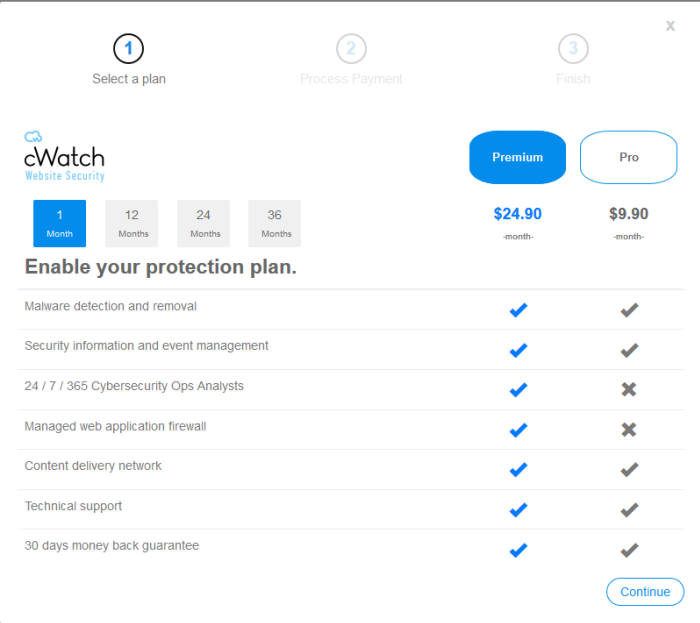
- Select the license period and type. See License Types for more details on the features of each license
- Click
'Continue' and complete the payment form:
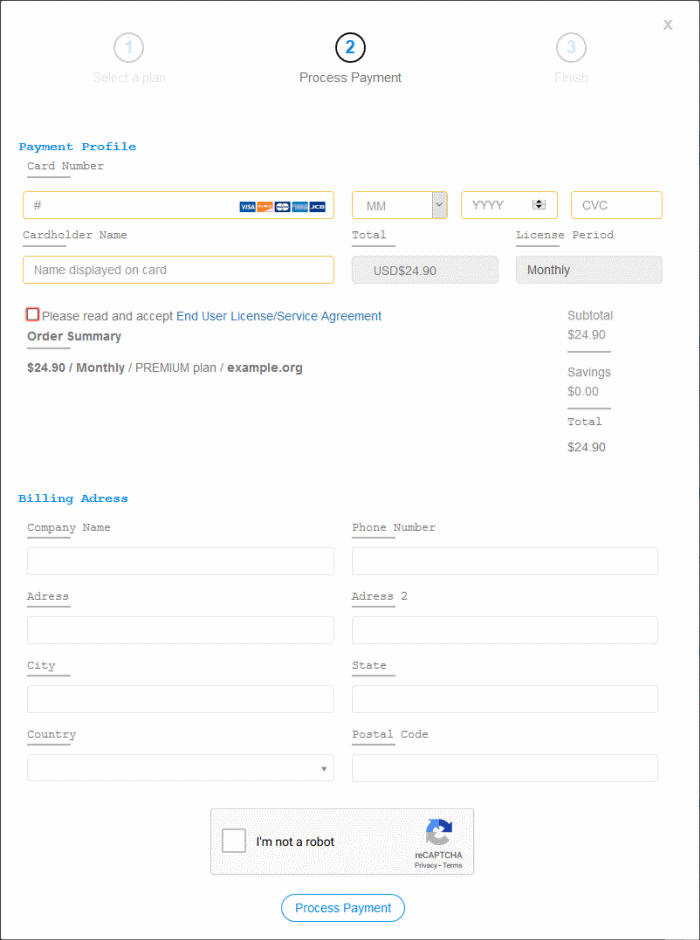
- Click ‘Finish’ at the payment confirmation screen:
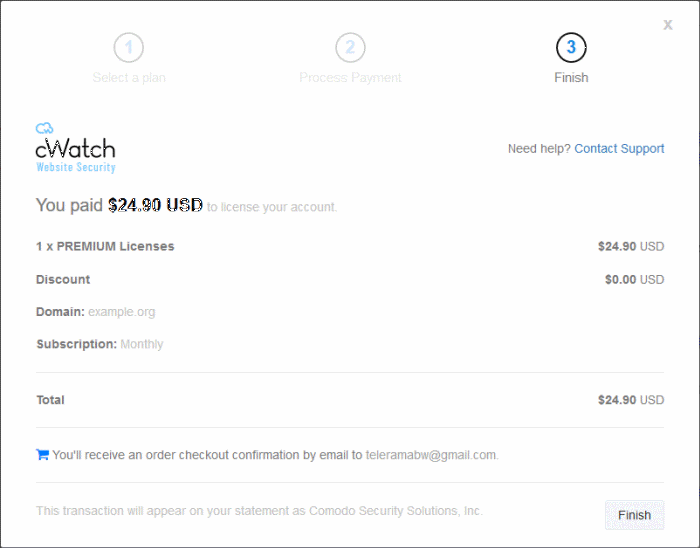
- You can now go back to the license upgrade process as described earlier.
Add a new domain to an unused license
You can protect a new website by associating it with an existing license.
- Click
the user icon
 at top-right
at top-right
- Select 'Plans' from the drop-down
- Click the 'Add Site' button in the row of a unused license
- This starts the 'Add Websites' wizard:
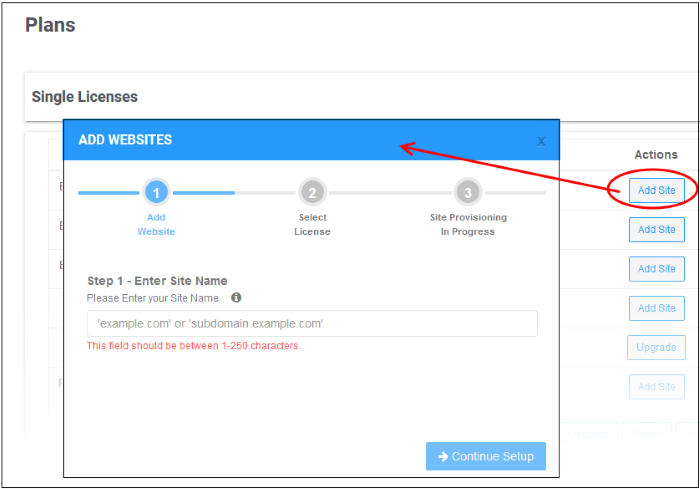
- Enter the domain name of the website you want to register. Do not include 'www' at the start.
- Click 'Continue Setup' to move to the next step.
- The license is pre-selected
- The wizard moves to 'Step 3 – Site Provisioning'
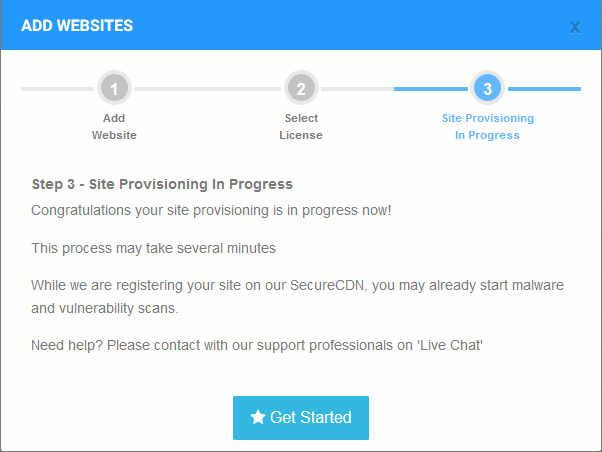
You will see the following confirmation message when registration is complete:

- Next up is to enable cWatch protection on the site
- Click 'Get Started' to open the site overview page
- The overview page lets you configure malware and vulnerability scans, firewall rules, CDN settings, and more
- This is covered in more detail in the Website Overview section.



