Get Support
- The support page shows all malware clean-up requests you have submitted
- You can also create a new request from this interface
- Click 'Support' at top-right:
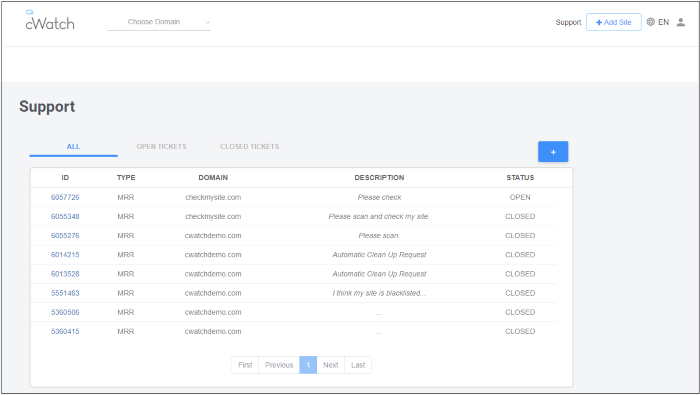
- All - Shows both open and closed requests
- Open Tickets - Shows requests that are in-progress
- Closed Tickets - Shows completed requests
|
Support - Table of Parameters |
|
|---|---|
|
Column Header |
Description |
|
ID |
Auto-generated ticket number. Click this to view the progress and download ticket report. |
|
Type |
Ticket category – ‘MRR’ (malware removal request) is the only category you will see here. |
|
Domain |
The website for which the ticket was raised. |
|
Description |
Notes on the issue which were provided when the ticket was created. Automatic Clean Up Request – Ticket raised automatically if option 'Switch On for automatic malware' is enabled in 'Malware' > 'Settings' >'Automatic Malware Removal' pane. |
|
Status |
Indicates whether the issue is pending or completed. |
- Click the '+' button to create a ticket manually
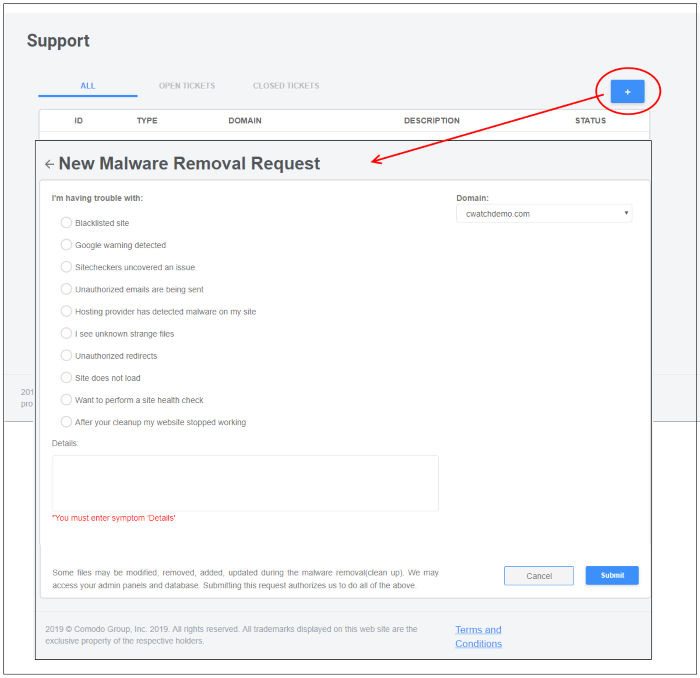
- Domain – Your websites will be listed in the drop-down. Select the website for which you want to create a ticket.
- Select the issue(s), provide short notes about the problem in the details box and click 'Submit'
- A ticket will created and listed in the table. Our technician will attend to the problem.
The following option appears if the site does not have scanning enabled, or the the FTP credentials have changed.
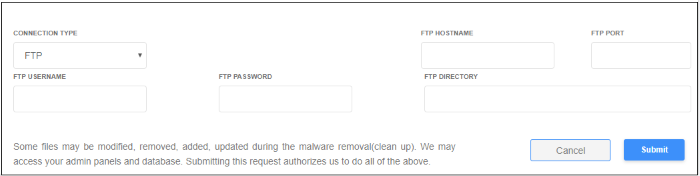
- Enter your site's FTP details and click 'Submit'
- You can configure the FTP settings in the malware page, or upload the agent manually. See 'Automatic Configuration' and 'Manual Configuration' for help with malware scanner configuration.
If you submit the request without providing the FTP details, the following alert is shown:
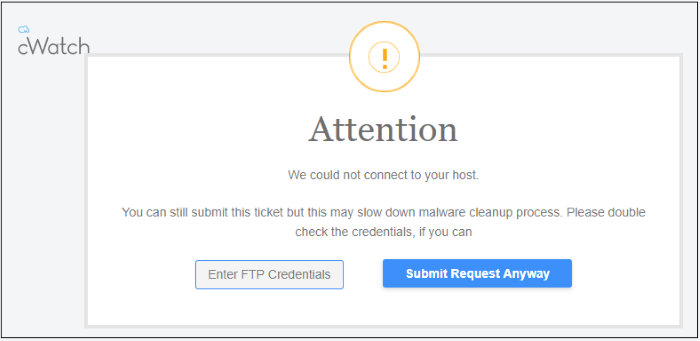
Comodo recommends you to provide FTP details for quicker resolution of the request.
- Click 'Submit Request Anyway'. Note – This will slow down the malware cleanup process.
- Click the request ID to download the cleanup report:
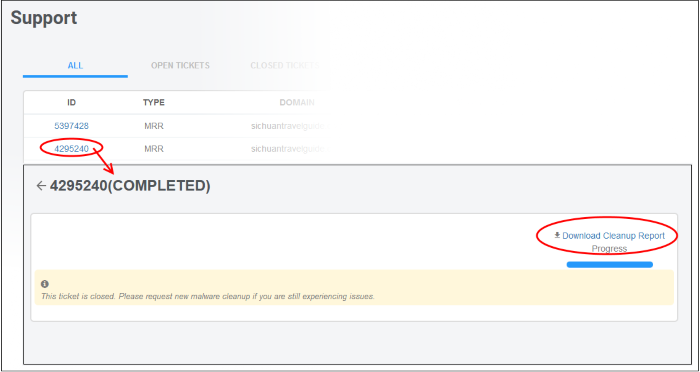
- Click 'Download Cleanup Report' and save the file.
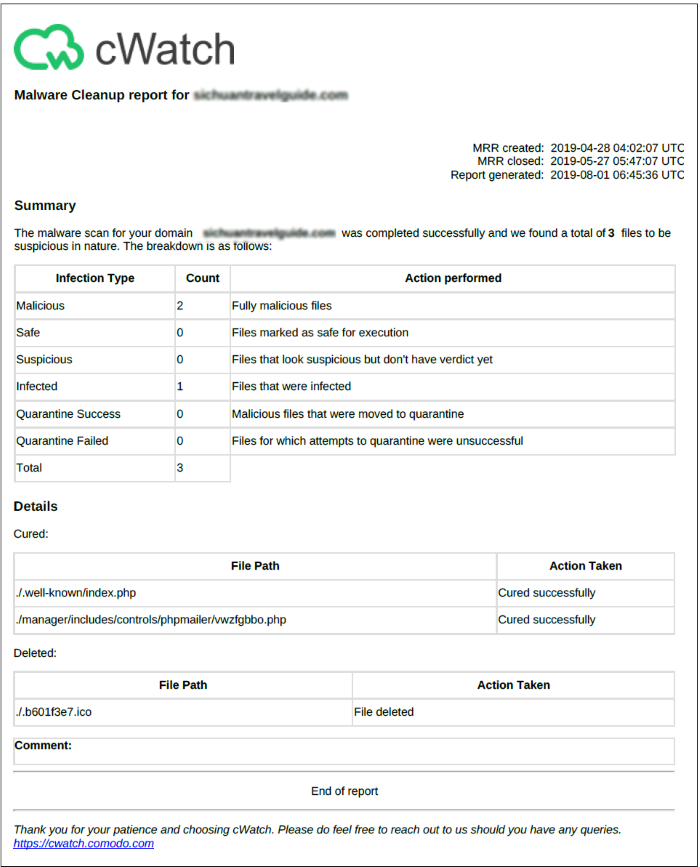
The report provides details such as number of infected files, path of the file, action taken and so on.



