Notifications, Malware Removal and Scheduled Scans
- Open the cWatch dashboard
- Select a website from the menu at top-left and choose 'Scan'
- Click 'Settings'
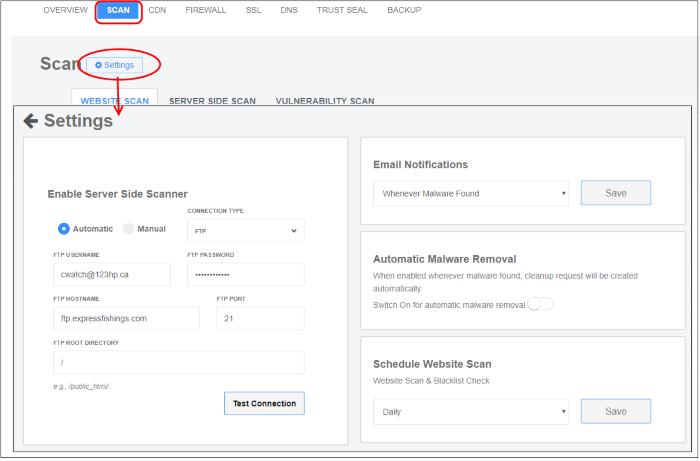
- You can configure cWatch to submit a malware removal request if threats are discovered on your site. You can enable this setting on a per-website basis.
- Auto-removal is enabled by default for 'Pro' and 'Premium' licenses. The scan and cleanup automatically take place according to your schedule.
- Use the switch highlighted below to enable/disable the feature:
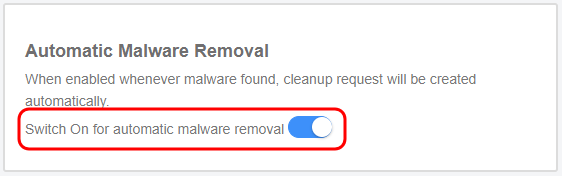
Email Notifications
Email notifications are enabled by default for all license types. The notifications are sent to the registered email address for the account.
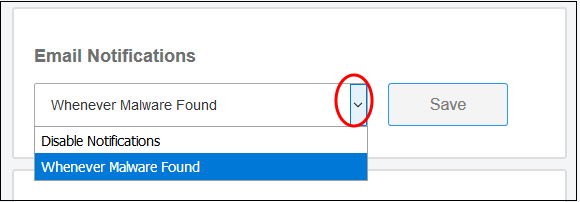
- Whenever Malware Found - Alerts are sent if malware is detected by a scan. We recommend you keep this setting.
- Disable Notifications - No alerts are sent. You will need to log into cWatch to view security information about your sites.
- Click 'Save' to apply your changes.
Schedule Website Scan
Choose how often you want the scans to run:
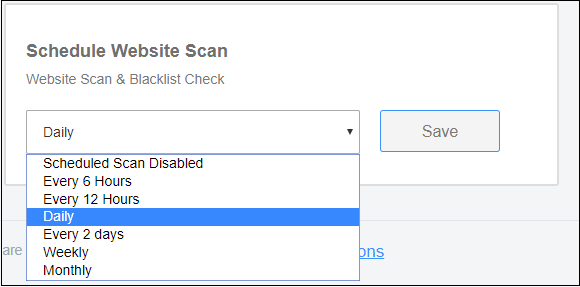
- Click ‘Save’ to apply your changes



