Enroll Windows Devices
- Ton enroll a Windows device you need to install an agent on the device
- You can download the agent by clicking 'Protect New Device' on the dashboard
- Default protection settings will be applied to the device immediately after enrollment
- You can edit protection settings for the device from the device dashboard interface as required. See Manage Protection Settings for a Network/Device for more details.
To enroll a Windows device
- Click 'Protect New Device' in the dashboard to start the device enrollment wizard.
- Select Laptop, Computer or Workstation
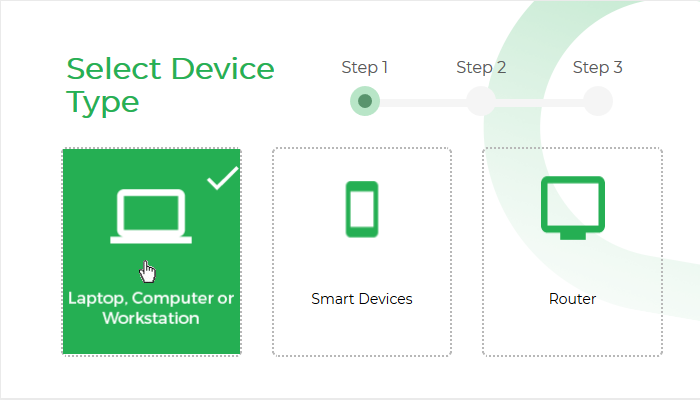
The instructions for enrolling a Windows device will appear:

Install the agent on the device
You can install the agent on the device manually, or by sending an enrollment mail to the end-user. The device will automatically enroll with the cWatch server after the agent has been installed.
- Manual install
- Click 'Download' to save the agent setup file. Install the file on the target device(s).
- Alternatively, pass the file to the end-user to install by themselves.
- You can use the same agent for all devices in this account, but you cannot use the same agent on devices in different accounts.
- Enrollment email - Click 'Send as email' to send a mail to the device owner. The mail contains a link to download and install the agent.
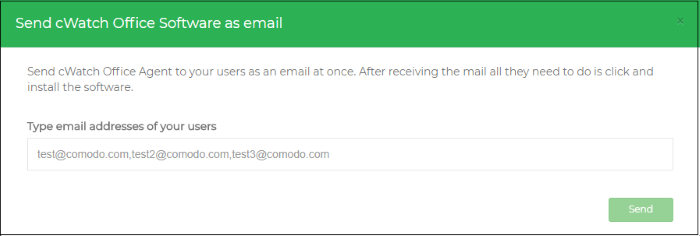
- Enter the email addresses of your end-users in the text box. You can add multiple addresses separated by a comma.
- Click 'Send'.
An email will be sent to the user(s) with instructions on how to install the agent.
- Open the email on the device you want to enroll and follow the setup instructions
- Download the setup file and double-click on it.
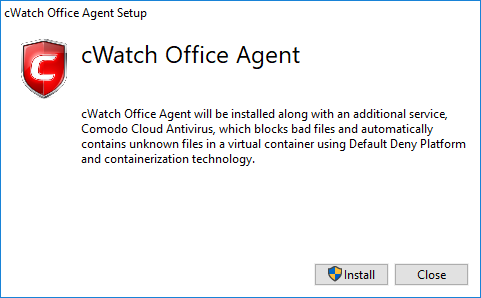
- Click 'Install'
- Along with the agent, CCAV application, which implements core antivirus and containerization service for Windows devices will also be installed.
- That's it. The application will be installed automatically.
- After
installation, the device will be automatically enrolled to cWatch
office console. The cWatch tray icon
 will appear on the endpoint
screen.
will appear on the endpoint
screen.



