View Default Protection Settings
- Click 'Dashboard' in the left-hand menu
- Click
the gear icon
 in the corner of the main, protection summary tile
in the corner of the main, protection summary tile
- This will open a page that lists the default protection settings which are applied to newly enrolled devices
- You can view the default settings here, but cannot edit them
- You can change the settings on a particular device as follows:
- Click the device name you wish to modify on the left
- Click the gear icon
in the corner of the main, protection summary tile
- Modify the protection settings as required
- Click 'Save' to apply your changes. You can also apply these settings to other devices.
Web site categories
- cWatch Office filters websites based on their content type, or 'category'. Examples categories include adult websites, gambling sites, news sites, social media sites and sporting websites.
- You can add or remove categories from a device or whitelist/blacklist specific websites
- A whitelisted website is always allowed regardless of the category to which it belongs
- A blacklisted website is always blocked regardless of the category to which it belongs
- To
view global defaults, click 'Dashboard' then the gear icon
 in the
corner of the main, protection summary tile:
in the
corner of the main, protection summary tile:
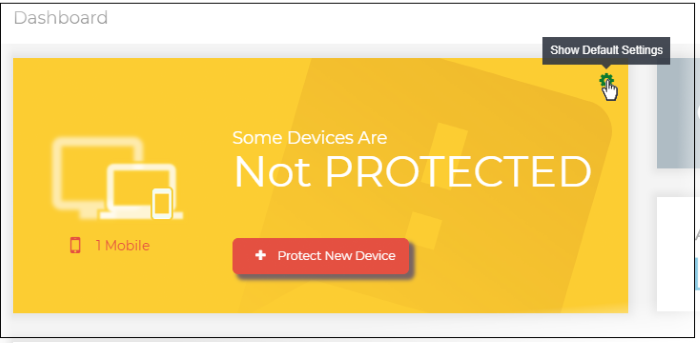
- Scroll down to view website categories which are blocked or allowed:
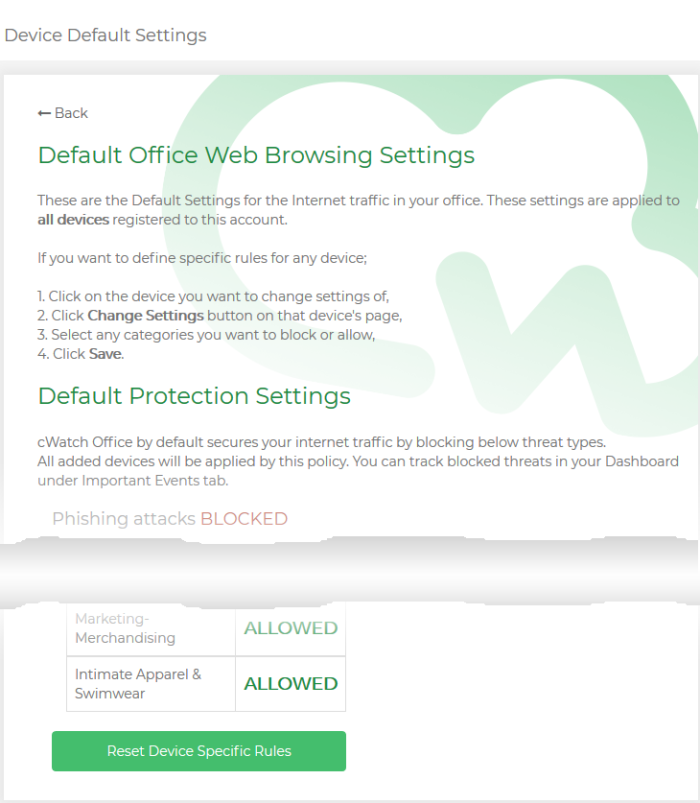
- You can modify categories/create whitelists/blacklists for a particular device as follows:
- Click the device name you wish to modify on the left
- Click the gear icon
in the corner of the main, protection summary tile
- Modify website categories as required. Create whitelists/blacklists as required.
- Click 'Save' to apply your changes. You can also apply these settings to other devices.
Attack Categories and Threats:
- The top of the 'Default Protection Settings' page shows the types of threats that are blocked by cWatch.
- Websites which host these threat types are permanently blocked on all protected devices.
- Note - You cannot disable or modify protection against these threat types on a per-device basis (like you can with website categories).
- The list includes: Phishing attacks
- Botnet, C&C Servers, Bot Infected Sources
- Malicious & Malware Domains
- Webspam, Spam Sources
- Spyware
- Drive-by Downloads
- TOR Nodes, Bitcoin Miners, Blackhole Systems, Fake AV/PUA Sources
- Brute Force attack sources, Port Scanners, Known DDOS Sources, Remote Access Services
The 'Important Events' tile in the dashboard shows the log of events at which these threats were blocked on the protected devices and networks.
Default Web Surfing Settings
The 'Default Web Surfing Settings' area displays a list of website categories that can be selectively blocked/allowed. The table below shows the default settings for these categories:
|
Website Category |
Status |
|---|---|
|
Adult Content |
Blocked |
|
Social Networks |
Allowed |
|
News Websites |
Allowed |
|
Sports Related Websites |
Allowed |
|
Gambling Websites |
Allowed |
|
Shopping Websites |
Allowed |
|
Personal and Dating Services |
Allowed |
|
Chat Services |
Allowed |
|
Gaming Sites |
Allowed |
|
Advertising and PopUps |
Allowed |
- You can change these settings for specific devices or websites if required. See Manage Protection Settings for a Network/Device for more details
Additional Categories Summary
This area displays a list of miscellaneous website categories that can be selectively blocked/allowed. The table below shows the categories that are allowed or blocked by default:
|
Website Category |
Status |
|---|---|
|
Job Search and Career Development |
Allowed |
|
Entertainment |
Allowed |
|
Hosted Personal Pages |
Allowed |
|
Instant Moderated Forums |
Allowed |
|
Blogs and Wikis |
Allowed |
|
Advocacy - NGO |
Allowed |
|
Health |
Allowed |
|
Marketing and Merchandising |
Allowed |
|
Intimate Apparel & Swimwear |
Allowed |
- You can change these settings for specific devices or websites if required. See Manage Protection Settings for a Network/Device for more details.
Revert Protection Settings of Devices and Networks
The 'Default Protection Settings' page also lets you reset to default any custom settings on your devices.
- To reset settings on all devices, click 'Reset Device Specific Rules' at the bottom of the page
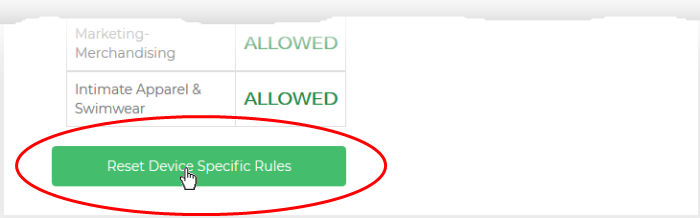
A confirmation dialog will appear:
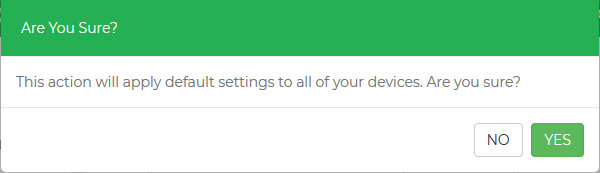
- Click 'Yes'



