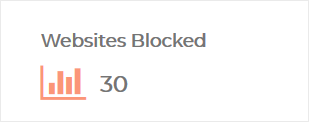The Device Overview
- The 'Device Overview' page shows the web browsing activities of a selected device.
- Statistics include websites visited, domains and attacks blocked, and more.
- This allows you to quickly identify harmful websites visited by users and effectively track the risks associated with the device.
- You can also configure device-specific protection settings and website blacklist/whitelists from this page. See Manage Protection Settings for a Network/Device for more guidance on this.
Click the name of a device/network on the left to open the 'Device Overview' page:
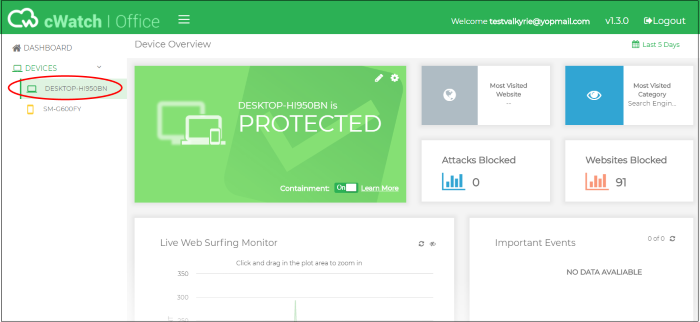
- The date picker at top-right lets you choose the time period of the statistics:
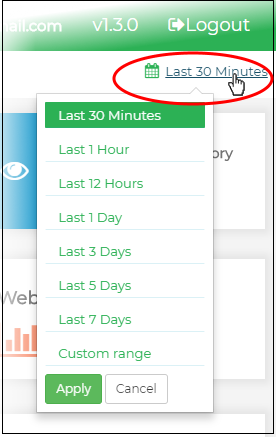
The device overview page contains the following tiles:
- The color of the protection summary tile indicates the device protection level:
- Green - The device is connected and protected
- Yellow - The device is not connected to cWatch Office and therefore not protected. The message at bottom left indicates when the device last connected.
- Click the cog icon in the top-right corner to view and manage protection settings on the device.
- Click the pencil icon to change device name. Please note, the device name will be updated in the cWatch console only. It doesn't actually change the name on the device itself.
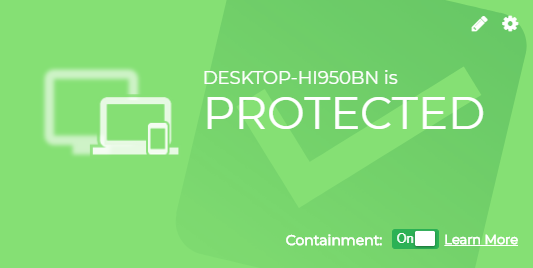
- Containment – (Windows devices only). If enabled:
- Files with an 'unknown' trust-rating will be run in a secure virtual environment, isolated from the underlying file system and user data.
- This prevents potentially malicious files from damaging the host computer. Unknown files which are harmless will operate without loss of functionality while in the container.
- Only white-listed files that are known to be safe are allowed to run on the host.
- Click
the gear icon
 at top-right to view and change the protection
settings applied to the device.
at top-right to view and change the protection
settings applied to the device.
- See Manage Protection Settings for a Network/Device for more details.
|
The website most often visited by the device. |
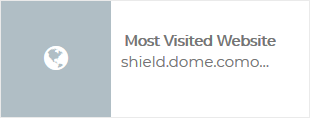 |
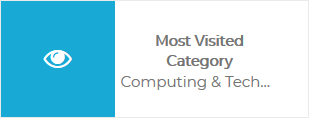 |
The website category visited
most often by the device within the selected period. Blocked
categories can be managed by clicking the cog icon - |
|
The total number of attacks blocked on the device within the selected period. Tip: Click
the cog icon See 'Attack Categories and Threats' in View Default Protection Settings for more details. |
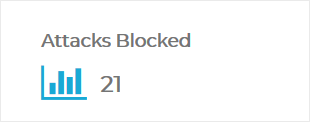 |
|
|
The total number of website access attempts that were intercepted and blocked on the device. The number of sites blocked depends on the protection settings active on the device. Click the cog icon |
Shows the number of websites visited by the device during the selected time-period.
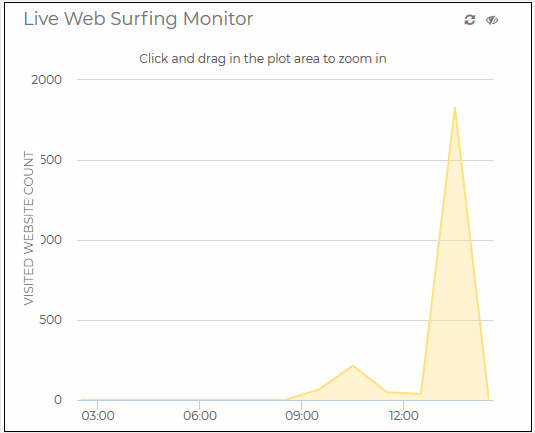
|
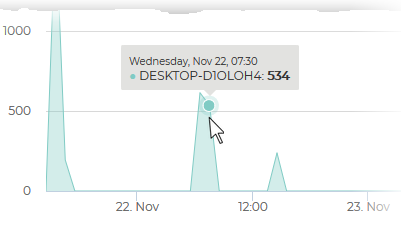 |
|
A timeline of noteworthy security events on the device in the selected time period. Events can include blocked websites and potential attacks which were prevented by cWatch.
Tip: The 'Default Protection Settings' page lets you view the types of attacks that cWatch blocks. See 'Attack Categories and Threats' in the section View Default Protection Settings for more details. |
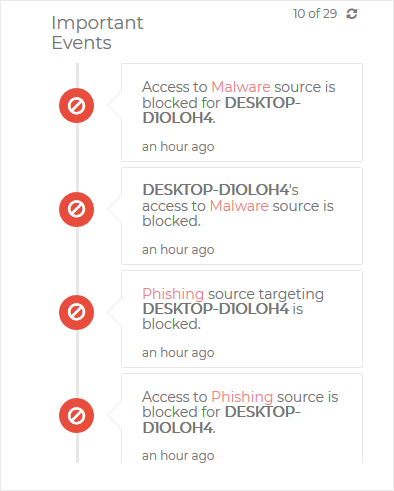 |
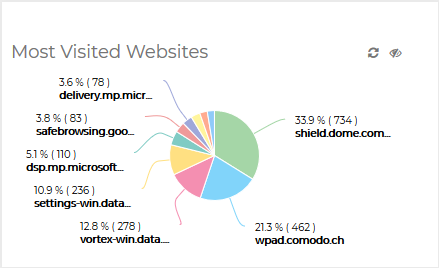 |
The ten websites visited most often by the device.
|
|
The ten website categories which were most often visited and blocked on the device. The categories blocked depends on the protection settings active on the device. See Manage Protection Settings for a Network/Device for more details on the protection settings.
|
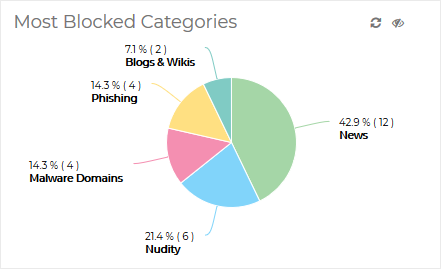 |
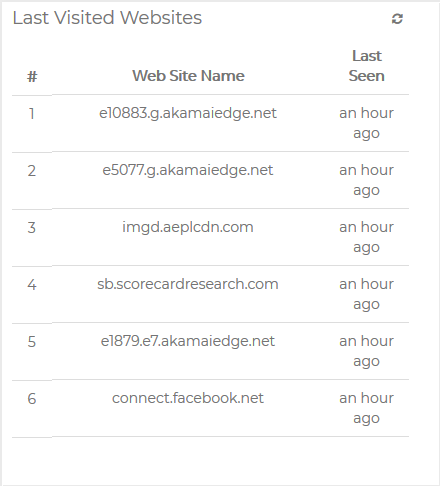 |
The 100 websites most
recently visited by the device.
|