Enroll iOS Devices
You can initiate enrollment of iOS devices by sending invitation mails to users (device owners) from the device enrollment wizard.
To add an iOS Device
- Click 'Protect New Device' in the dashboard to start the enrollment wizard.
- Select 'Smart Devices'
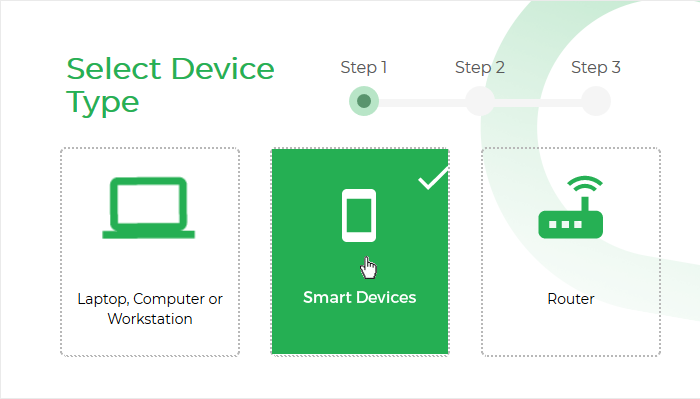
Instructions for enrolling an iOS device will appear:
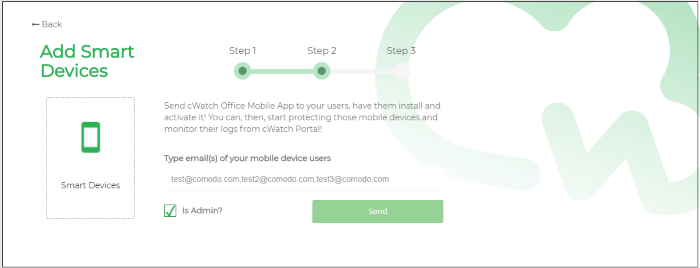
- Enter the email address(es) of the users whose devices you want to enroll. You can add multiple addresses separated by commas.
- Select the 'Is Admin?' checkbox if you want to assign an admin role to the user(s). Admins can use the cWatch app on their device to view web traffic stats for all protected devices.
- Click 'Send'.
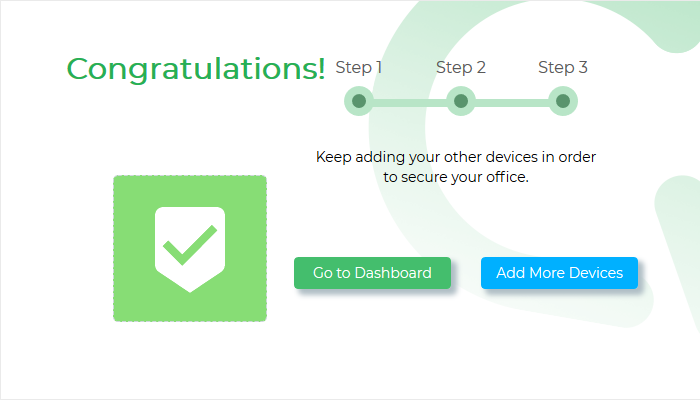
An invitation mail will be sent to the target user(s) with instructions on how to install the app and register it with cWatch Office.
An example mail is shown below:
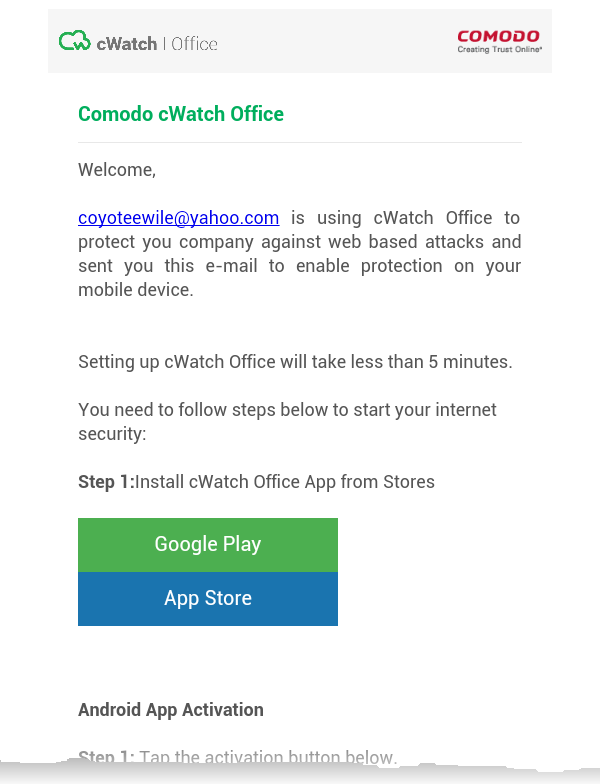
The end-user now needs to complete three steps to enroll their device:
Step 1 - Download and Install the cWatch Office app
- Tap 'App Store' in 'Step 1' in the enrollment mail
- This will open the App Store at the cWatch Office app page.
- Download and install the app on the device
Step 2 - Configure the VPN configuration
- Once the app is installed, go back to the email and tap 'Activate iOS App' in step 1
- The cWatch app will start.
- Tap the cWatch logo on the app screen.
- A VPN configuration confirmation dialog will appear.
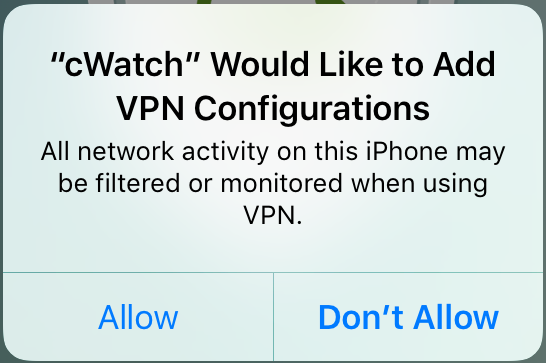
- Click 'Allow'
Step 3 - Install the SSL certificate so that the block page is correctly displayed when a HTTPS website is blocked
- In iOS, open 'Settings' > 'General' > 'About' > 'Certificate Trust Settings'
A list of certificates installed on the device is shown under 'Enable Full Trust for Root Certificates'.
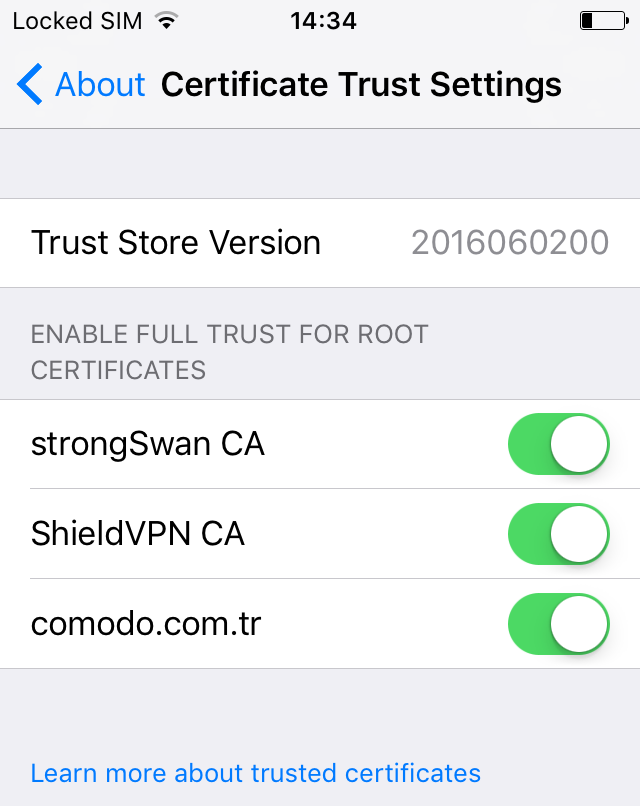
- Enable the certificate named 'comodo.com.tr'



