Install cWatch Extension
|
Prerequisite – Save the cWatch zip file provided by our sales rep on the server running Plesk. |
Add cWatch extension
- Login to your Plesk account
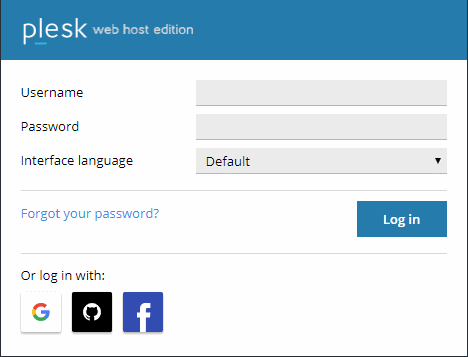
- Click 'Extensions' under 'Server Management' on the left
- Select the 'My Extensions' tab
- Click the 'Upload Extension' button at top-left:
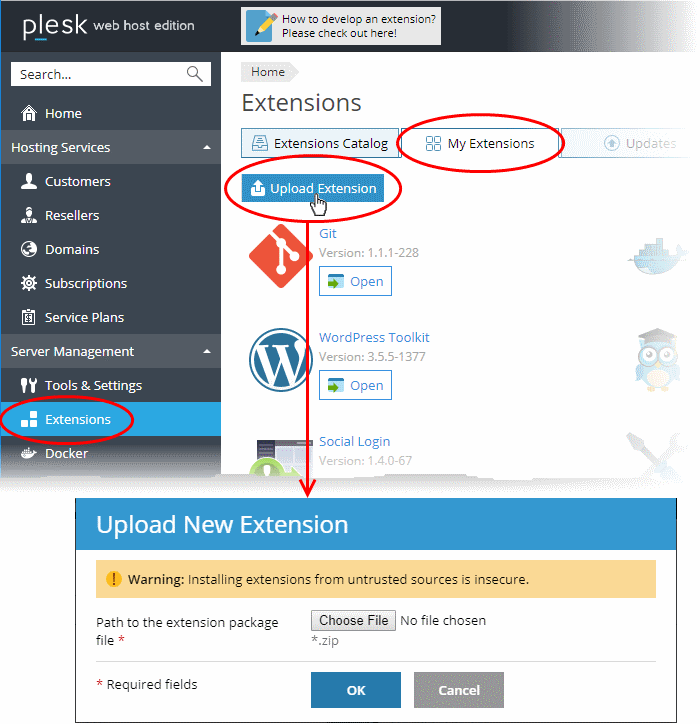
- Click 'Choose File' and browse to the cWatch for Plesk extension zip file
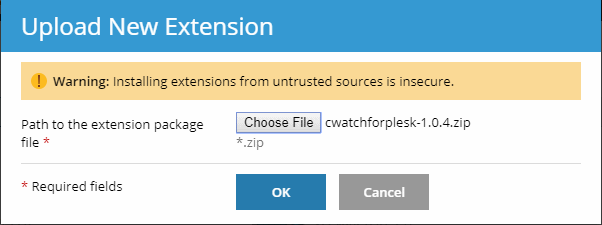
- Click 'OK'
The cWatch extension is now added to your Plesk control panel. The next step is to configure the extension to collect logs from your customer websites and run malware scans.
Configure the cWatch extension
- Login to your Plesk account
- Click 'Extensions' on the left
- Select the 'My Extensions' tab
The extensions added to your Plesk control panel are shown as tiles.
- Click 'Open' in the cWatch tile
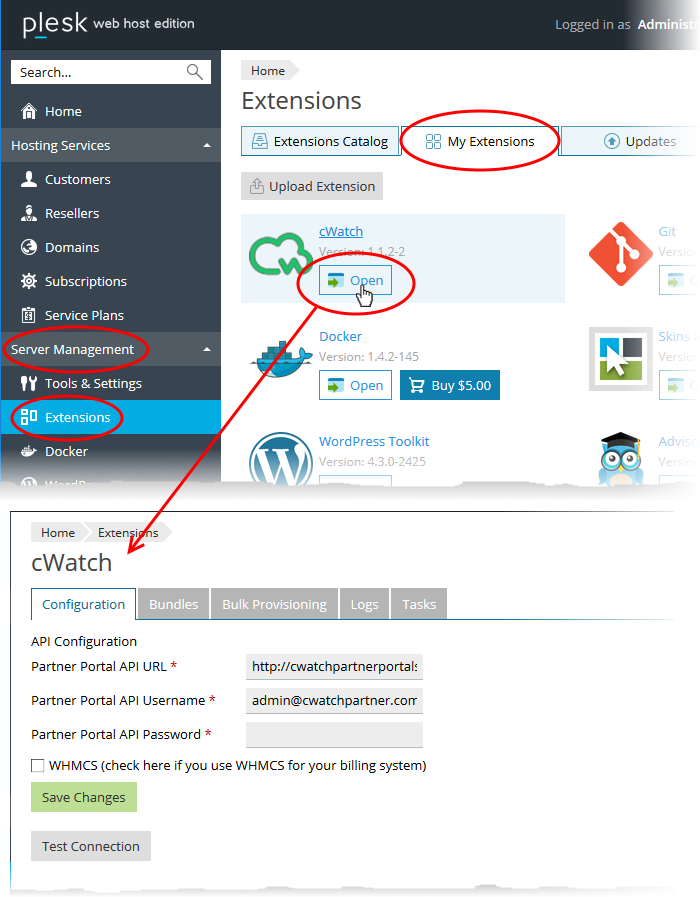
- Click the 'Configuration' tab (if it is not already open)
- Enter the URL and login credentials of your partner portal API implementation in the respective fields
- WHMCS (check here if you use WHMCS for your billing system) - Select this if you use WHMCS for accounting and charging:
- Enabled - cWatch licenses need to be manually activated for domains. You can activate licenses for multiple domains at a time. See Bulk Activate Customer Website Licenses for help with this.
- Disabled - You can integrate a cWatch license with your hosting packages. A cWatch license will be automatically added to any new domains on your account. See Configure Your Hosting Packages for help to add cWatch licenses to your hosting packages.
- Click 'Test Connection' to check whether the extension can connect to your partner portal.
- Click 'Save Changes'.
The cWatch extension is now and will be available to your customers. The extension can fetch logs from your cWatch portal and run scans on the customer websites.



