Scan and Clean Customer Websites
Run malware scans on sites and remove any discovered malware.
Run a scan
- Login to your Plesk account
- Click 'Customers' on the left to view a list of your customers
- Click 'Log In as Customer' on the right of a customer row
- Click the 'cWatch' link in the list of enabled services at top-right
Websites added for the customer account are shown as tiles.
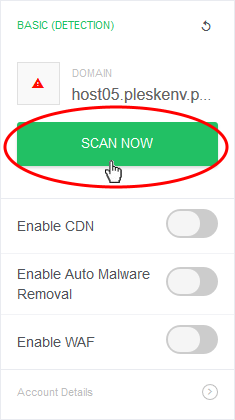
- Click 'Scan Now' in the tile of the website to be scanned.
- The scanning progress is shown:
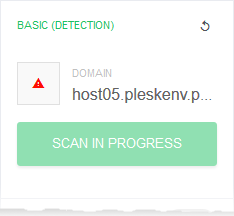
- On completion, the scan summary is shown:
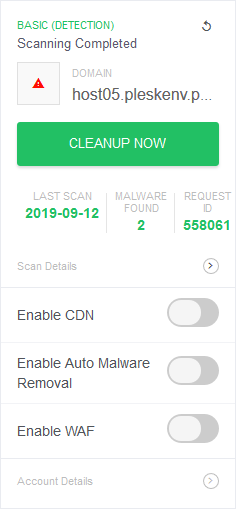
- Any malicious items are shown in the 'Malware Found' column
- Click 'Cleanup Now' to remove malware found by the latest scan.
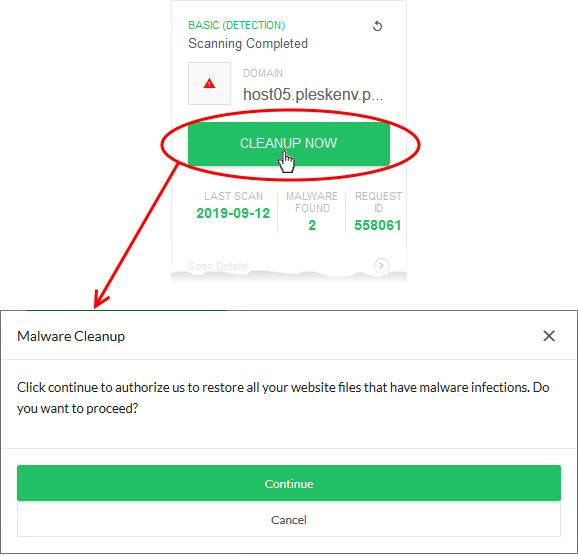
- Click 'Continue' to proceed with the clean-up
- The malware will be removed from the site.
View scan history
- Click 'Scan Details' to view previous scan results
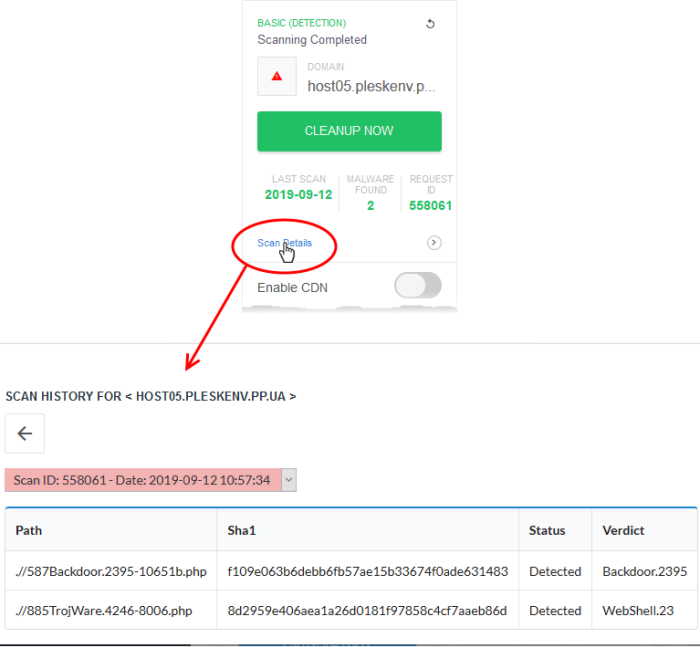
- The results of the most recent scan are shown by default.
- Use the drop-down menu above the table to view the results of previous scans
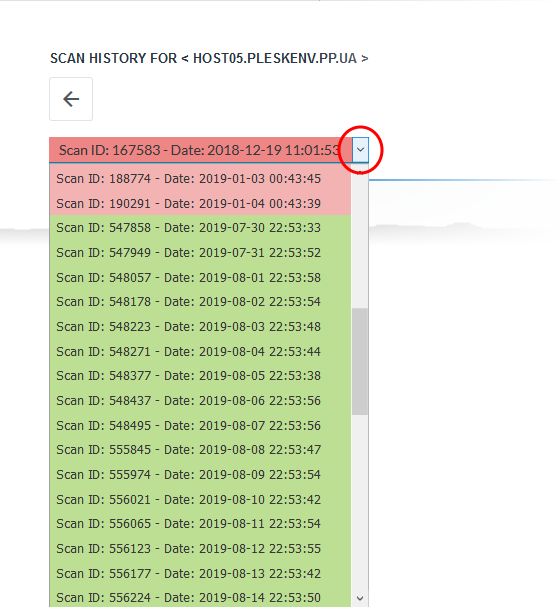
The background color of the scan identifies the result of the scan:
- Red - Malware found
- Green
- No malware found



