Customer Interface
- The customer interface shows websites associated with each of your customers.
- You can manage licenses, and run malware scans on any site.
- You can also login to the customer's cWatch account and run tasks from there. This includes malware scans, malware removal requests, custom firewall rules and more. See the cWatch admin guide at https://help.comodo.com/topic-285-1-848-11000-Introduction-to-Comodo-cWatch-Web-Security.html if you need help to use the portal.
Open the customer interface
- Login to your Plesk account
- Click 'Customers' on the left to view the list of your customers
- Click 'Log In as Customer' at the right, in the row of a customer
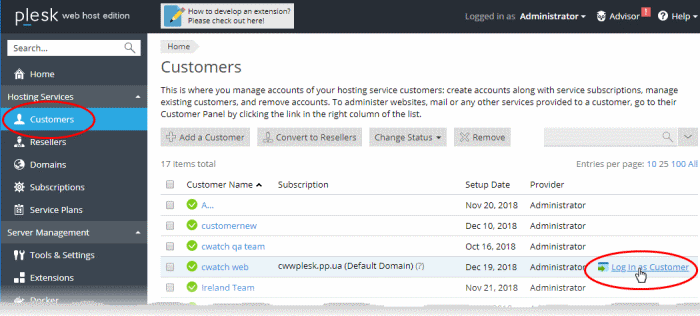
The Plesk customer panel opens:
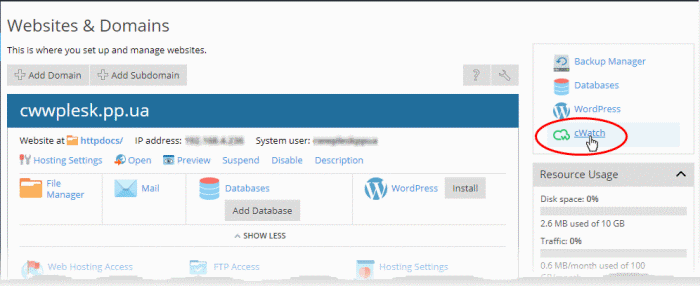
- Click the 'cWatch' link from the list of enabled services on the top-right.
- If this is the first time you are opening the customer interface, you will be shown a dialog indicating the account setup.
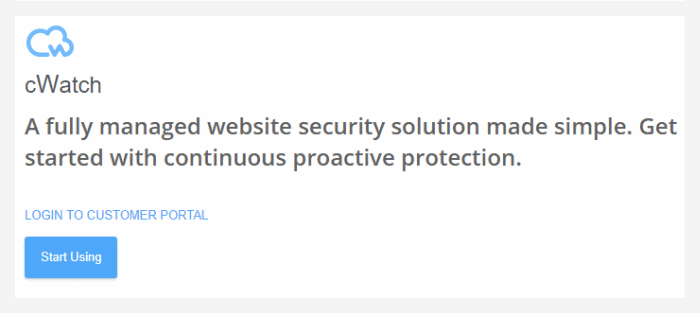
- Click 'Start Using'
The cWatch customer interface opens:
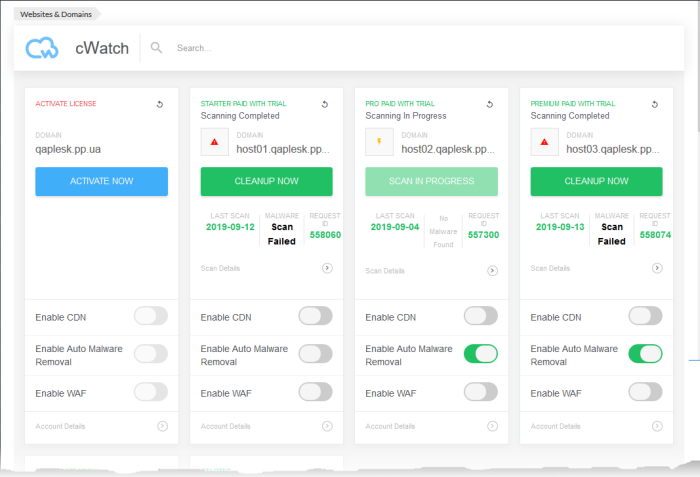
Each customer website is shown as a tile.
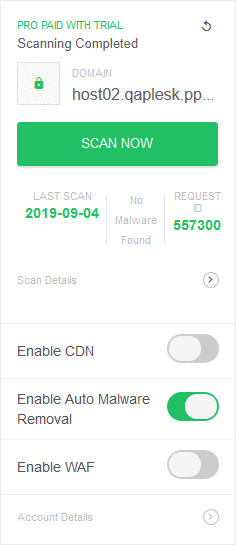
The tile displays the license activated for the website, last scan time, the results of the last scan and more. The tile allows you to:



